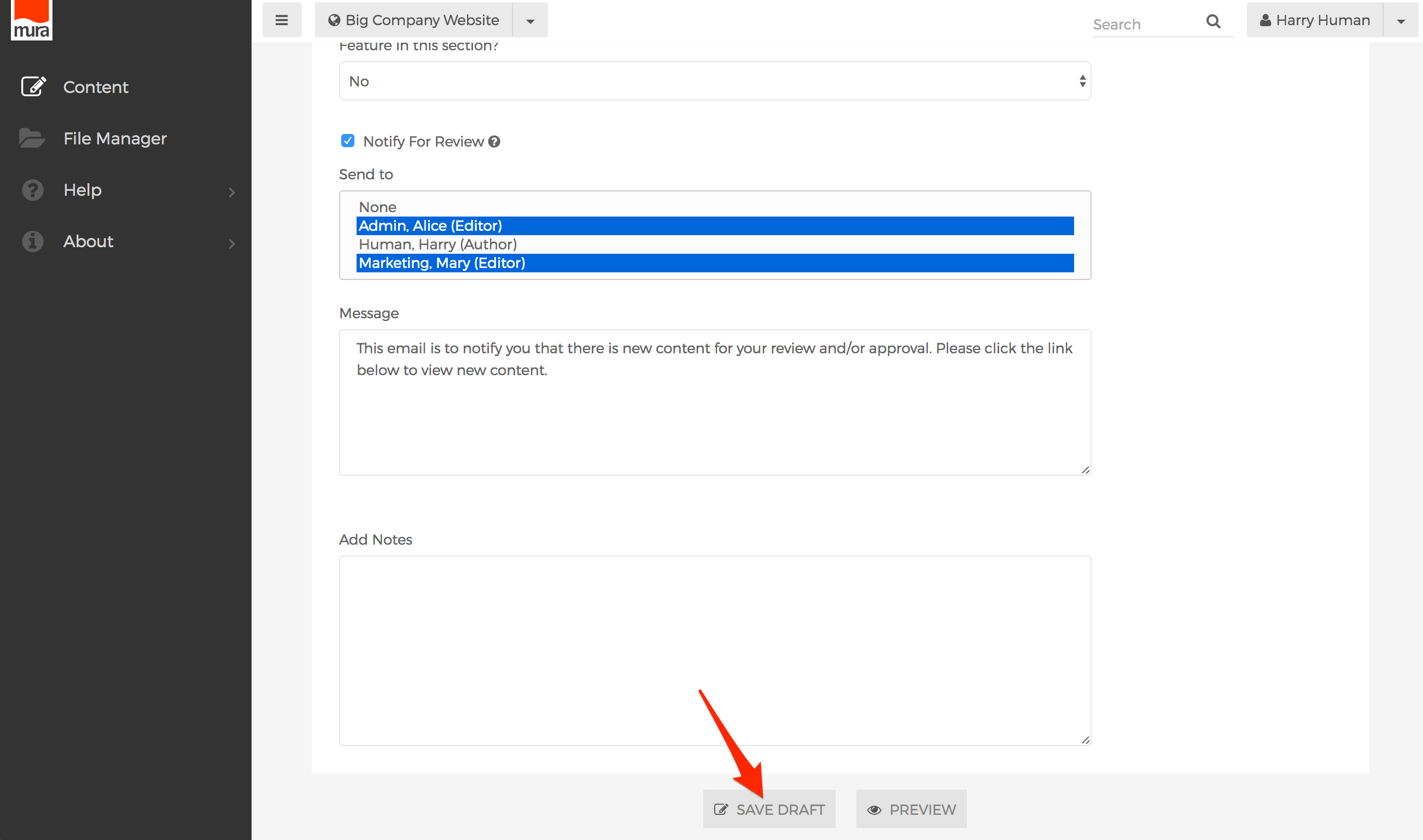Simple Publishing Workflow
As you learned throughout the Permissions section, all permissions are "group-based." As you've also learned in the Author vs. Editor Roles section, "Editors" can write and publish content, while "Authors" can only "write" content. Whether you realized it or not, these are the basic cornerstones of the most basic publishing workflow within Mura.
In short, granting a group "Editor" privileges means users in the group can already publish their content. So, there's no need to notify anyone to review their additions and/or changes before making it "live." However, restricting a group to "Author" privileges forces those users to notify someone with "Editor" privileges in order to publish their additions and/or changes.
How "Authors" Can Notify "Editors"
In smaller organizations, of course an "Author" might be able to simply ask a known "Editor" who might be nearby to log in and review their new content. Or, "Authors" could send their own email message to a known "Editor" as well. However, "Authors" could also follow the steps outlined below to leverage a baked-in feature of Mura to send an email with a link to review the content. The steps below aren not limited to "Authors" as they could also be used by "Editors," if they wish to notify someone else about their changes.
- When finished creating and/or updating a content item, select the Publishing tab.
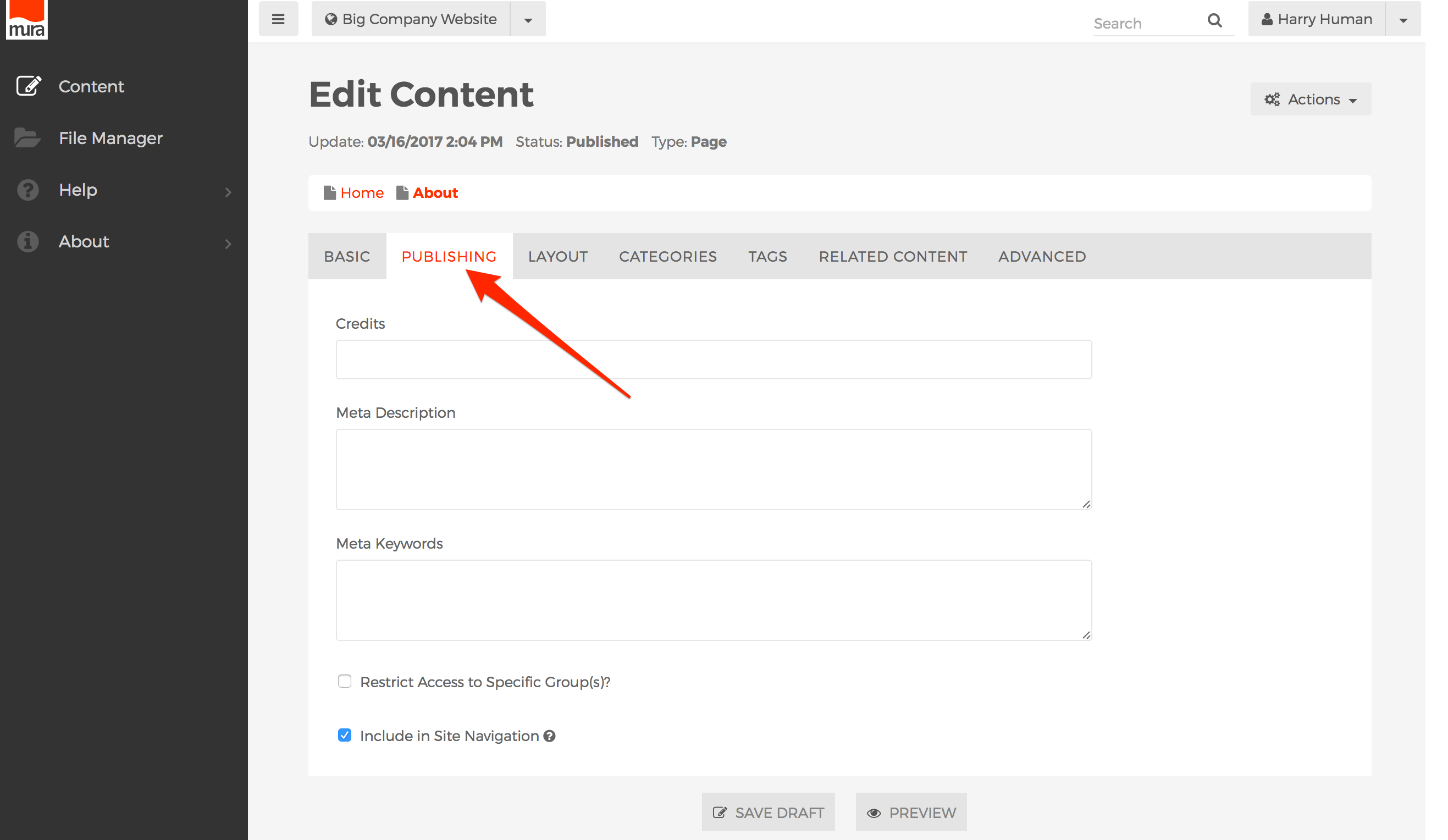
- Towards the bottom of the Publishing tab, located the field labeled "Notify For Review."
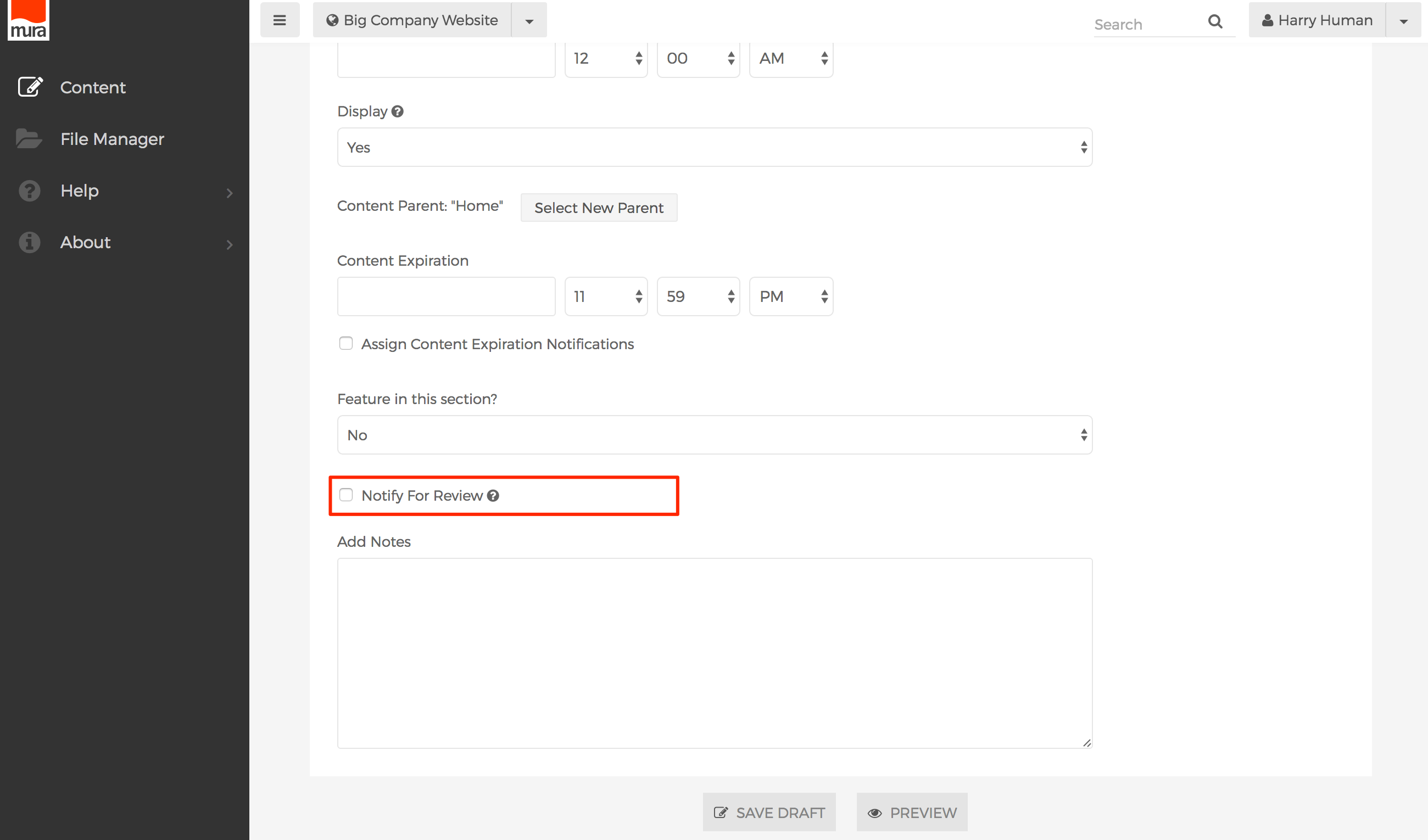
- When you enable "Notify for Review" by clicking the checkbox, a couple of additional form fields should appear labeled "Send to" and "Message." The "Send to" field is a multi-select menu listing other users and their roles/privileges such as "Author" and "Editor." You may select users by using <CTRL> + click on a PC, or <CMD> + click on a Mac.
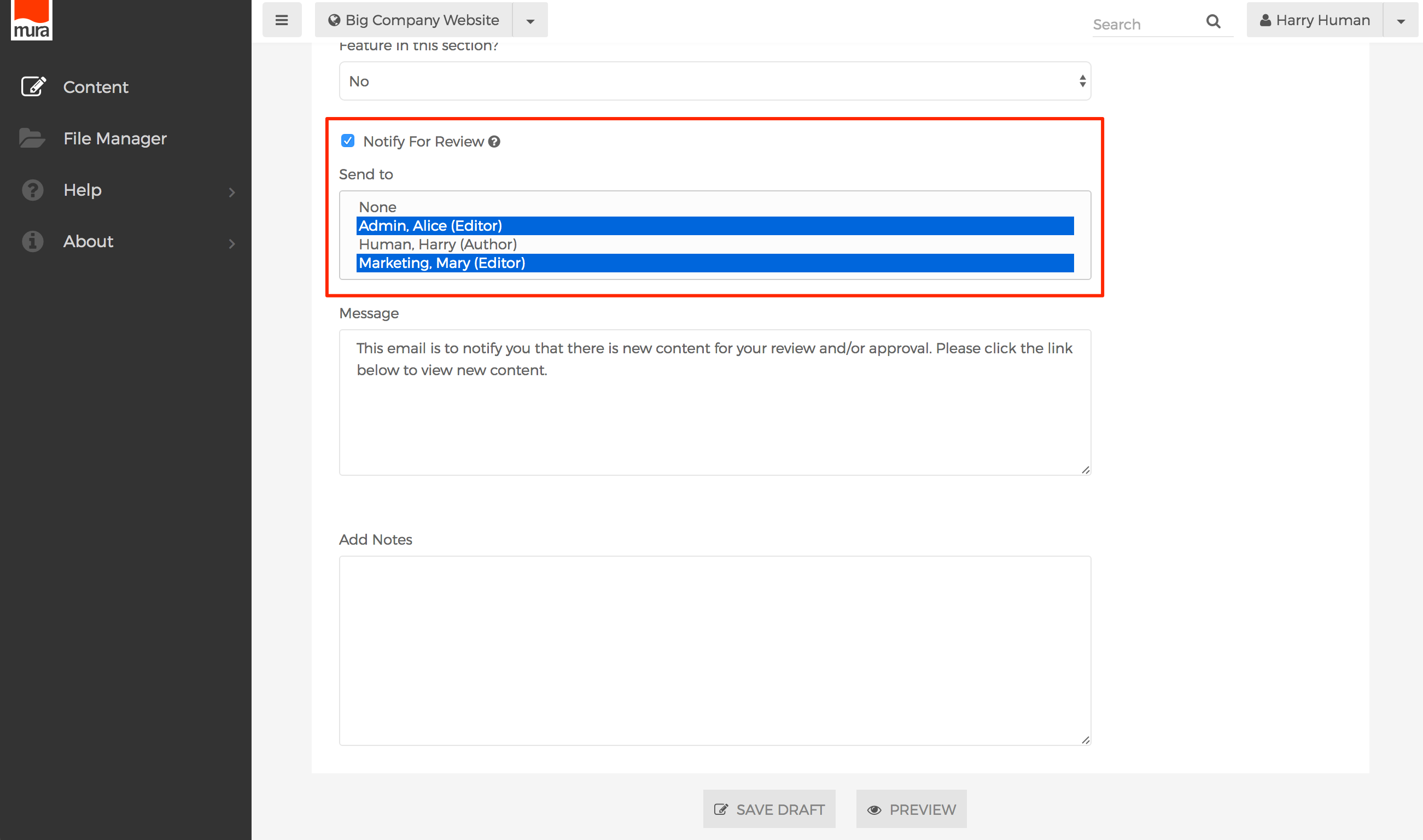
- If you wish to include a detailed message, you may enter it in the "Message" field. Otherwise, the default text will be sent.
- Click the Save Draft button, to save your changes, and an email will be sent to the selected user(s).