Collections Permissions
If you have enabled the Collections Manager, you may want to allow some groups the ability to manage Collections. By default, Super Admin Users, and members of the Admin group are automatically able to manage collections.
How to Enable/Disable Collections Manager
To enable or disable the Collections Manager, follow the steps below.
- From the back-end administration area of Mura, select Site Settings, then click Edit Settings.
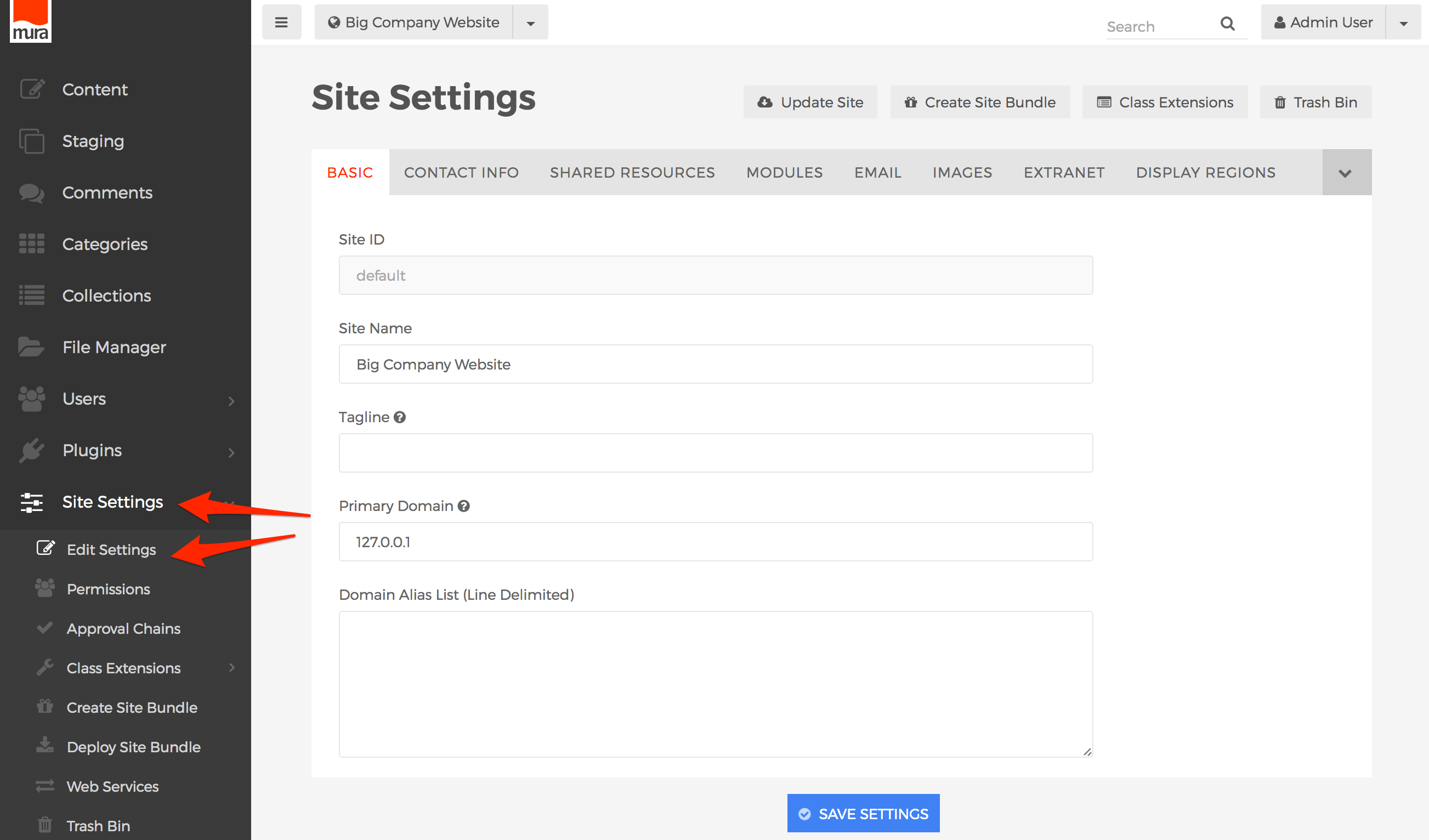
- Select the Modules tab.
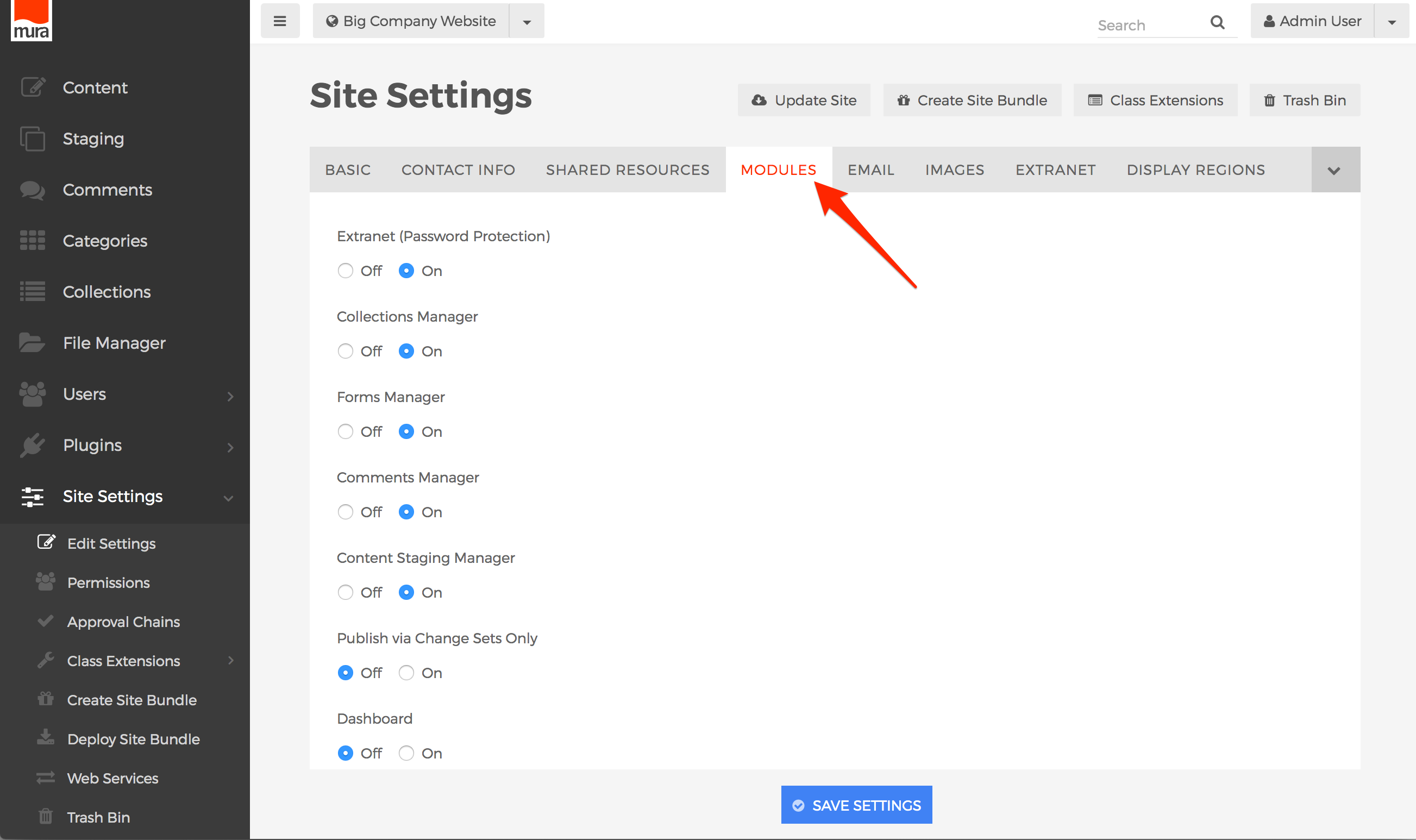
- Locate the field labeled Collections Manager, then select "On" to enable it, or "Off" if you wish to disable it.

- Click Save Settings.
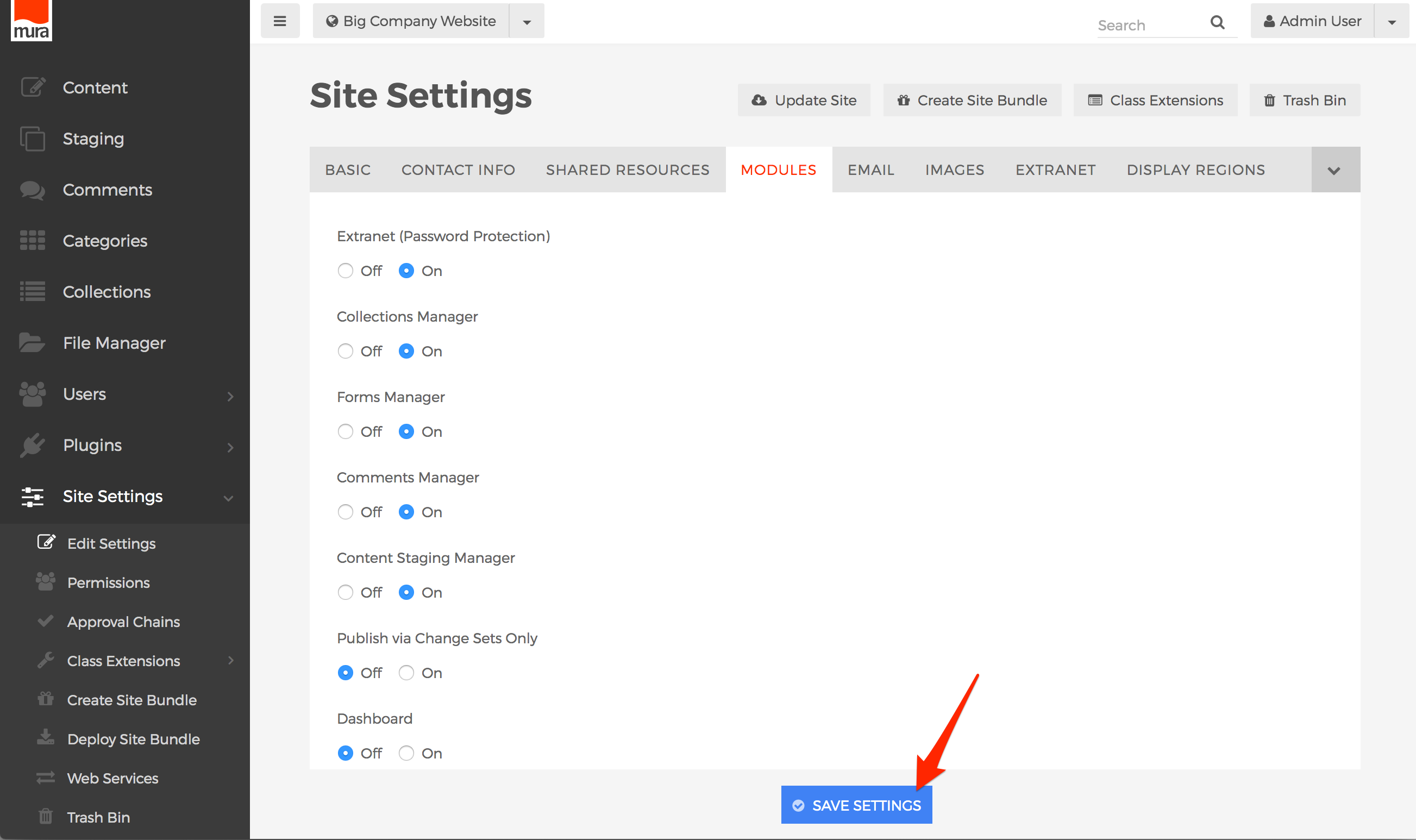
How to Apply Permissions to the Collections Manager
To allow groups the ability to manage Collections, follow the steps outlined below.
- From the back-end administration area of Mura, select Collections on the main navigation.

- From the Collections screen, click the Permissions button.

- Select the checkbox under "Allow" for each group you wish to enable access for.

- Click Update, to save your changes.
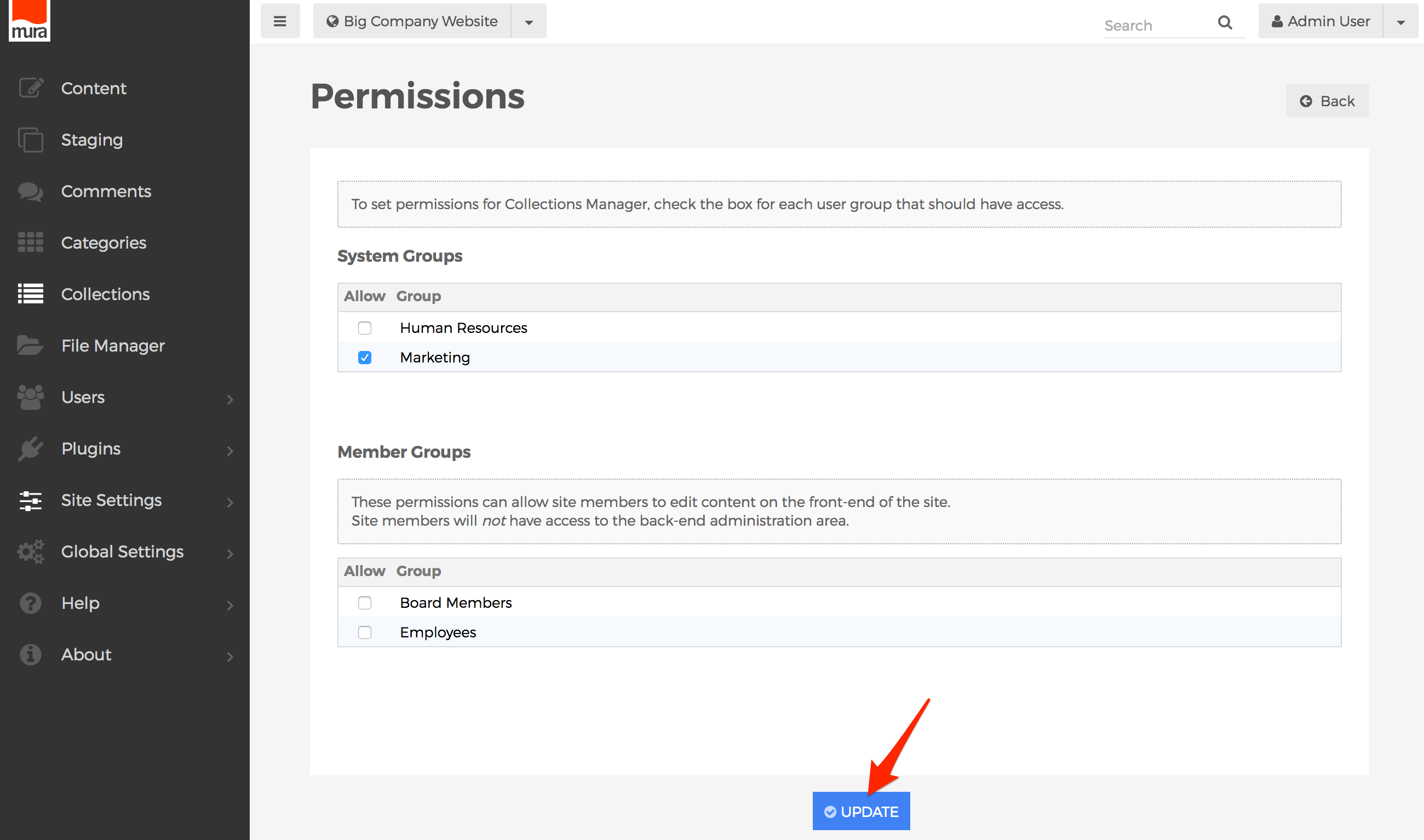
- Users will obtain the new roles/privileges on their next successful login. So, if a user is logged in when the permissions were updated, they will have to log out, and then log back in, to see the changes.