Site Permissions
Once you've established your user groups, created users and assigned them to those groups, and chosen whether or not to share User Pools across your various sites, you need to let Mura know which group(s) will be able to access each, specific site managed under the same installation of Mura. The only exception to this step is the default "Admin" group, which automatically has access and full editing privileges throughout their specific site.
Allowing access to each specific site merely means that users assigned to the group will be able to log in to the site. It will be up to you to establish the roles and privileges each group has throughout the various sections of your site. Also keep in mind, System Groups will be able to access the back-end administration area of Mura, and Member Groups will not be able to. This means users assigned to a "Member Group" will only be able to access the front-end editing features of a site, assuming you've granted them access to the site, and given them the appropriate permissions to do so.
If you skip this step, or forget to allow any groups access to the site, only users who belong to the "Admin" group will be able to access anything. For example, if a user named Mary Marketing were assigned to the System Group labeled "Marketing" and attempted to log in to the back-end administration area, she would see the following "Access Denied" screen, if her group were not granted access to the site.

So, if a user informs you they see the "Access Denied" screen, you should check to make sure the user has been assigned to the proper group(s) and verify whether or not you need to grant their group(s) access to the site.
How to Allow Groups Access
- From the back-end administration area of Mura, click Site Settings on the main navigation, and select Permissions.

- You should be taken to the Permissions screen.

- Simply select the checkbox for each group you wish to allow access to.

- Click Update, to save your changes.
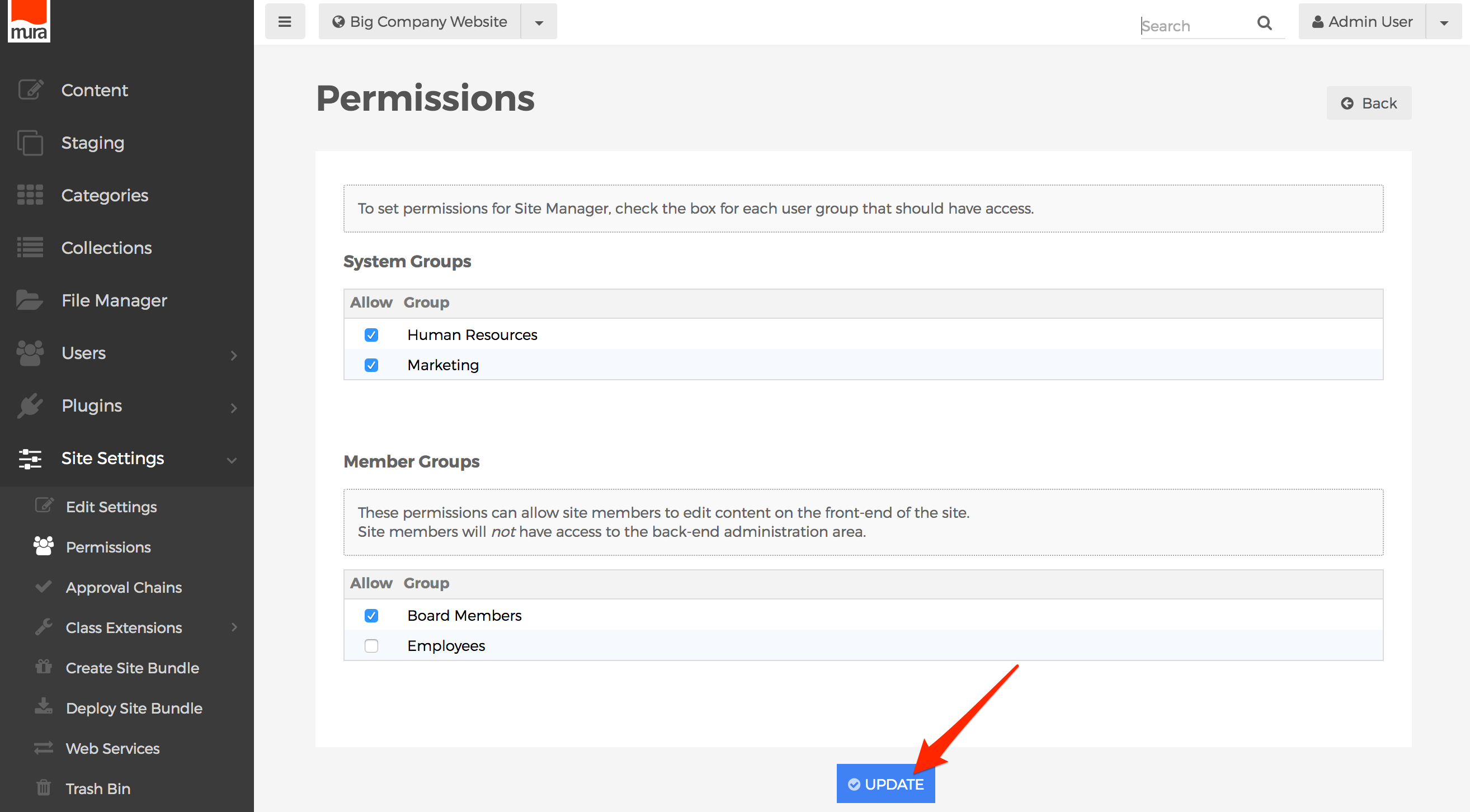
- Next, you will need to specify the roles and privileges each group has throughout the various sections of your site.