Plugins Permissions
Although Mura is extremely powerful and has a multitude of useful features off-the-shelf, we recognize your organization may also require some custom functionality and/or applications to meet your organization's needs. Plugins allows developers to do just that. Often times, plugins have their own, custom administrative user interface, and while it's up to your developers to write the code to prevent unauthorized access, Mura allows for a way to collect data on which group(s) you wish to enable access for.
How to Apply Permissions to Plugins
It is extremely important to understand the steps outlined below merely collect the information on which group(s) you wish to enable access for to a particular plugin. Following the steps below will not, in and of themselves, prevent unauthorized access to the plugin. The developer(s) responsible for creating and/or maintaining the plugin are responsible for ultimately writing the proper code to obtain this data, and ultimately prevent and/or allow access to the specified group(s).
- From the back-end administration area of Mura, select Plugins from the main navigation, then click Site Plugins.
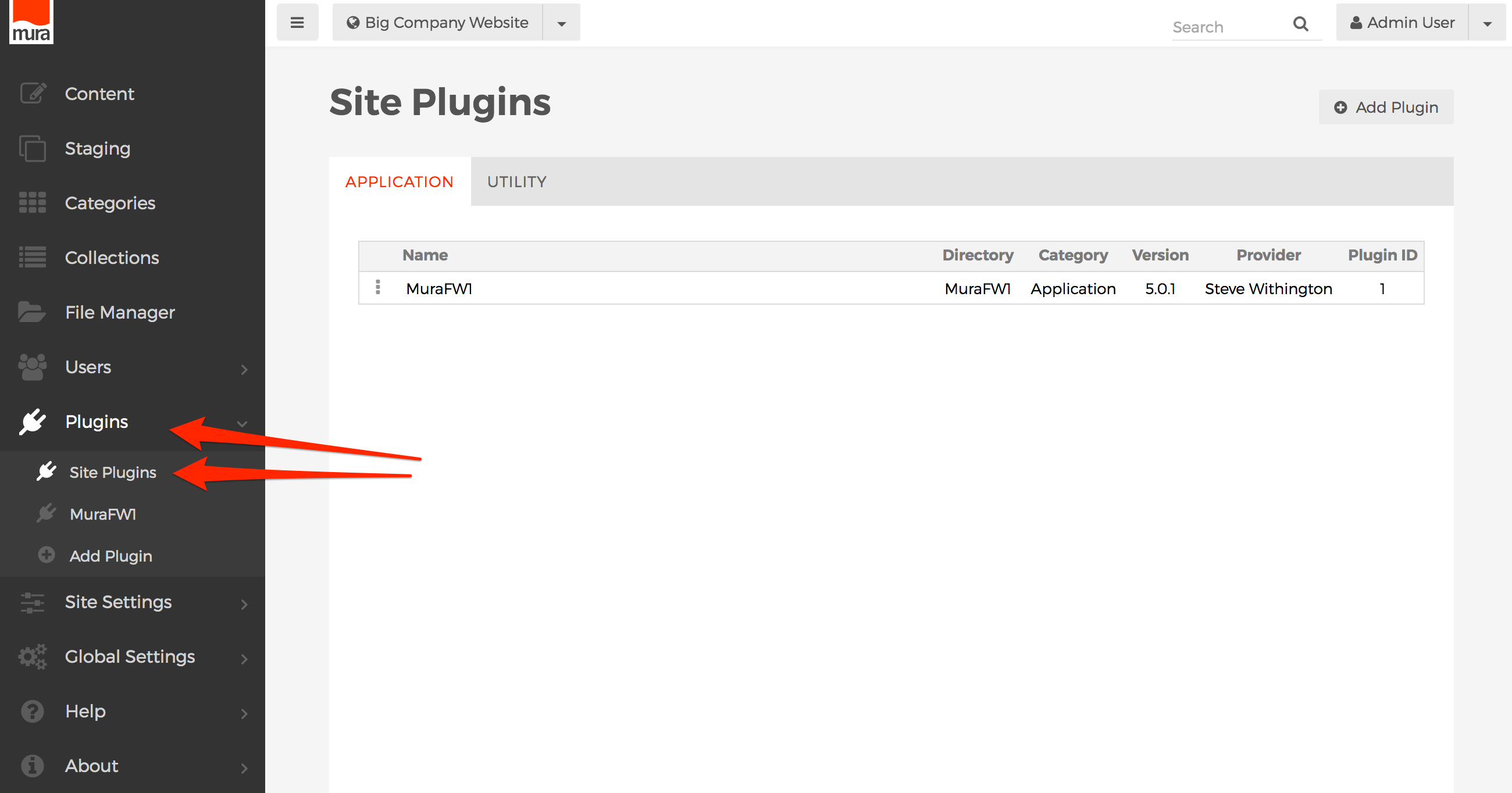
- You should see the Site Plugins screen, and a listing of any plugins which have been enabled for the specific site you are currently working with.

- Click the three-dot menu to the desired plugin, and select Permissions.

- Select the checkbox under "Allow" for each group you wish to enable access for.
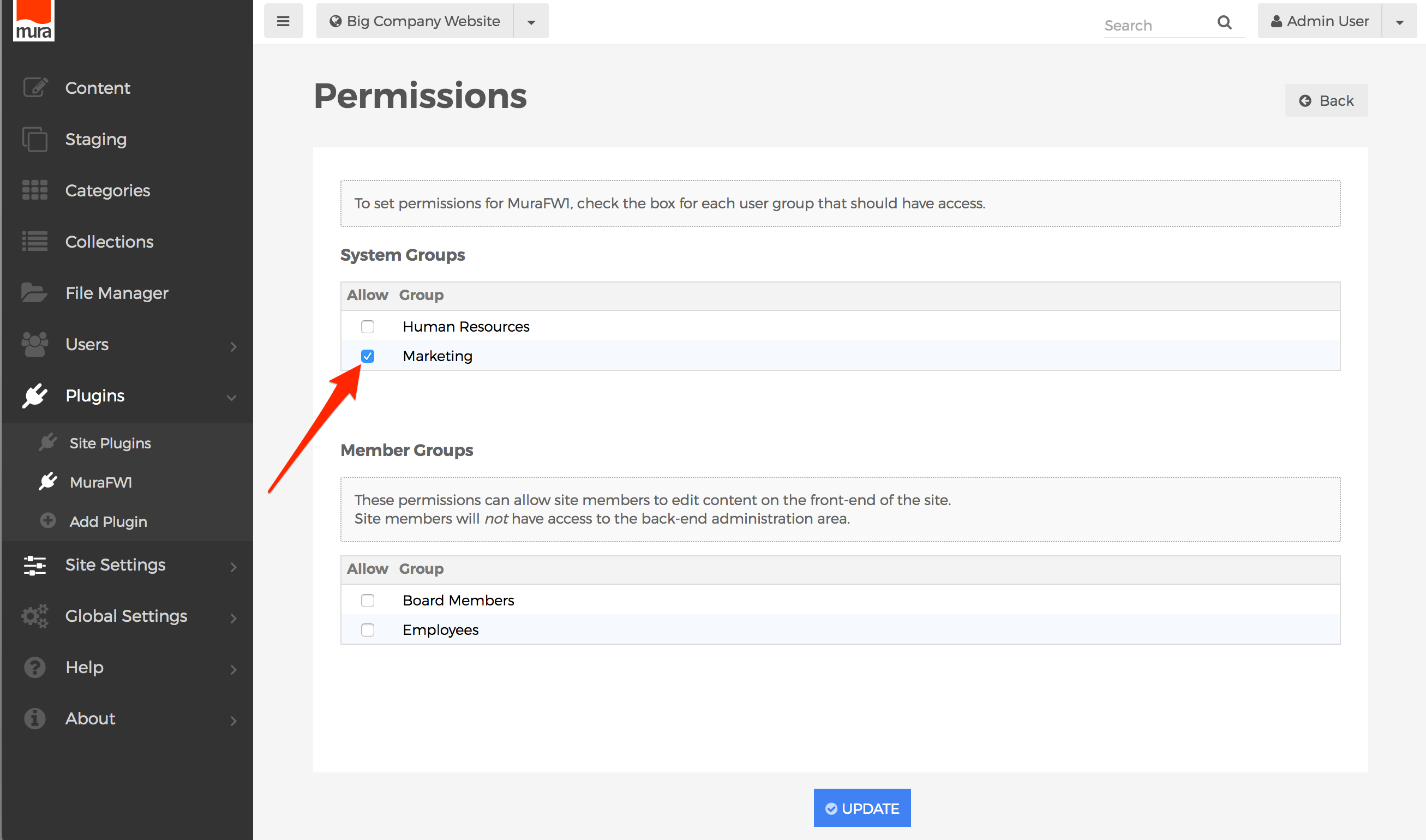
- Click Update, to save your changes.

- Users will obtain the new roles/privileges on their next successful login. So, if a user is logged in when the permissions were updated, they will have to log out, and then log back in, to see the changes.
- You will have to perform these steps for each site you wish to enable and/or restrict access for.