Create an Approval Chain
Only members of the Admin System Group and Super Admin Users have the ability to create, modify, and apply approval chains. Mura can automatically send email notifications to members of each group in the approval chain to inform them a review is needed.
Follow the steps below to create approval chains.
- From the back-end administration area of your site, select Site Settings on the main navigation, and click Approval Chains.

- You should see the Approval Chains screen, listing any existing approval chains.

- Click the Add Approval Chain button.
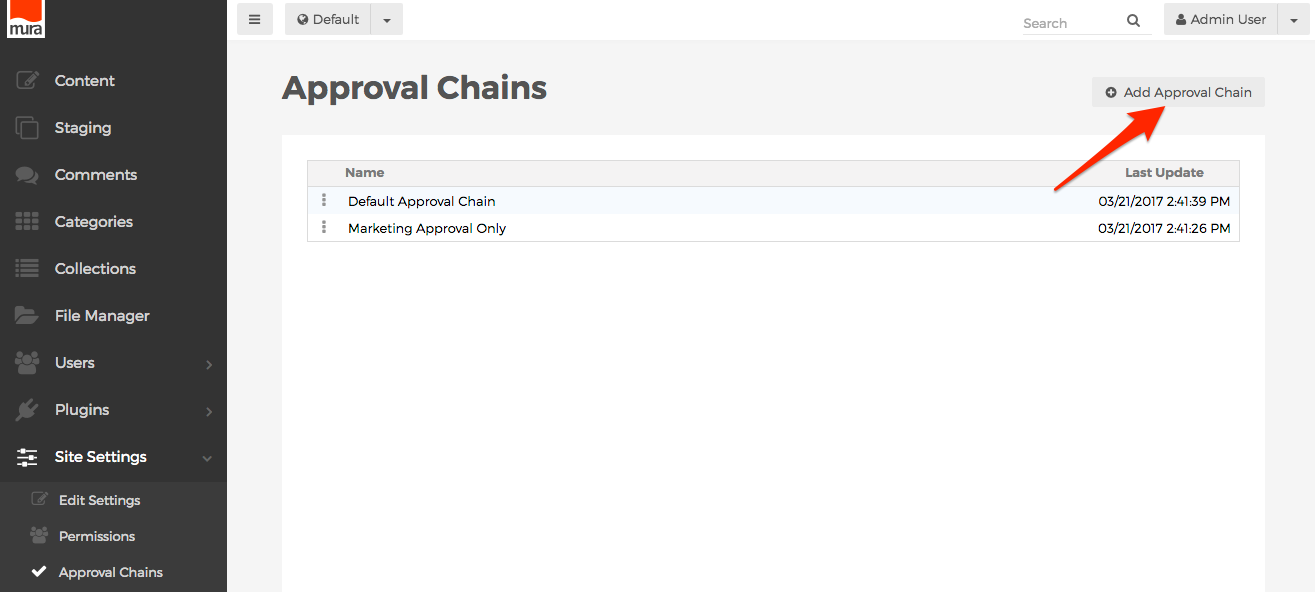
- The Edit Approval Chain screen should appear.
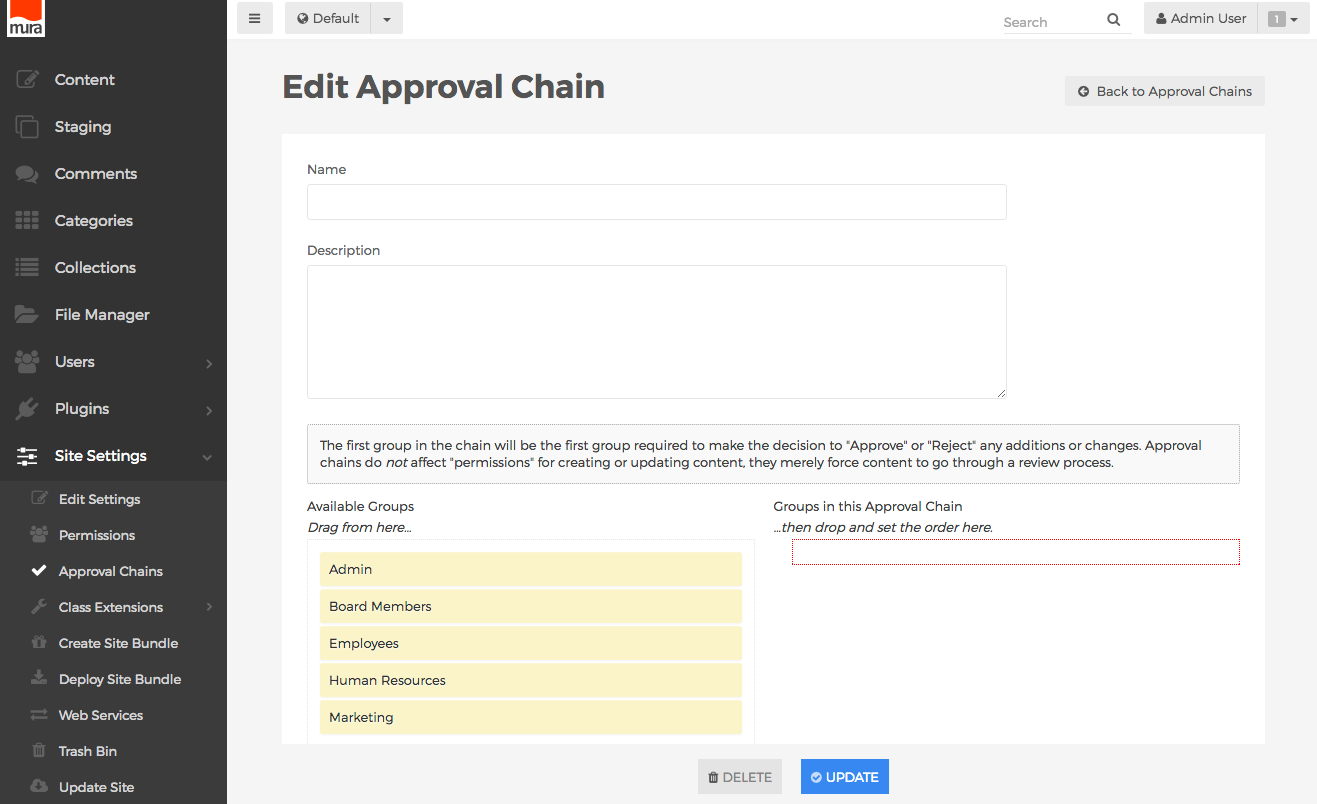
- Name
- Enter a name for the approval chain. If your organization will be utilizing more than one approval chain, you may want to use some descriptive text for the name so that it's easier to remember where you desired to apply the approval chain. For example, if you want to create a specific approval chain for the "News" section of your site, you could use "News Approval Chain" for this field.
- Description
- This is text area for you to enter descriptive notes to inform other administrators what the approval chain is being used for.
- Available Groups (Drag from here...)

- This area lists all System Groups for the site. Using your mouse, you can "click and drag" your desired group from this section, move it over to the "Groups in this Approval Chain" area, and then release your mouse button to assign it to the approval chain. Then, repeat this process for each group you wish to be in the approval chain itself.
- Groups in this Approval Chain (...then drop and set the order here.)

- Groups listed here are merely the groups required for reviewing content before it is finally published and "live" for the public-facing side of your site. Approval chains do not affect "permissions" for creating or updating content within any section of a site where the approval chain has been applied, they merely force content to go through a review process. If you wish to establish permissions, please visit the Managing Permissions section.
- The first group in the chain will be the first group required to make the decision to "Approve" or "Reject" any additions or changes. The order number listed next to the group name indicates the order each group is required to review the content.
- You can also reorder the chain by clicking on the desired group you wish to move, dragging it to the desired location, and then releasing your mouse.
- To remove a group from the approval chain, "click and drag" the group back to the "Available Groups" area, and release your mouse button.
- Name
- Click Update, to save your approval chain.
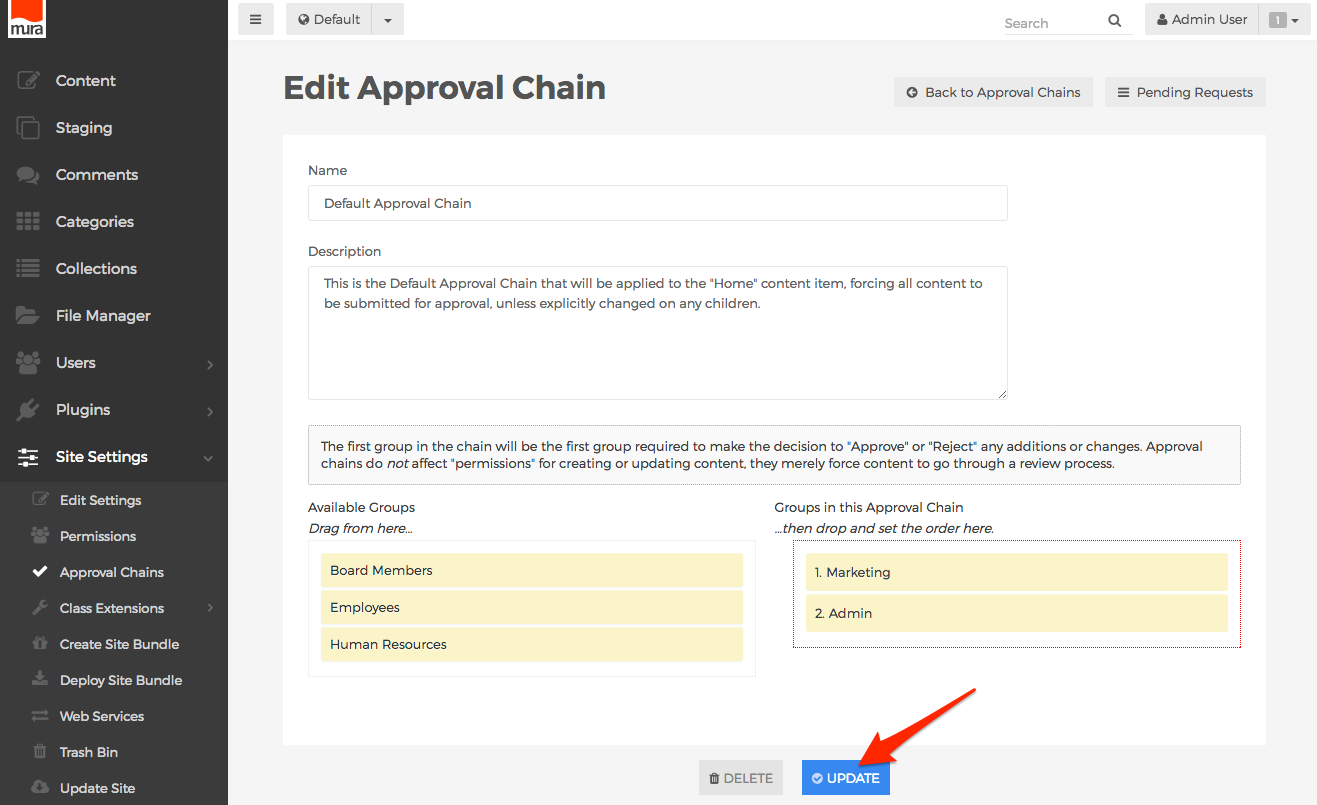
- Repeat these steps to create any additional approval chains.
Now that you've created your approval chain(s), you'll want to apply the approval chain(s) to your site, or selected areas of your site.