How to Apply an Approval Chain
After you've created your desired approval chains, you will want to apply the approval chains to the desired areas of your site, to enforce your publishing workflows. Approval chains may be applied to content, components, and forms. Also, approval chains flow through to any descendants, unless explicitly overridden by a different approval chain option down the tree.
Keep in mind, approval chains do not affect "permissions" for creating or updating content within any section of a site where the approval chain has been applied, they merely force content to go through a review process. If you wish to establish permissions, please visit the Managing Permissions section.
However, only groups with Editor privileges will be able to submit content, components, or forms for approval. Groups with Author privileges will only be able to use the Simple Publishing Workflow. Some organizations may want to consider changing a group's privileges from Author to Editor after applying the approval chain, so they may be able to submit content for approval, instead of having to notify an Editor, who must then submit it for approval.
To apply an approval chain, follow the steps outlined below.
- From the back-end administrator of Mura, click Content from the main navigation.

- Navigate to the desired content item/section, component, or form, click the three-dot menu, and click Permissions. You may also apply your approval chain to the topmost item in the desired tree, which would then become the default approval chain applied to all descendants.

- You should see the Permissions screen.

- Notice the column of checkboxes labeled Approval Chain Exempt, next to each group listed under both System Groups, and Member Groups. The checkbox is automatically enabled for the Admin System Group, and cannot be disabled. The checkboxes for all other groups will be read-only, unless the group is granted Editor privileges. If you select a checkbox for any other group(s) with Editor privileges, members of the selected group(s) will not have to submit anything for approval, and will be exempted from the approval chain process. Some organizations may choose this option if there is only one group in the selected approval chain, and they wish to exclude the group from having to submit their own content for approval.

- Towards the bottom of the Permissions screen, locate the section of the form titled Approval Chain.
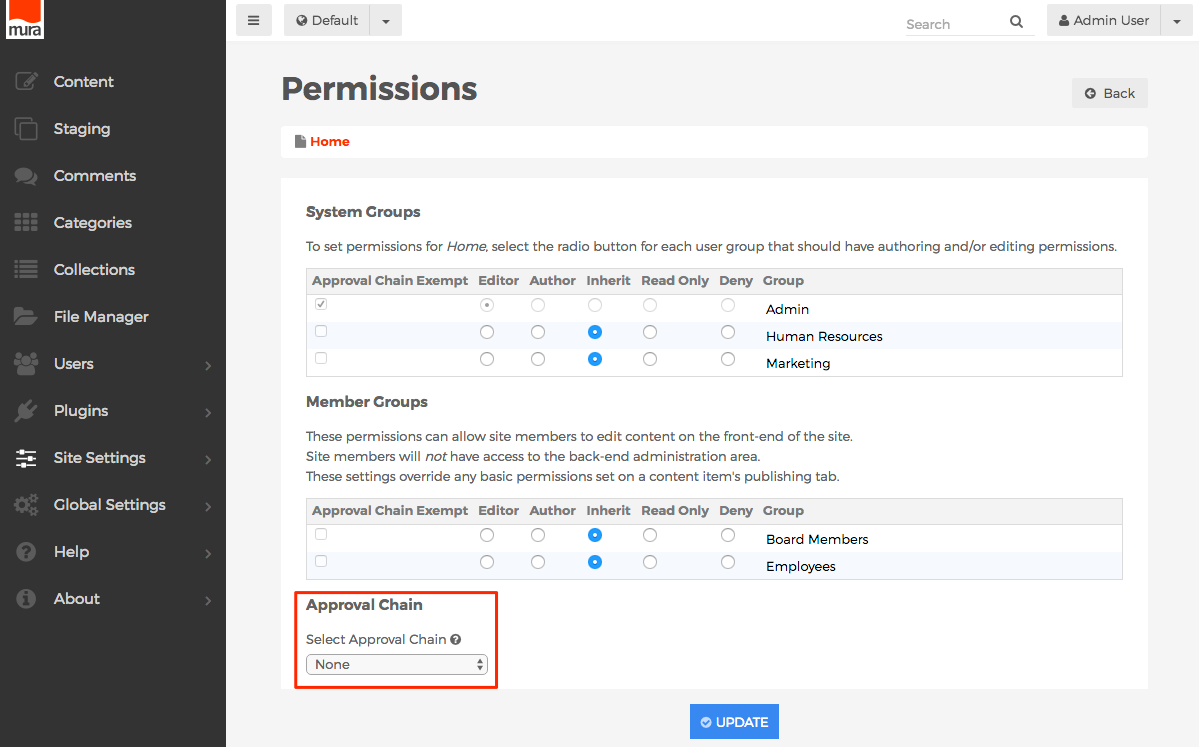
- Choose your desired option from the Select Approval Chain select menu.

- Click the Update button, to save your changes.

- Repeat these steps for each section you wish to apply a different approval chain.