Manually Sorting Content with Drag & Drop
The default Sort Navigation option for content items in Mura CMS is "Manual." In fact, top-level content, or content located immediately below the "Home" page, can only be sorted manually. Before attempting to sort content items manually, be sure the Sort Navigation is set to "Manual."
Follow the steps below to manually sort content items.
- First, you must use the Content Tree View to sort content items manually.
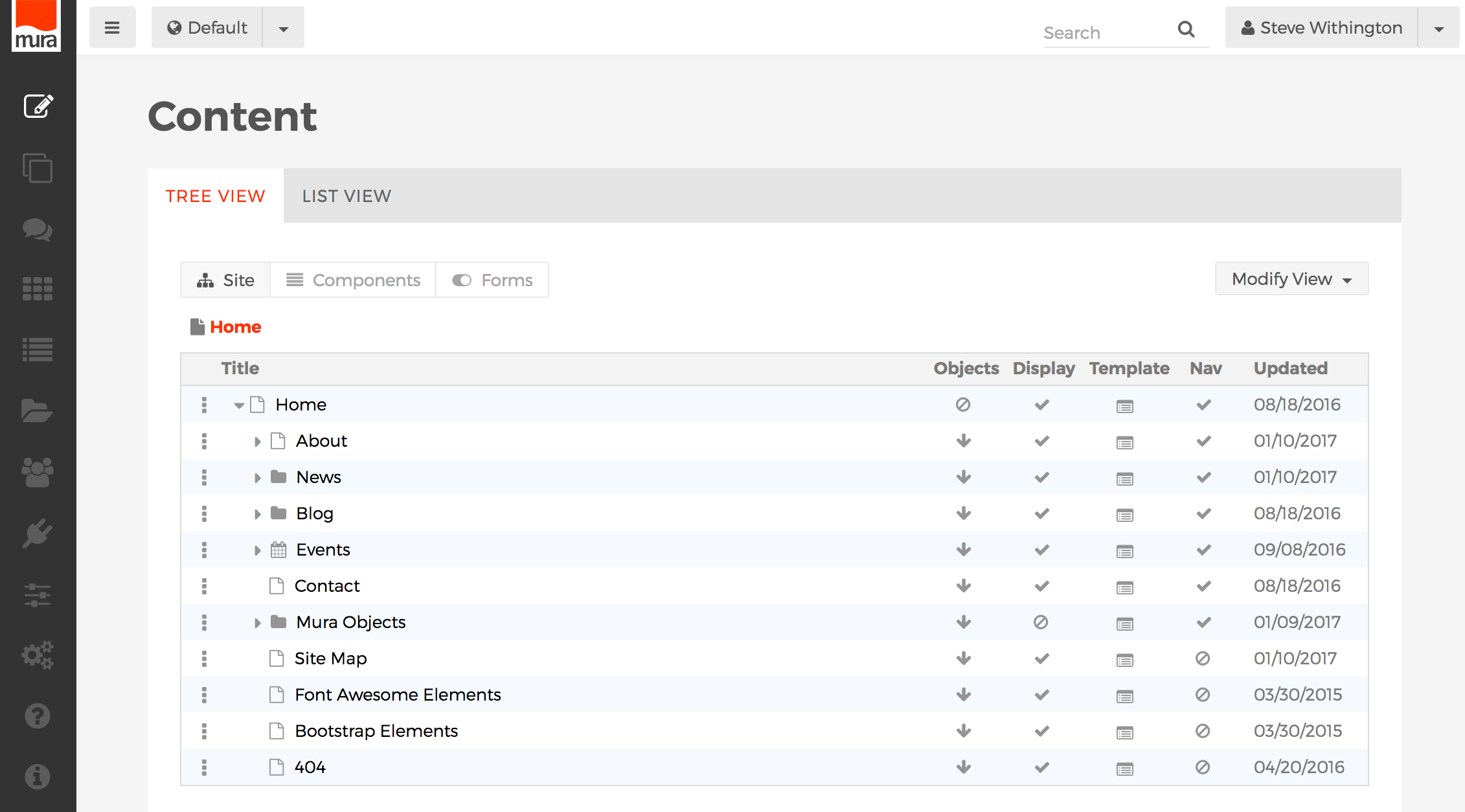
- Next, select the content item you wish to move by using a click, drag, and drop method. We recommend clicking between the three-dot menu and the content item title, then dragging it up or down, then releasing the mouse click when the item has reached its intended target area.
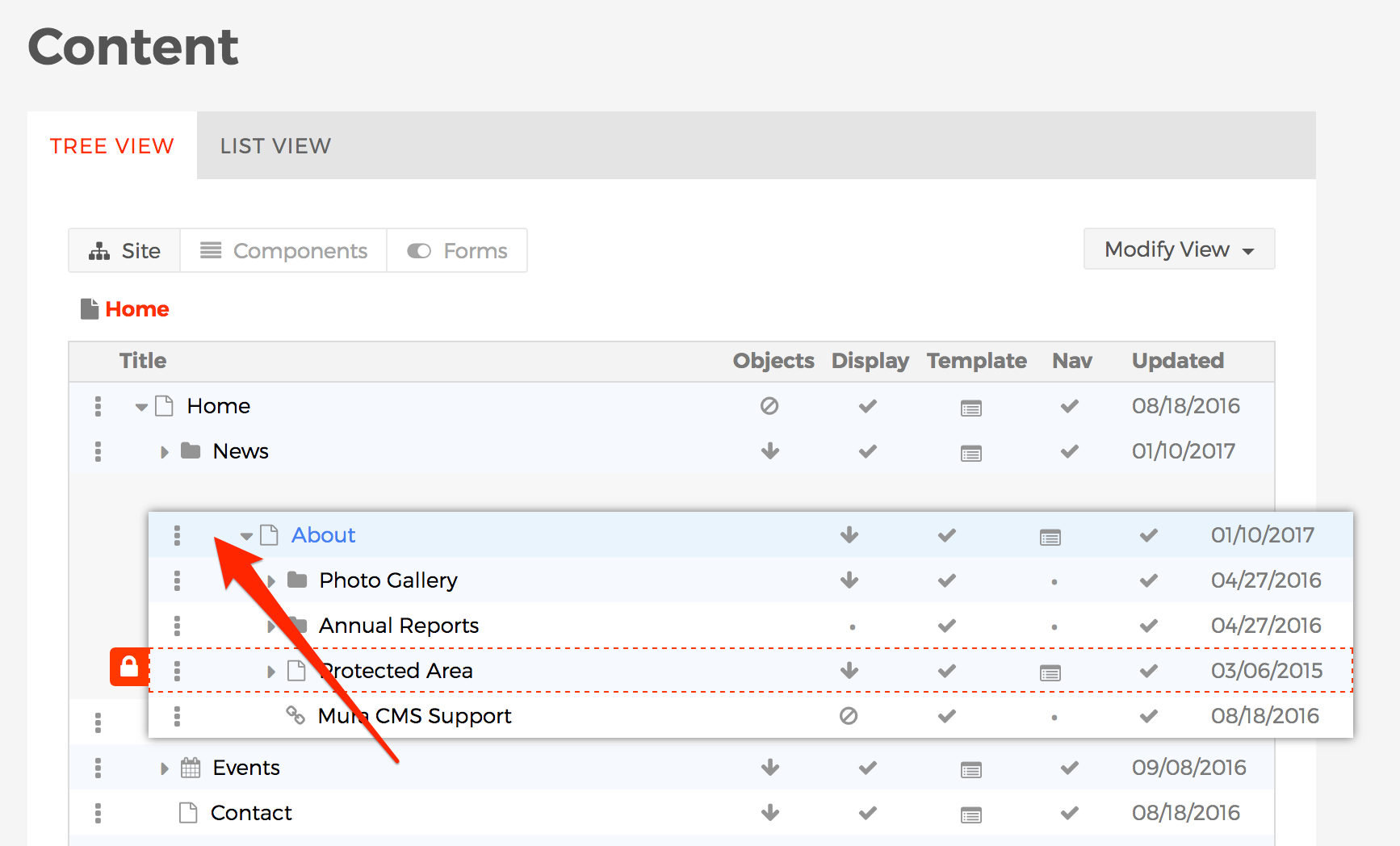
- It's important to understand that to manually reorder "children" of a specific section, you must first "zoom" into that specific section. In the prior example above, you'll notice that moving the "About" content item selects all of its children as well, and moves along with it. The same would occur if you attempt to select a child of the About section while zoomed out to the "Home" top-level view.
- Once you've finished manually re-ordering the content items, you must select the "Update" button from the notice that appears above the content listing to save the new sort order.
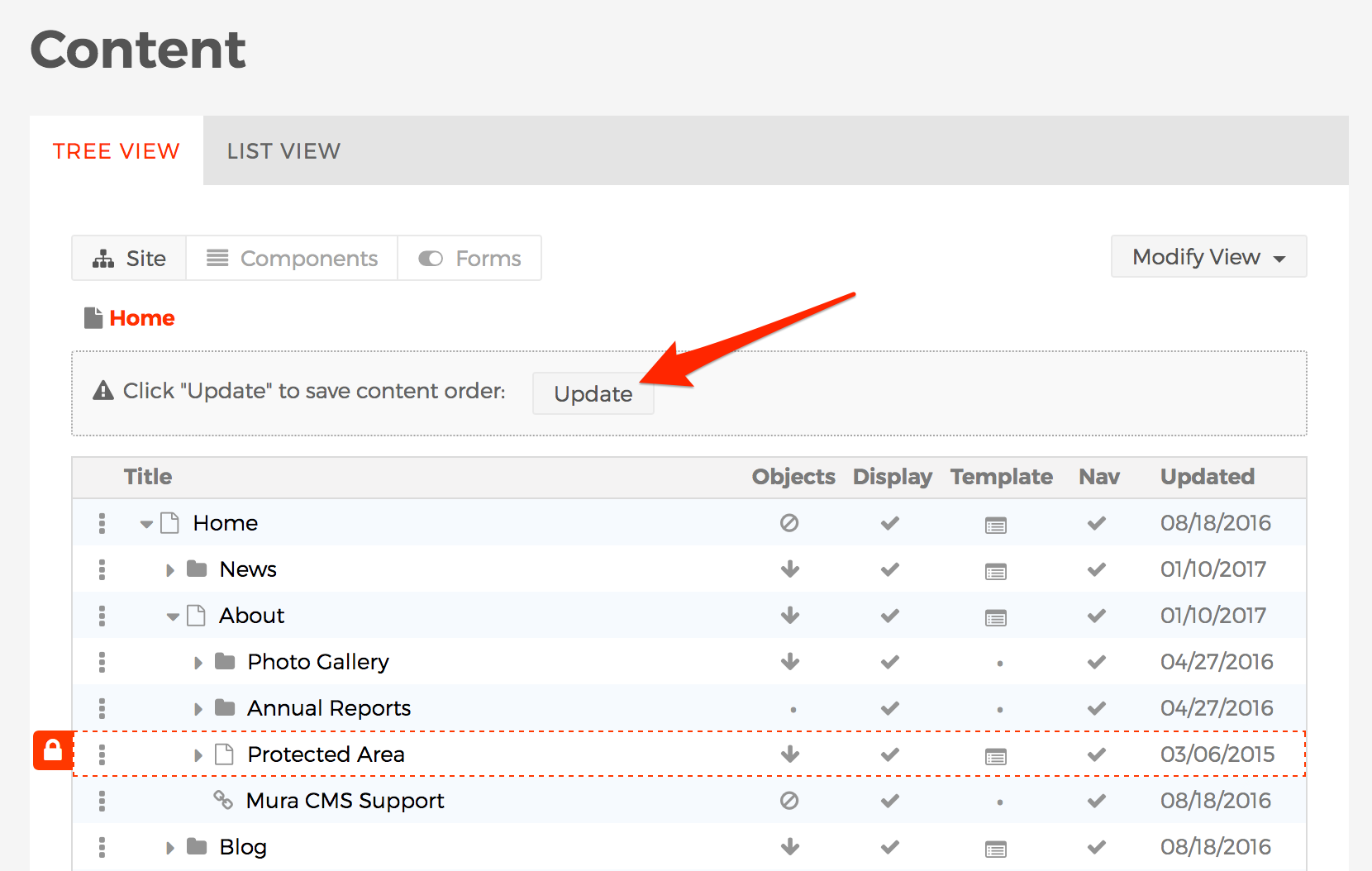
- The new sort order should now be reflected in your navigation menus on the front-end public-facing site.
