Selecting New Parent
When you wish to move a content item to a new section of the site, you can quickly, and easily select a new "parent" for the content item. Follow the steps below to change a content item's parent, and move it to a completely different section of the site.
- Select a content item to edit. Note, if you're editing from the front-end public-facing view, be sure to select "Full Edit" option.
- Select the Publishing tab from the Edit Content screen.

- Scroll down to the Select Parent section, located between the "Display" and "Content Expiration" fields. The current "Content Parent" is displayed, along with a button to Select New Parent.
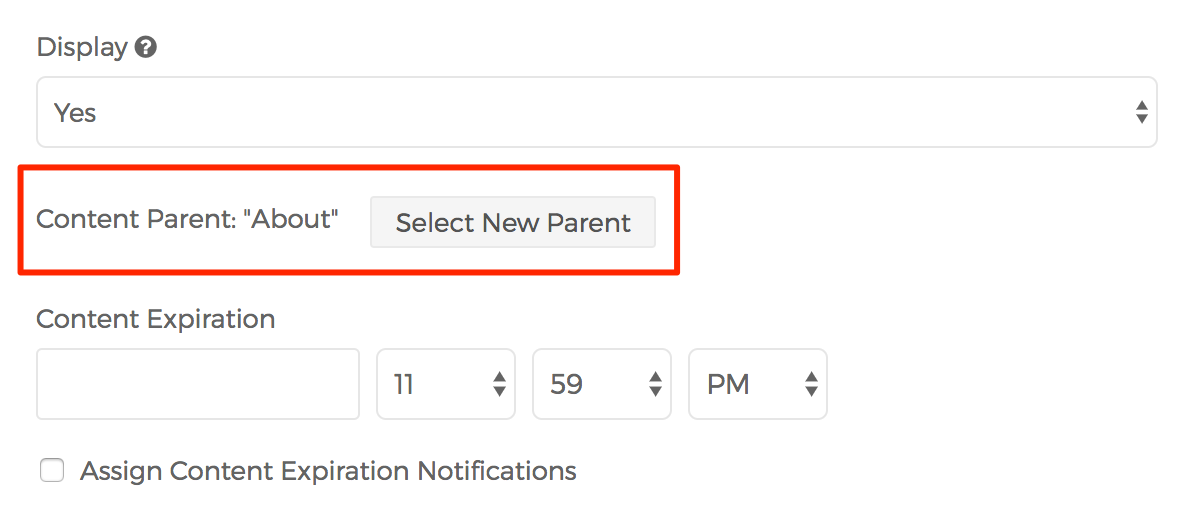
- Click the Select New Parent button to reveal a search box and Search button.

- Enter text into the search box and click the Search button to obtain a listing of content options. The first option in the list with the radio button selected is the current content parent. Simply select your newly desired option, and select your desired publishing option to save the new content parent.

- The content item, and all of its children, if any, should now be located under the new content parent.