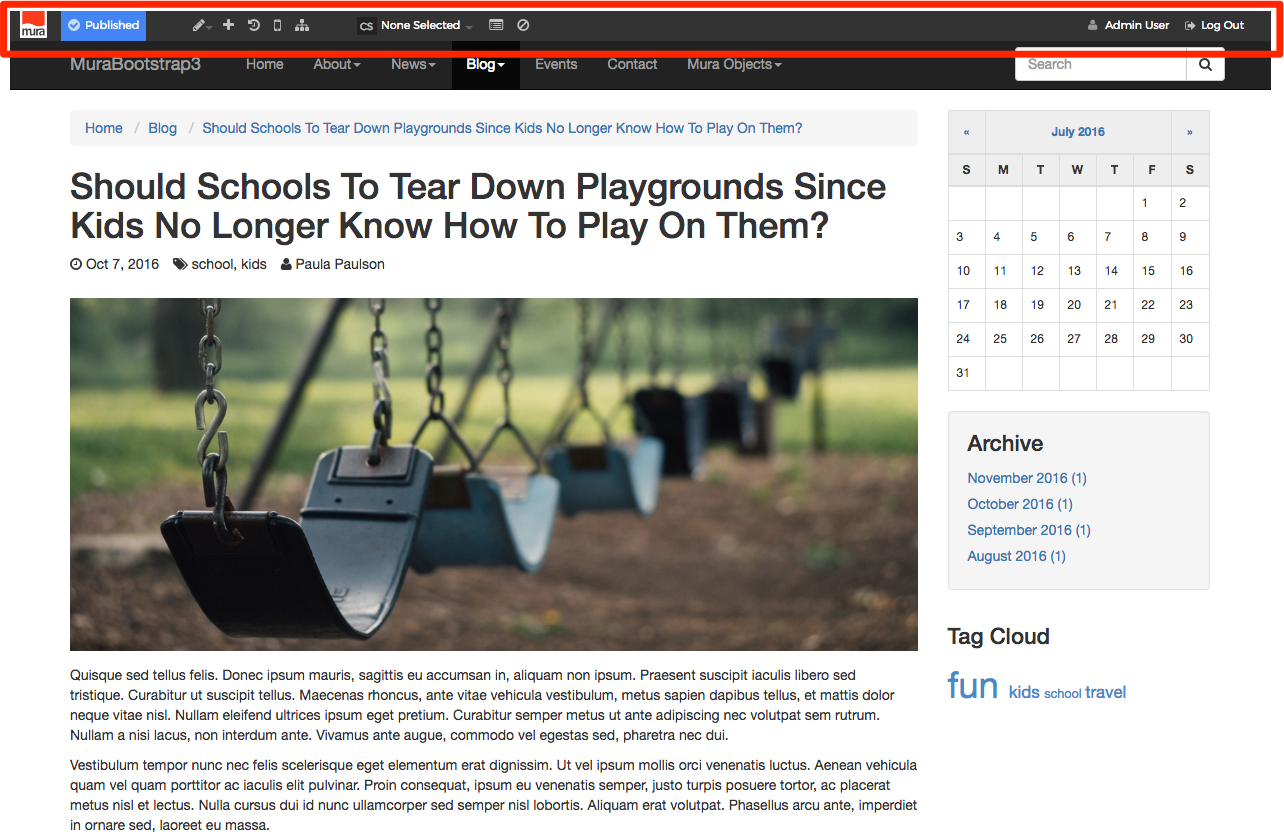Logging In
There are a few of different ways to log in to Mura CMS as a content manager or administrator. The method you choose will depend primarily on what you're trying to do, as you'll see in the next steps.
Log In From Back-End Administration View
- Go to your primary domain/URL and add "/admin/" to it. For example, http://www.yourdomain.com/admin/
- If you're not already logged in, you should be prompted with a "Login" screen
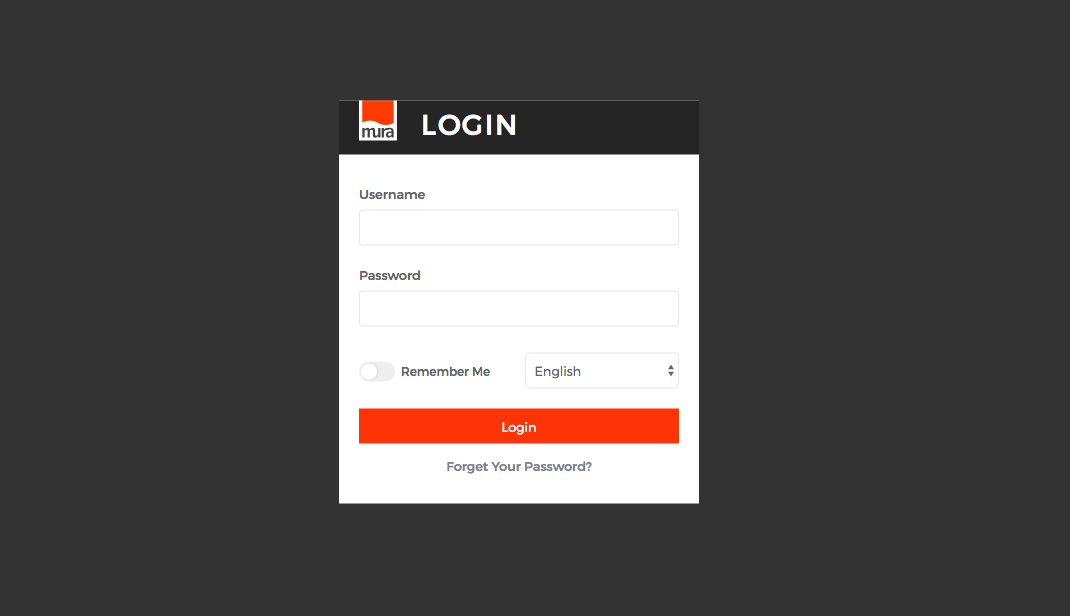
- Enter your Username and Password, then click the Login button
- Once logged in, you should be taken to the Content view
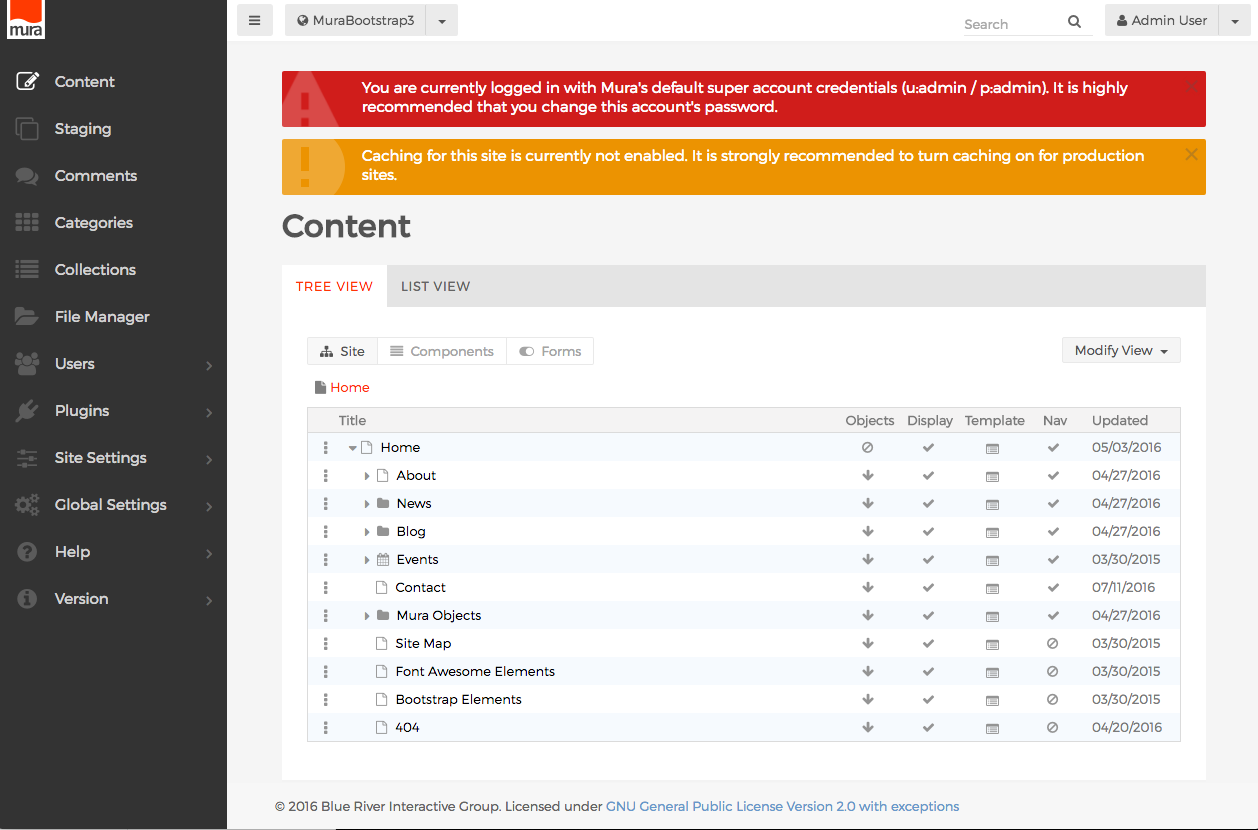
Log In From The Front-End Public View
- Go to your primary domain/URL, and navigate to the page you wish to edit
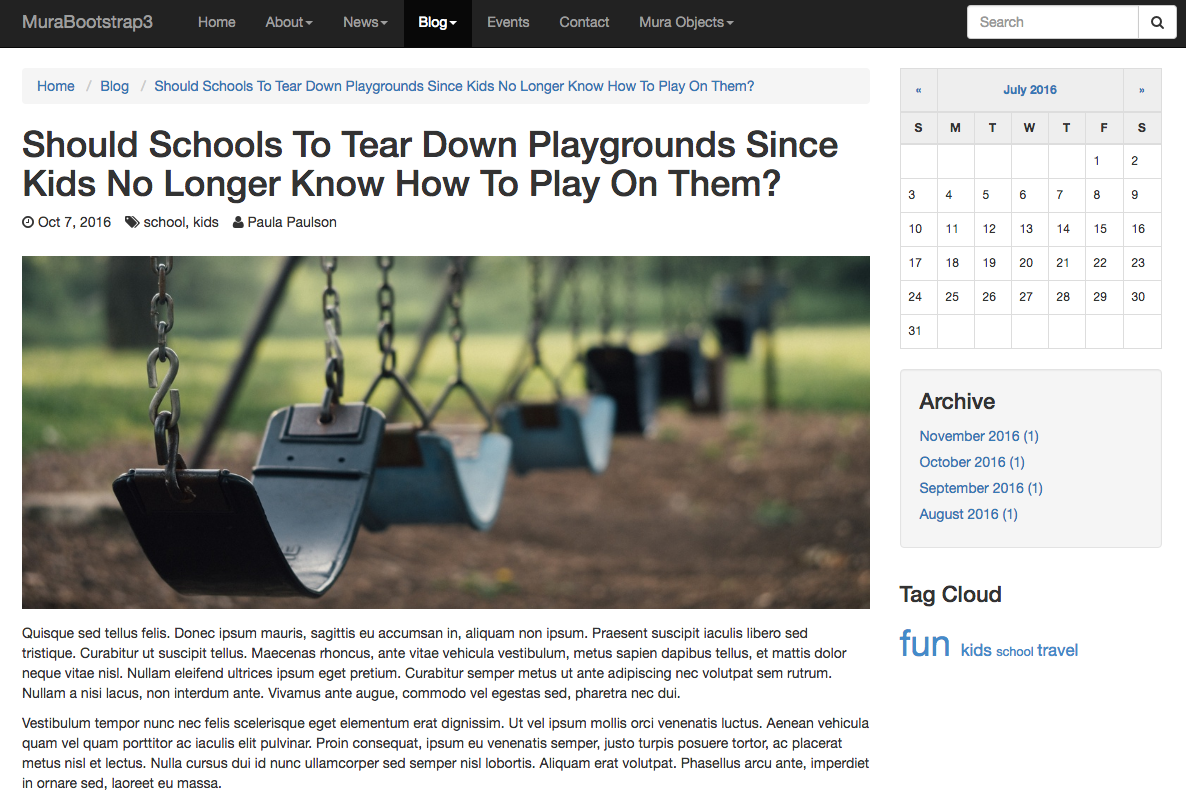
- Now, press the Escape key and the lower case letter L (e.g., <ESC>+l)
- You should be prompted with a "Please Log In" screen.
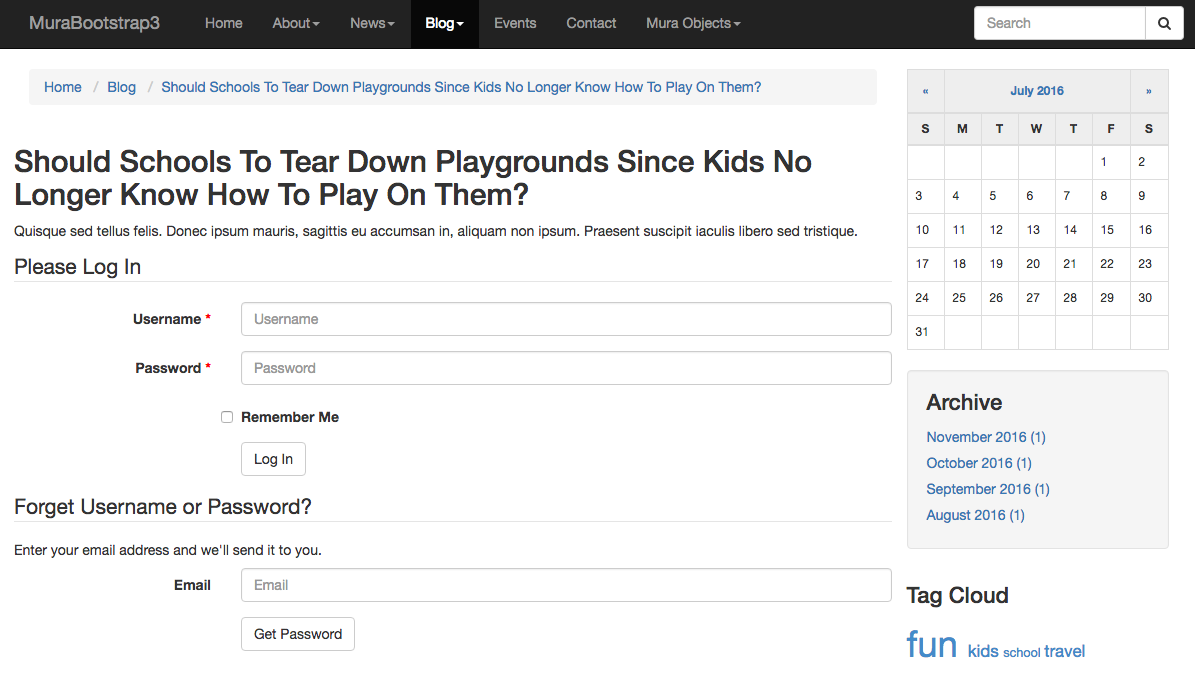
- Once logged in, you should now see the Front-End Toolbar appear at the top of the browser viewport, as highlighted below.