Export Multiple Class Extensions
To export multiple Class Extensions at the same time, so they can be packaged together in a single XML file, follow the steps outlined below.
- From the back-end administration area of Mura, select Site Settings, then click Class Extensions, and select Export Extensions.
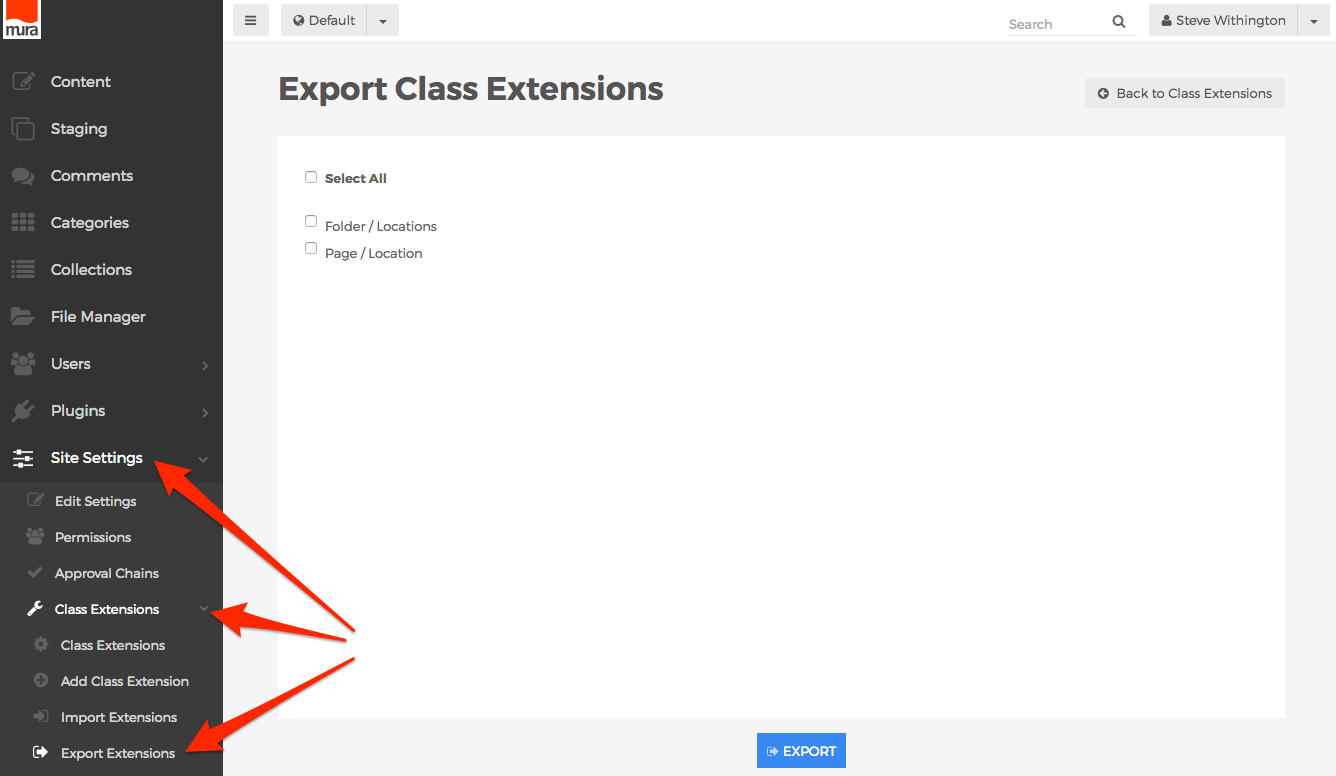
- Or, from the Class Extension screen, select the Actions button, then click Export.
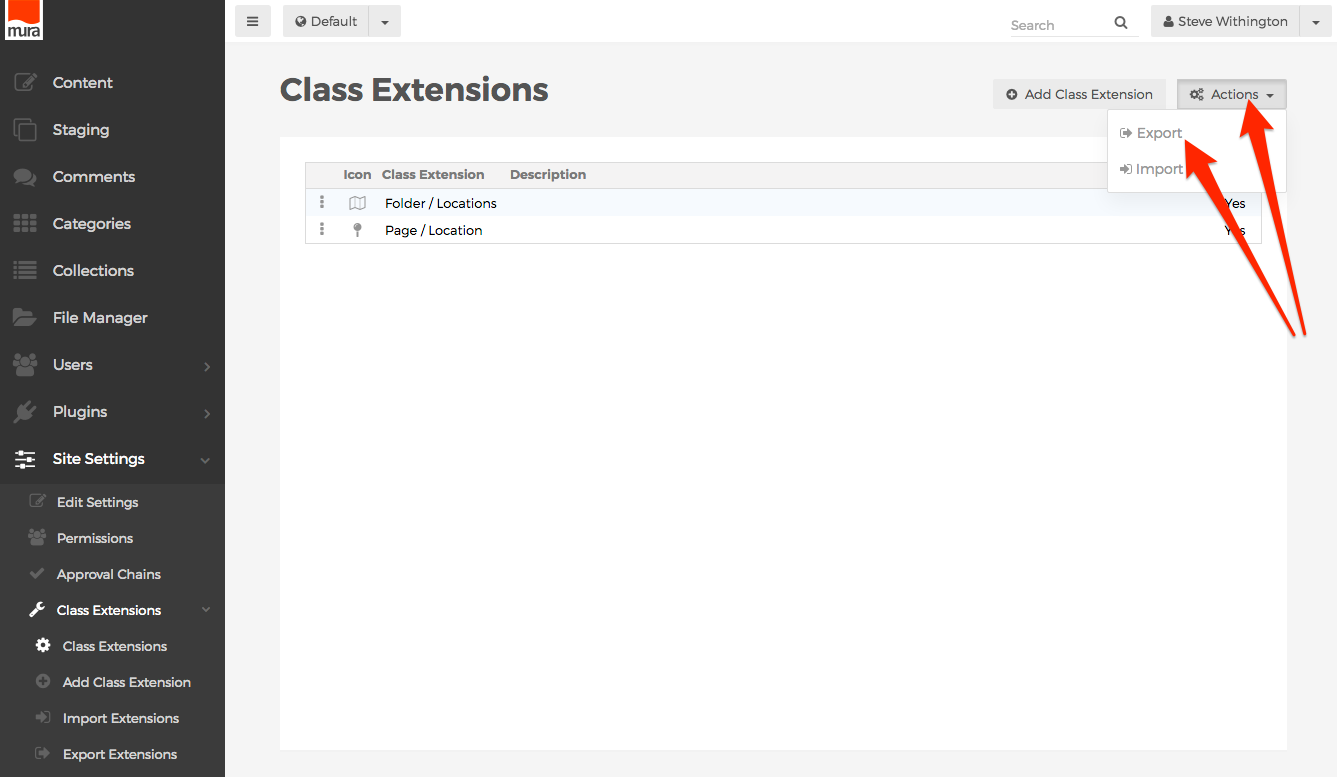
- You should be directed to the Export Class Extensions screen.
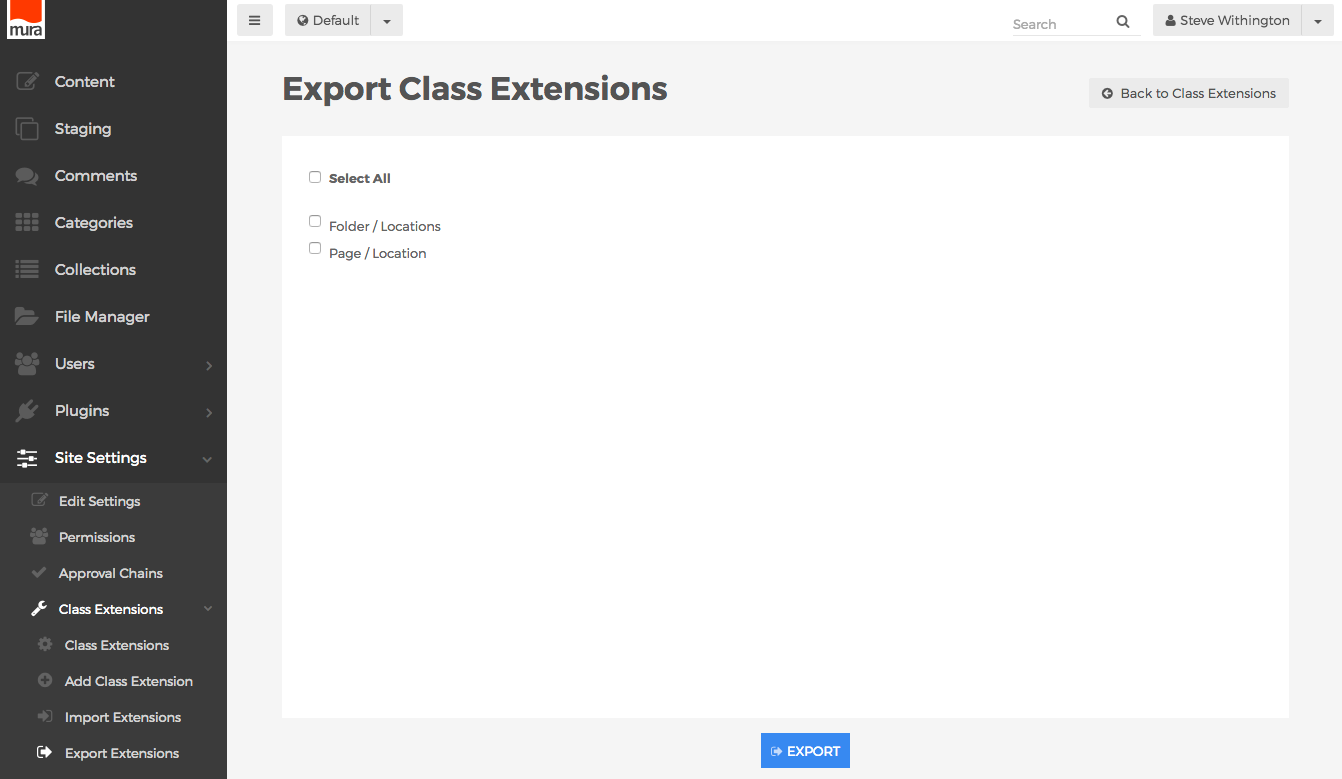
- Select the Class Extensions you wish to export, or simply click Select All to check all available Class Extensions if you desire to do so.
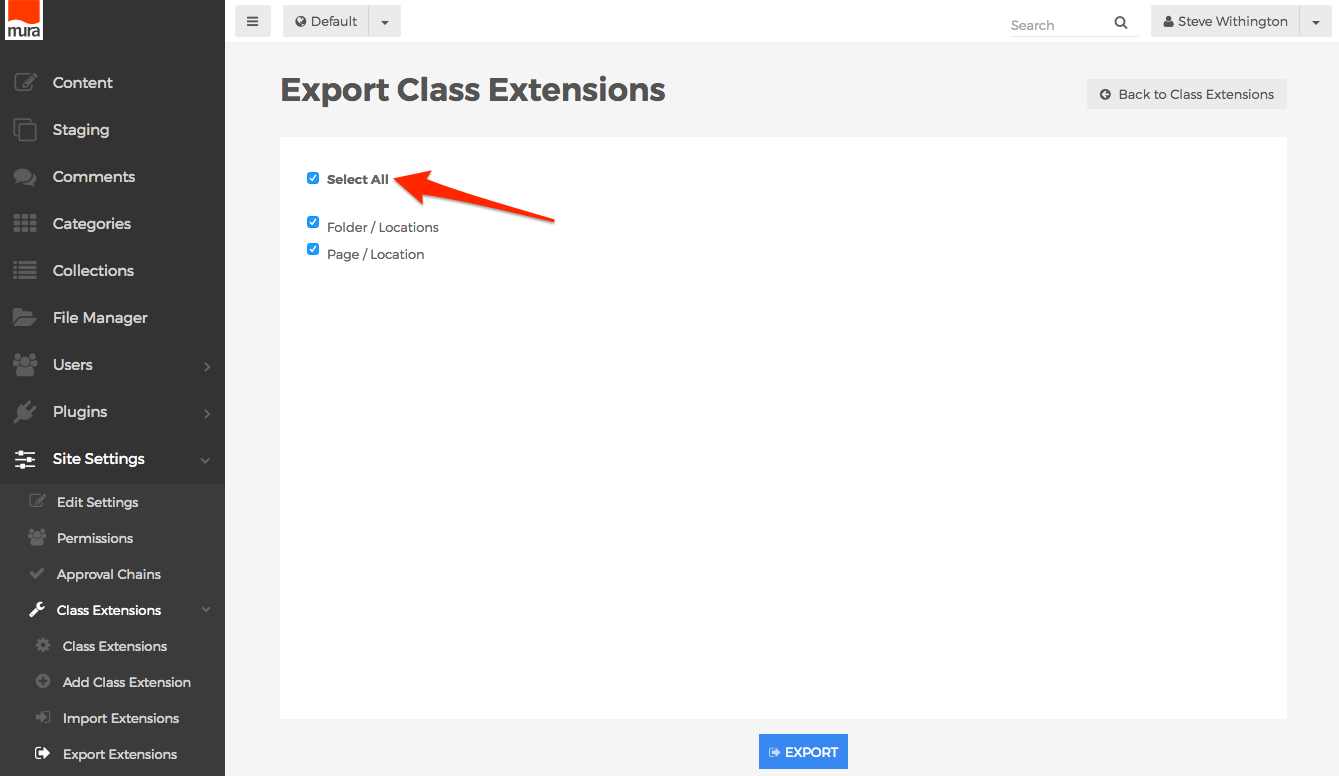
- Click the Export button.
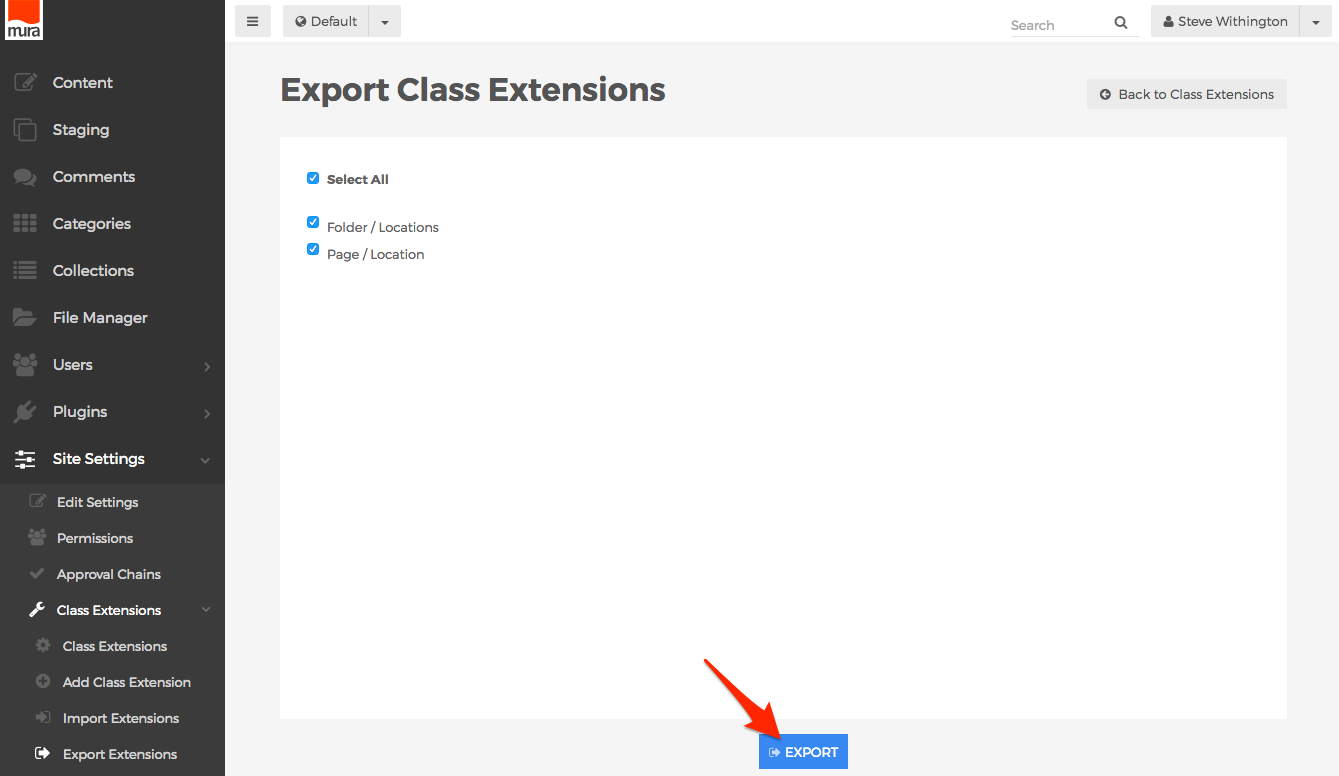
- You should now be directed to the Export Class Extensions screen.
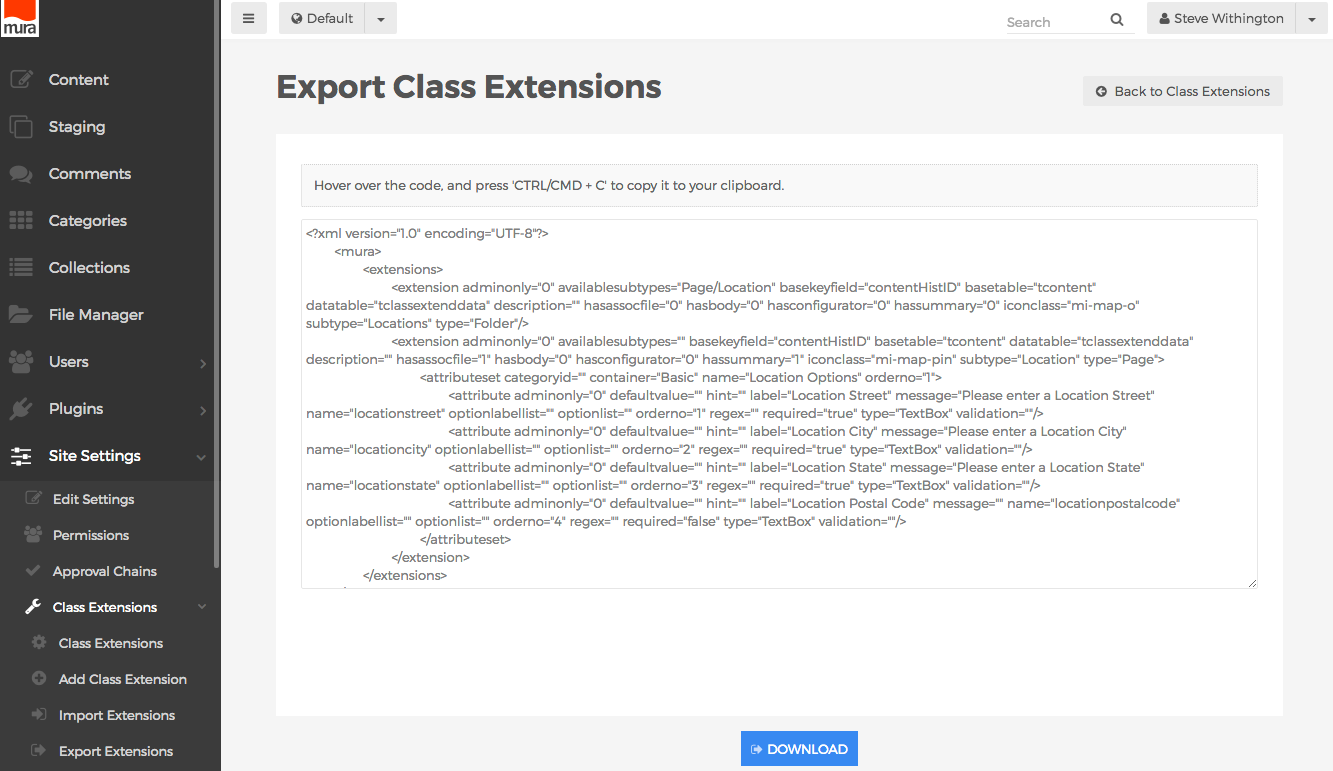
- You can hover over the code, and press
<CTRL>+Con a PC, or<CMD>+Con a Mac to copy it to your clipboard, then paste the code into your own XML file. - Or, you can simply click the Download button at the bottom of the screen, to download the code as a XML file.
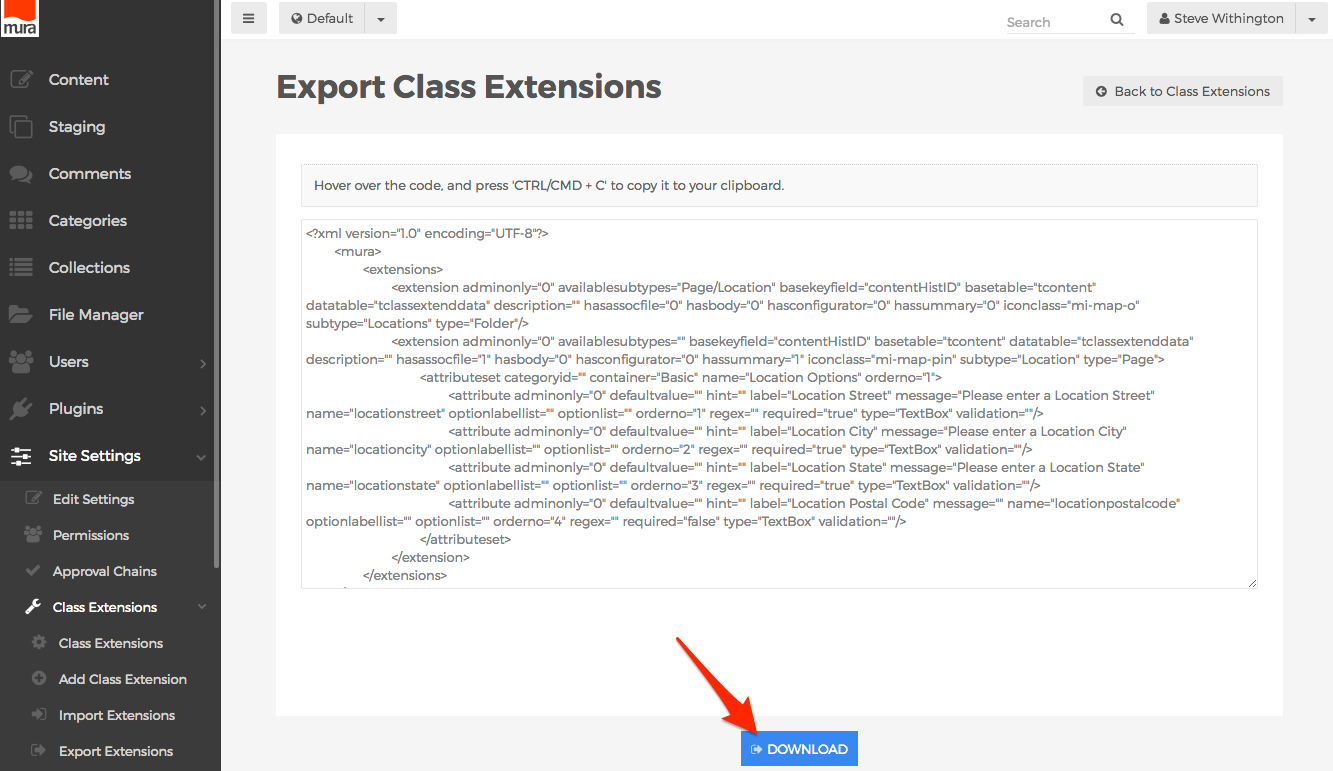
- You now have a file that can be used to import the Class Extension into another instance of Mura, or package it with a display object's
config.xml.cfmfile or a plugin'sconfig.xml.cfmfile for future distribution.