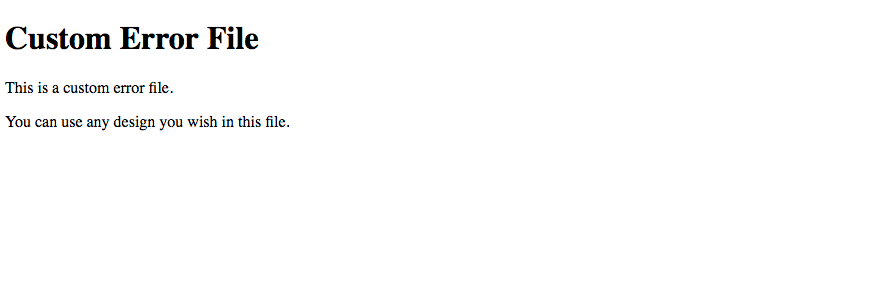How to Create Custom Error Screen
Mura will only display a custom error screen when error messages are disabled. So, before proceeding, you will need to follow the steps under How to Enable/Disable Error Messages, and set debuggingenabled to false.
Once you've disabled error messages, follow the steps below to use your custom error screen.
- Open the file located at
{context}/config/settings.ini.cfm.
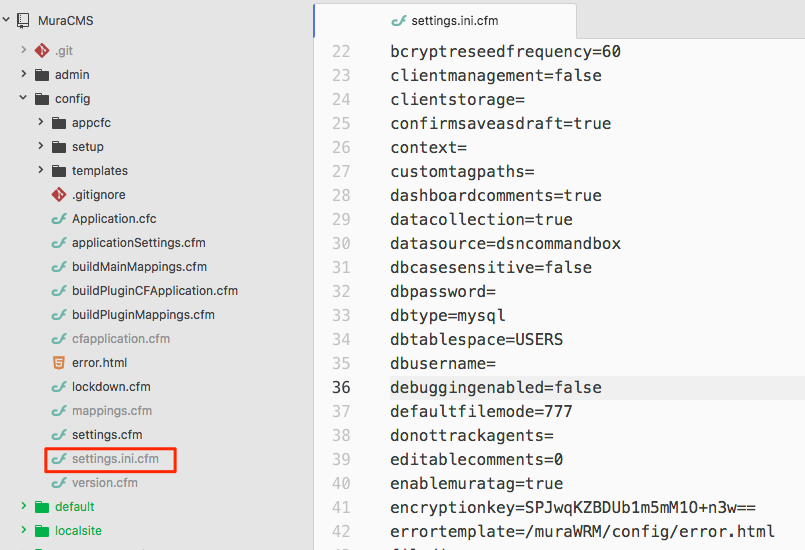
- Locate the setting labeled
errortemplate. By default, theerrortemplatesetting is set to/muraWRM/config/error.html, which points to the file located under{context}/config/error.html.
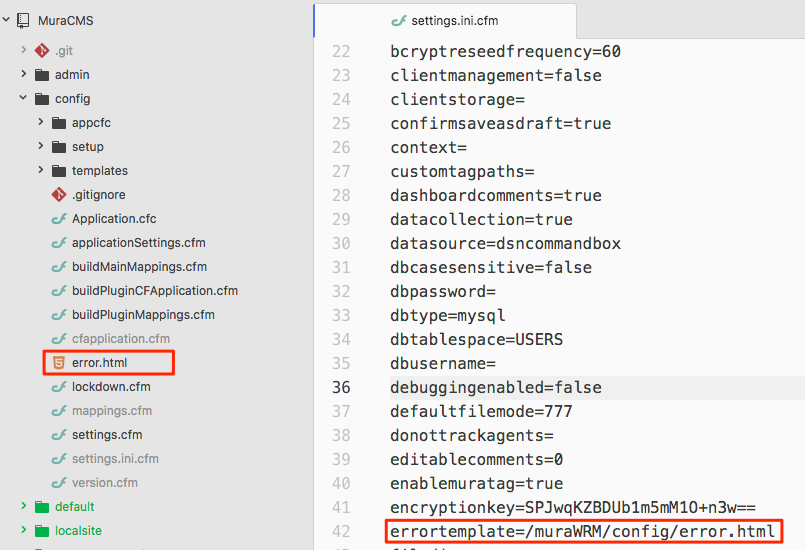
- The
error.htmlfile simply generates the following screen by default.
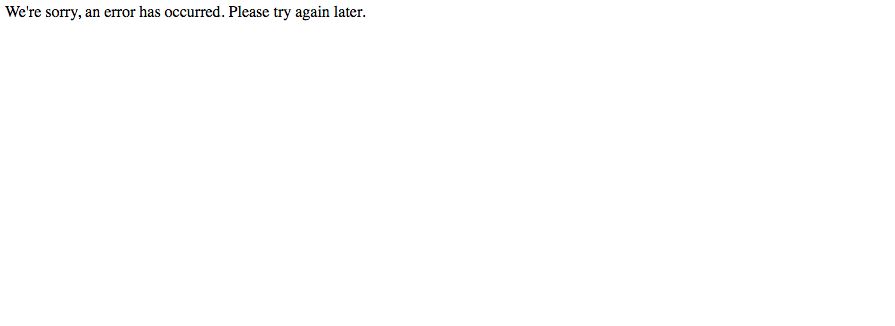
- Do not modify the
error.htmlfile directly. If you do, you run the risk of the file being overwritten after performing a "core" update. - Instead, create a new file with whatever you want to appear, and save it under the same directory. Technically, you could save it wherever you want under Mura, but you'll have to be aware of the file path for the next step. The illustration below shows a new file labeled "
custom-error-file.html" and the file contains some simple HTML. You could create and use a custom CFML file as well, if desired.
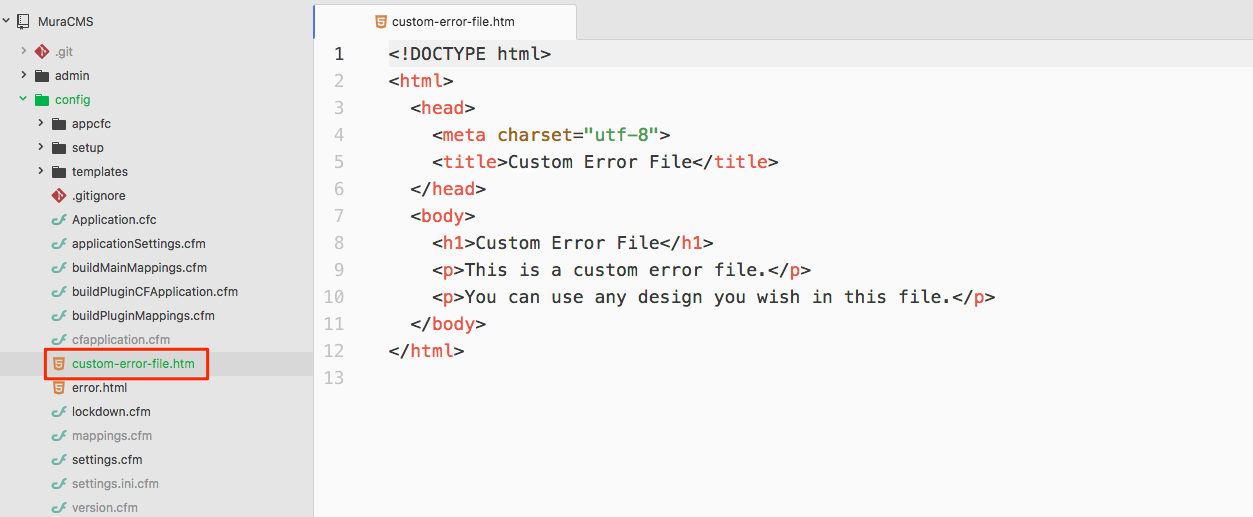
- Next, we need to update the
errortemplatesetting to point to the newly created file.
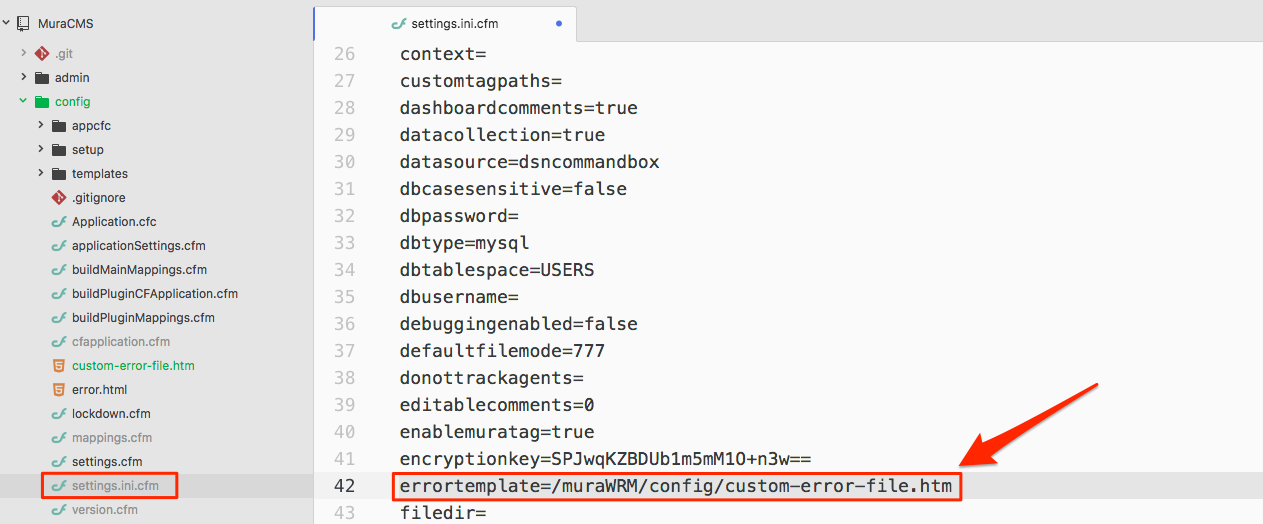
- Save the file.
- Reload Mura for the new settings to take effect.