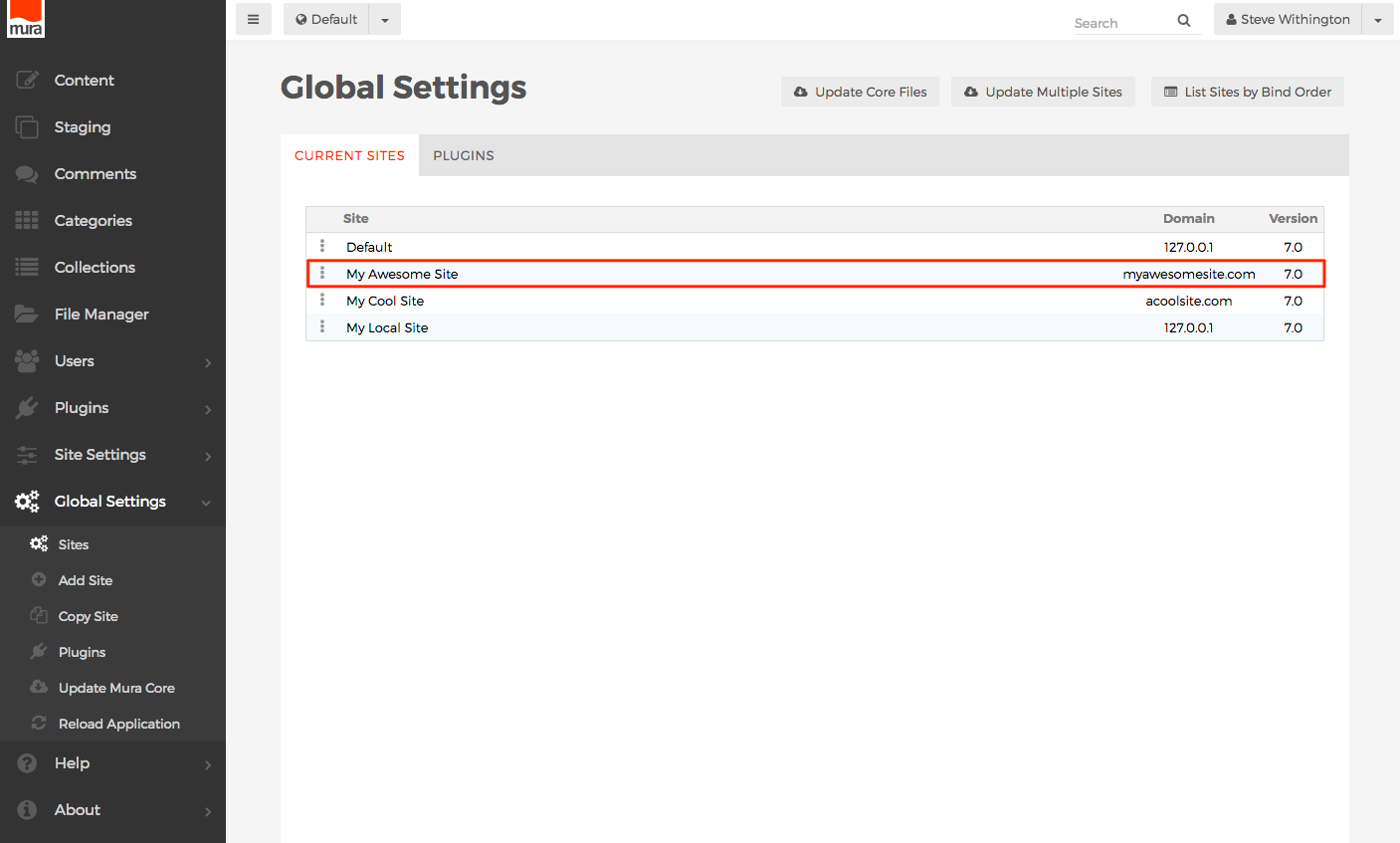How to Add a New Site
Mura can host multiple websites under a single installation. This makes it easy to host both a public-facing website, and a company-facing intranet, and/or additional web properties owned and managed by your organization.
To add a new Mura site, follow the instructions below.
- From the back-end administration area of Mura, select Global Settings from the main navigation, and click Add New Site.
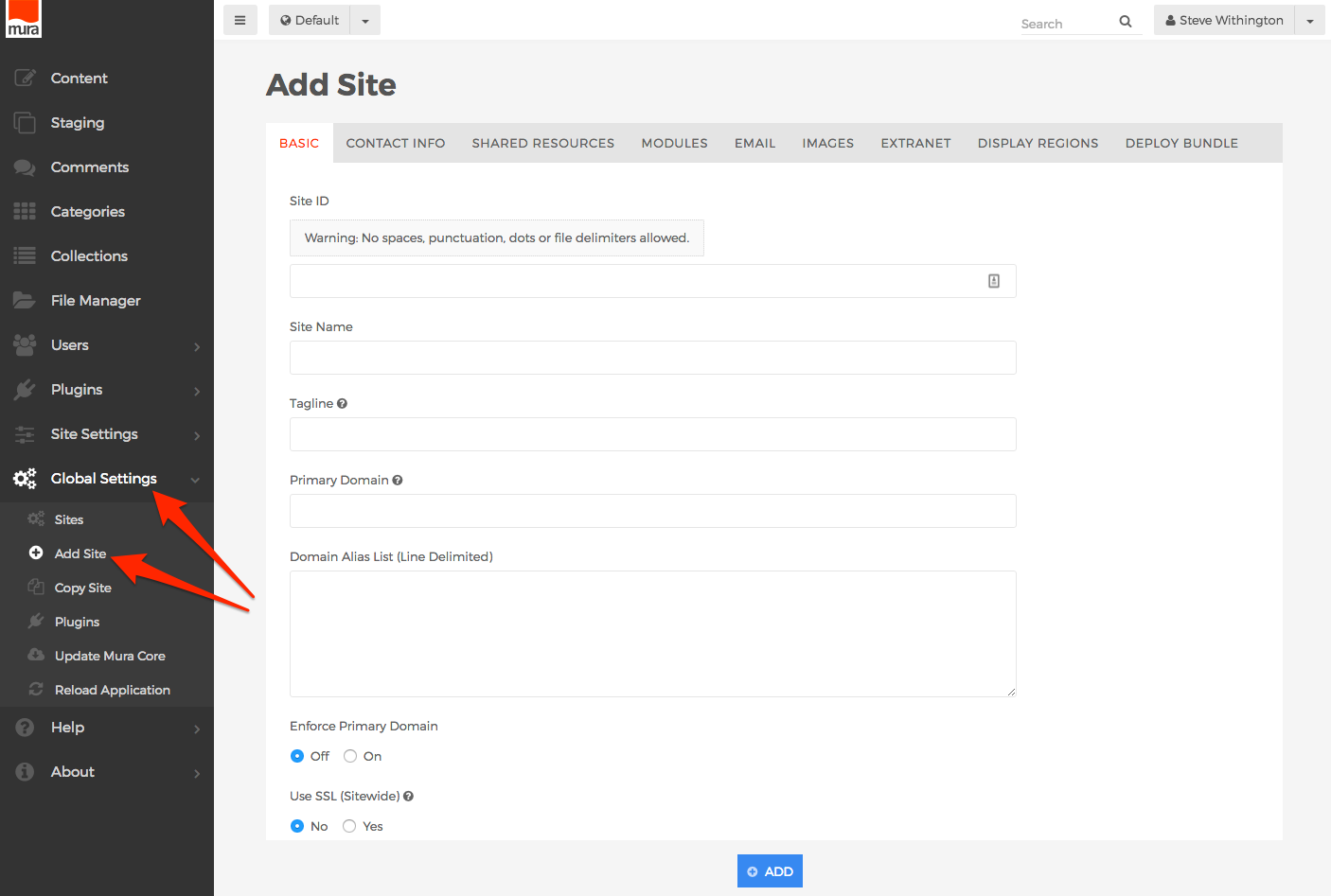
- The only required form field is the "Site ID" field. Please keep in mind the text you enter here will become the directory name under Mura's {context}, and as such, you should not use any spaces, punctuation, dots, or file delimiters here.
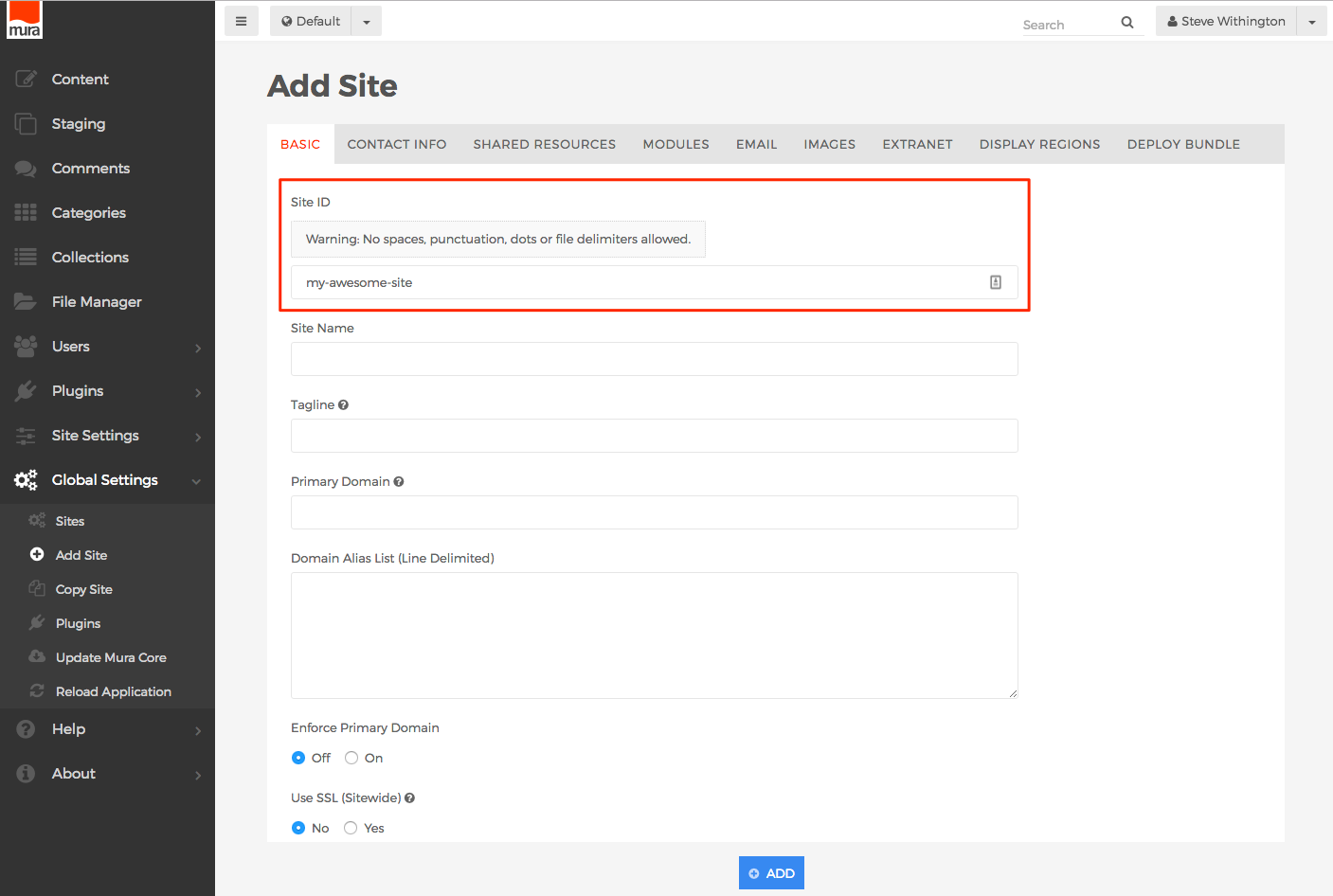
- At a minimum, you'll probably also want to enter a "Site Name" and "Primary Domain" in order to identify, and access the site.
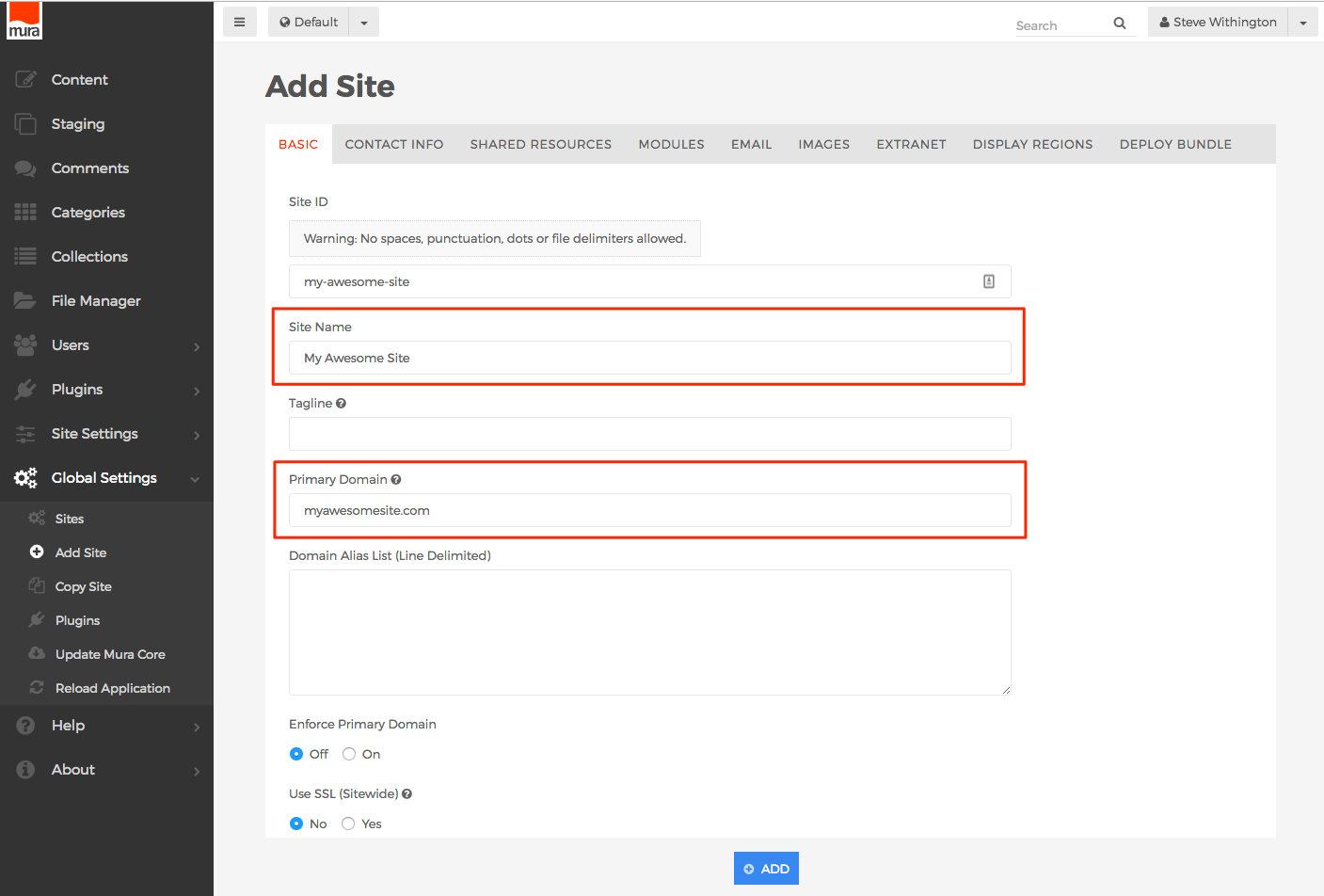
- Remember, when adding a new site, all directories and files located under
{context}/default/will be copied and placed into the new SiteID directory. - Additional information about adding a new site can be found in the Installation and Setup Guide (coming soon).
- When you're finished, click the Add button, to create your new site.
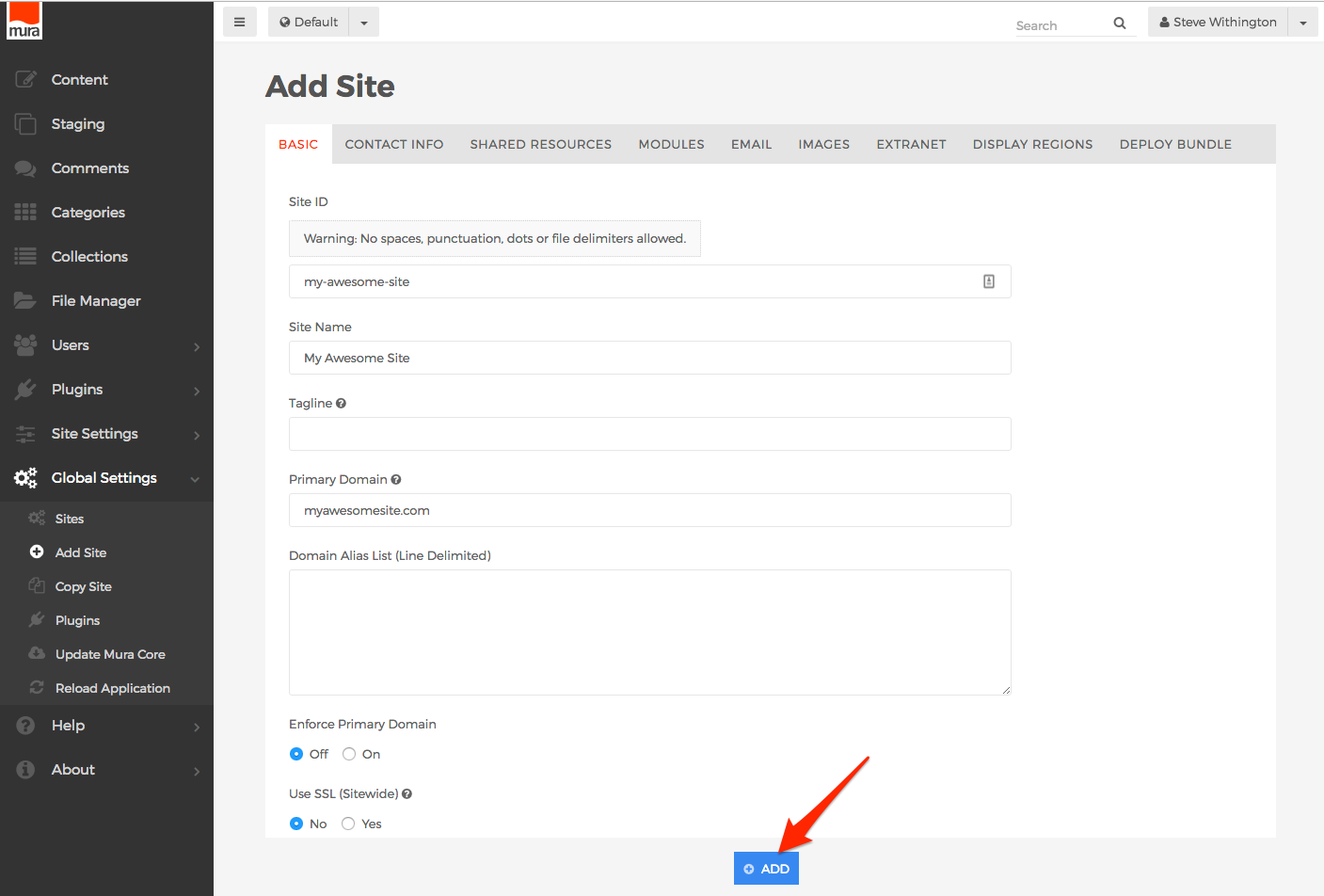
- You should now see your new site in the listing of sites on the Global Settings screen.