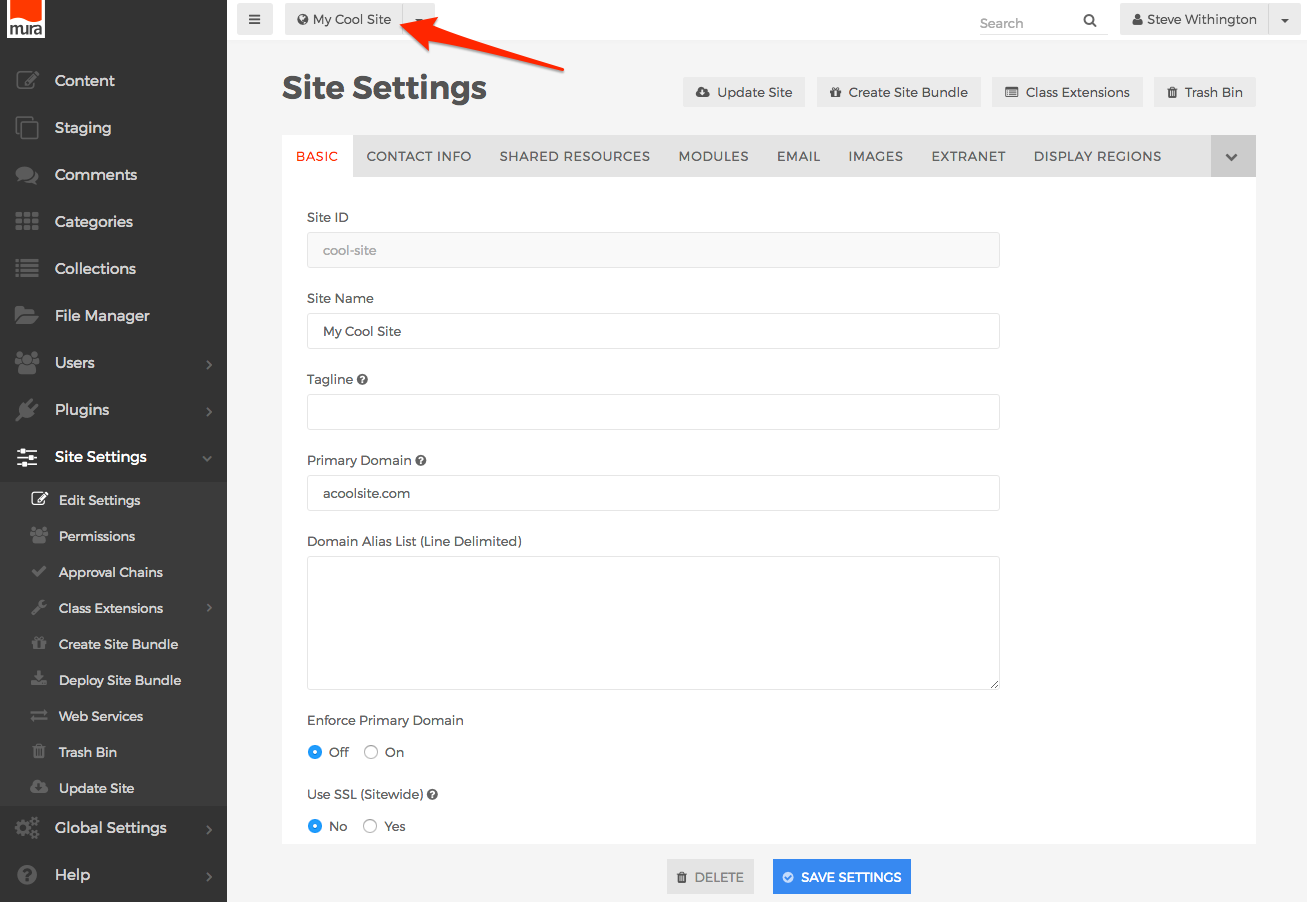Switching Between Sites
When you're working with multiple websites managed under the same instance of Mura, you'll need to know how to switch between each site, as well as easily identify which site you're currently working with.
The most simple way to identify the website you're currently working with from the back-end administrator area of Mura is to look at the top-left area of the administrator screen. You should see a button with a down arrow icon.
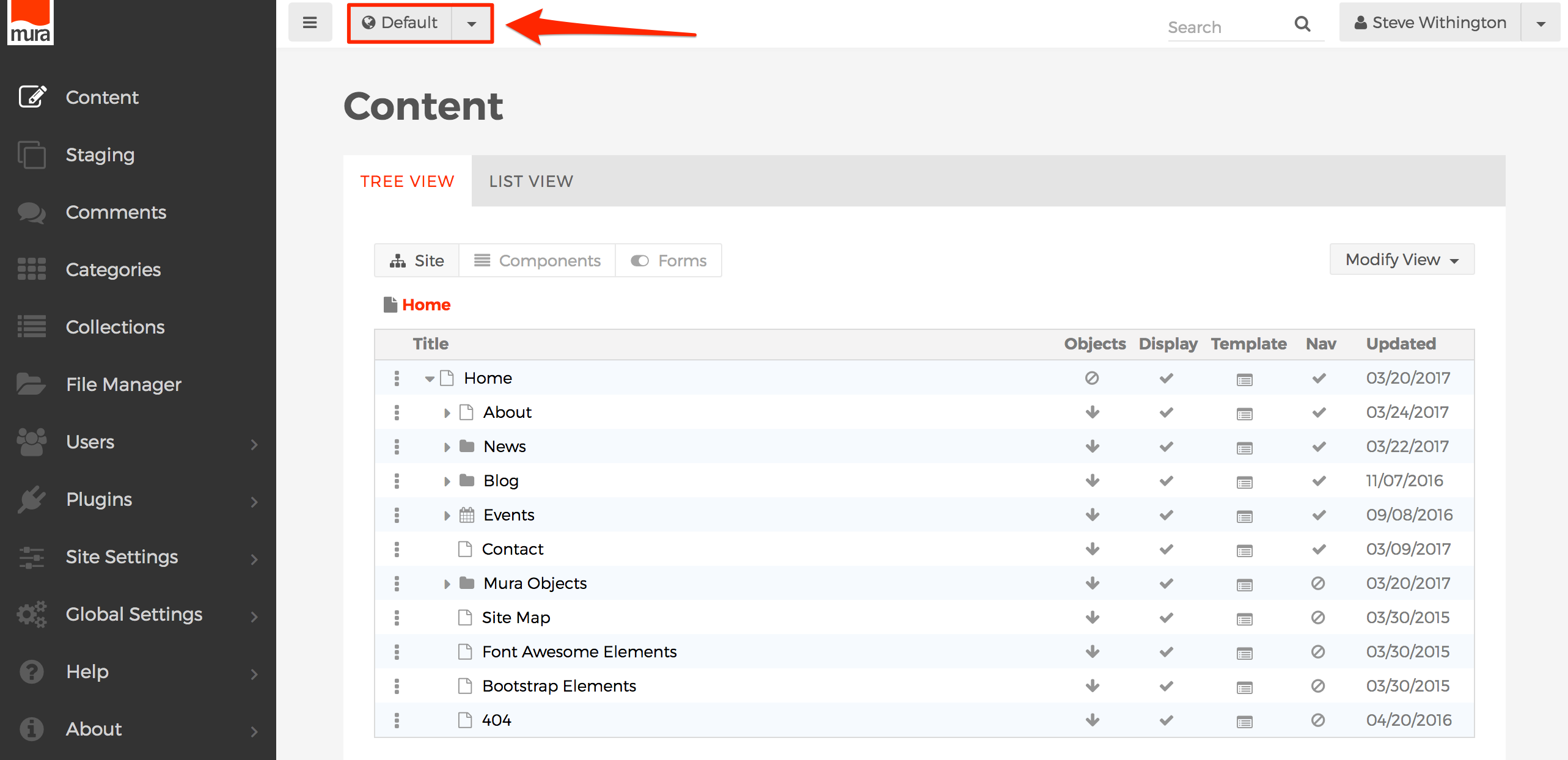
In the example above, you'll see we're working with the "Default" site. As you may already know, if you click the button itself, Mura will launch a new tab or browser window, and load the home page of the current site.
If you wish to switch to another site, simply click the down arrow next to the button, and select your desired site from the list.
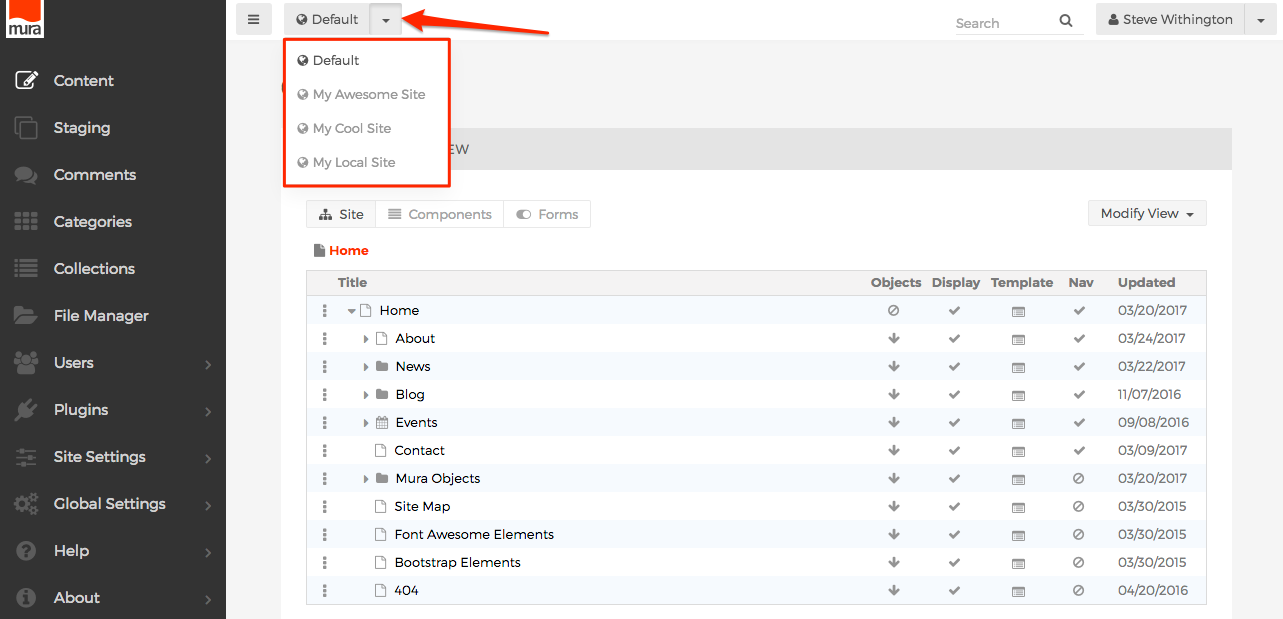
Once you've made your selection, you should be able to work with your selected site.

Another Way to Switch Between Sites
Super Admin Users can also switch between sites in the back-end administrator area of Mura by selecting Global Settings from the main navigation, and clicking Sites.

In the example above, you'll see we're currently working with the "Default" site. As soon as you select another site from the Current Sites list, Mura will automatically switch you to the selected site. For example, if we select My Cool Site from the list, you'll be taken to the Site Settings screen, and the site name in the button at the top of your screen will be updated to reflect your selected site.