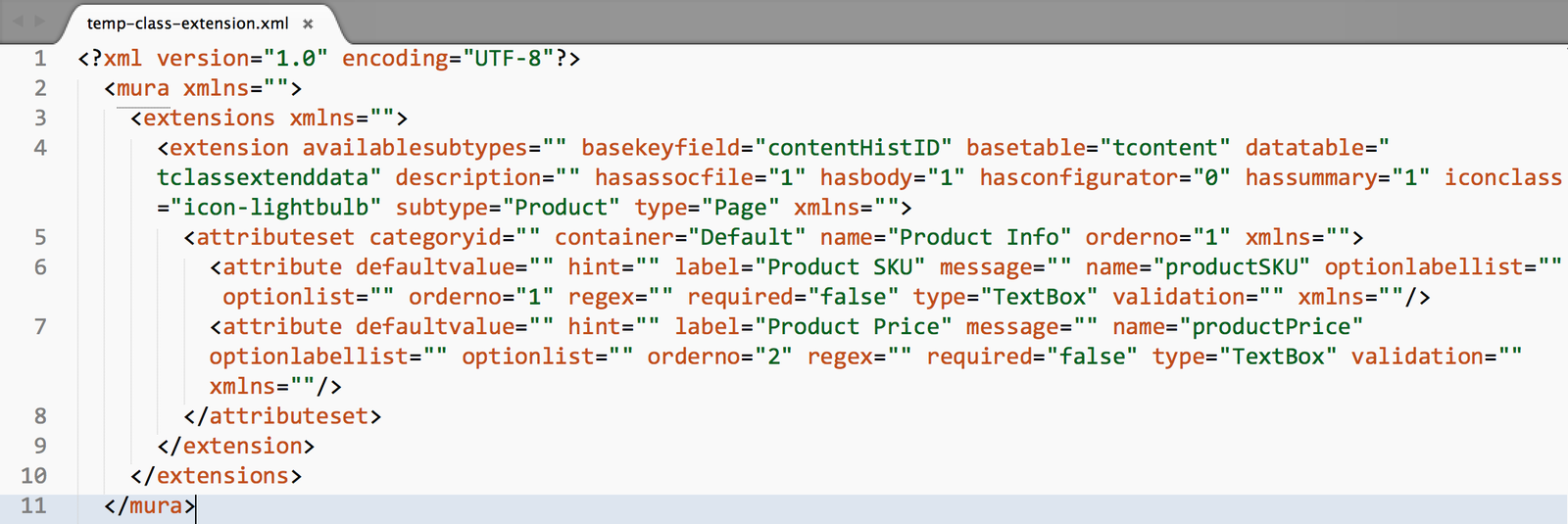Export a Class Extension
There are two methods for exporting Class Extensions. You can export them individually, or select multiple extensions to export as a single XML file.
Export Single Class Extension
- Go to Site Config > Class Extensions.
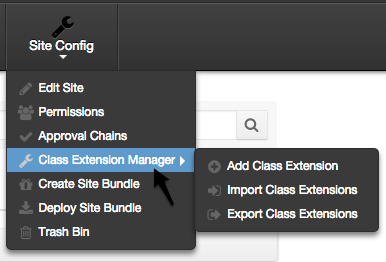
- You should be taken to the Class Extension Manager screen.

- Click on the Icon or Class Extension name to edit the Class Extension.
- You should be taken to the Class Extension Overview screen.
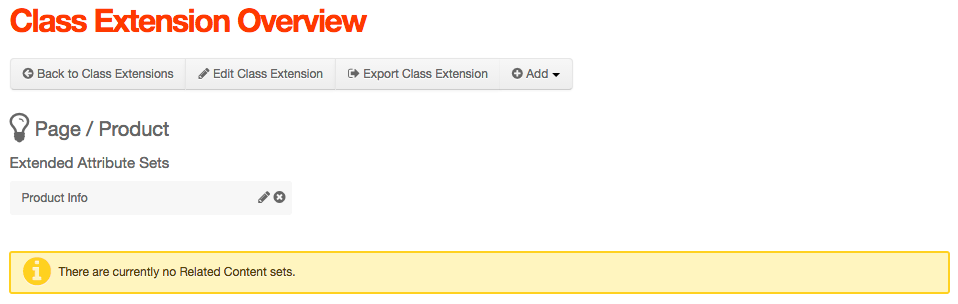
- Just under the page title, click the Export Class Extension button.
- You should be taken to the Export Class Extensions screen.
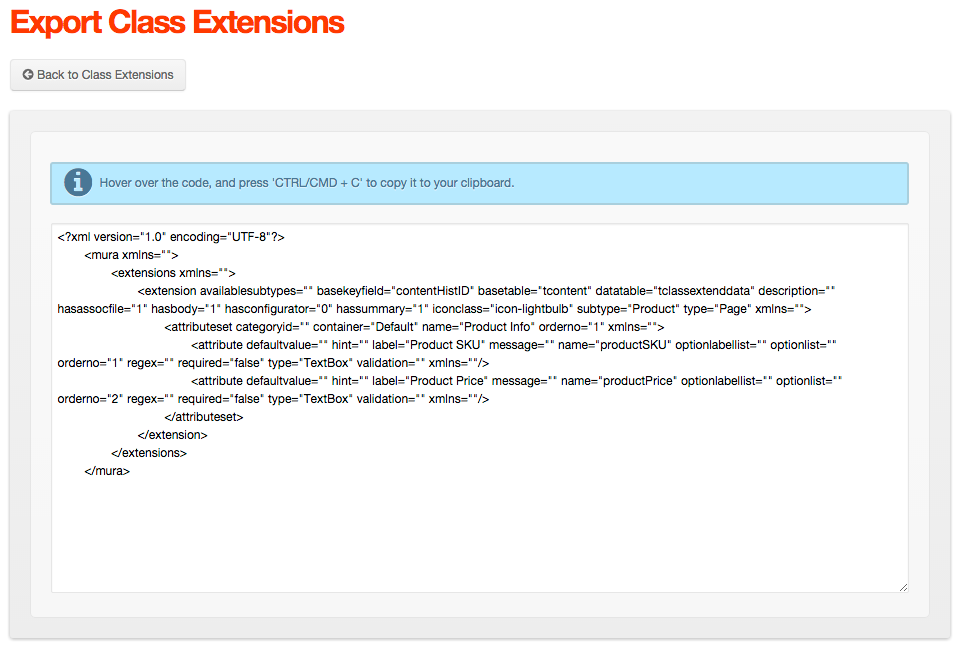
- From the Export Class Extension screen, you should be able to copy the generated XML, and create your own XML file which can be used later as the import file.
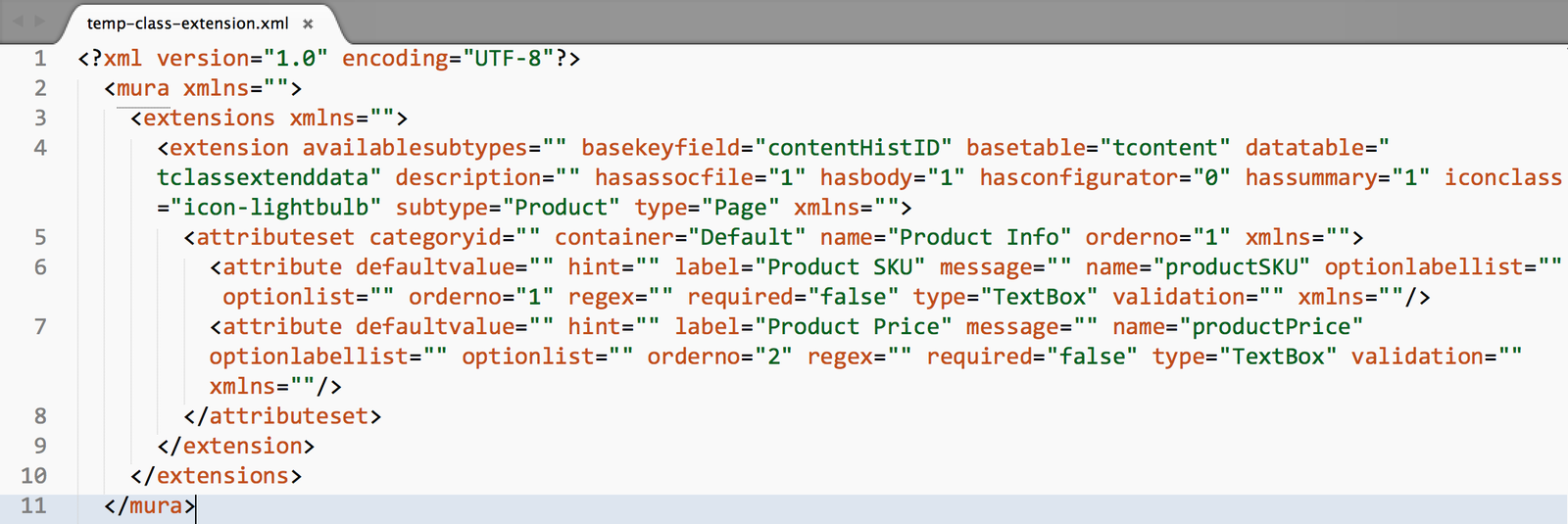
Export Multiple Extensions Together
- Go to Site Config > Class Extension Manager. Or, select Site Config > Class Extension Manager > Export Class Extensions to skip the next step.
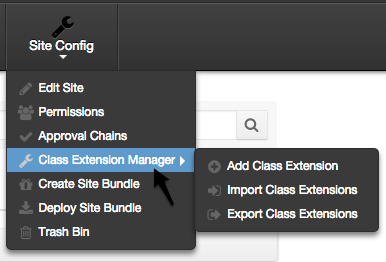
- From the Class Extension Manager screen, click Actions > Export Class Extensions.
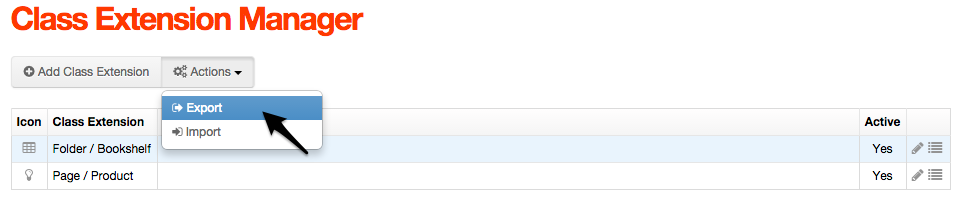
- Either click the Select All checkbox to export all of the Class Extensions, or the click the checkboxes of the Class Extensions you wish to export.
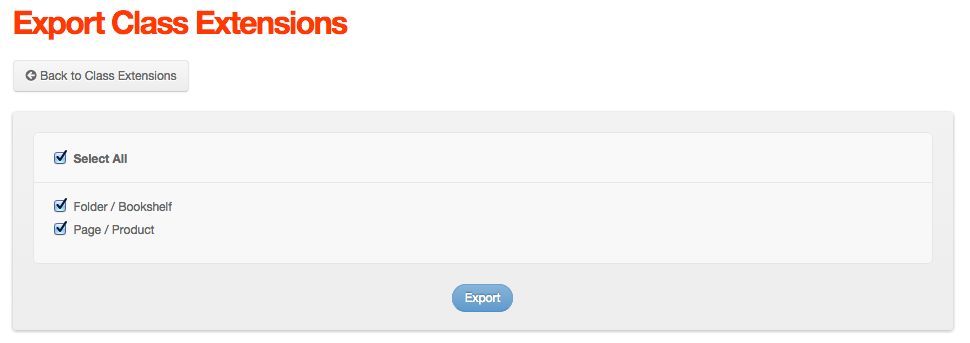
- Click Export.
- You should be taken to the Export Class Extensions screen.
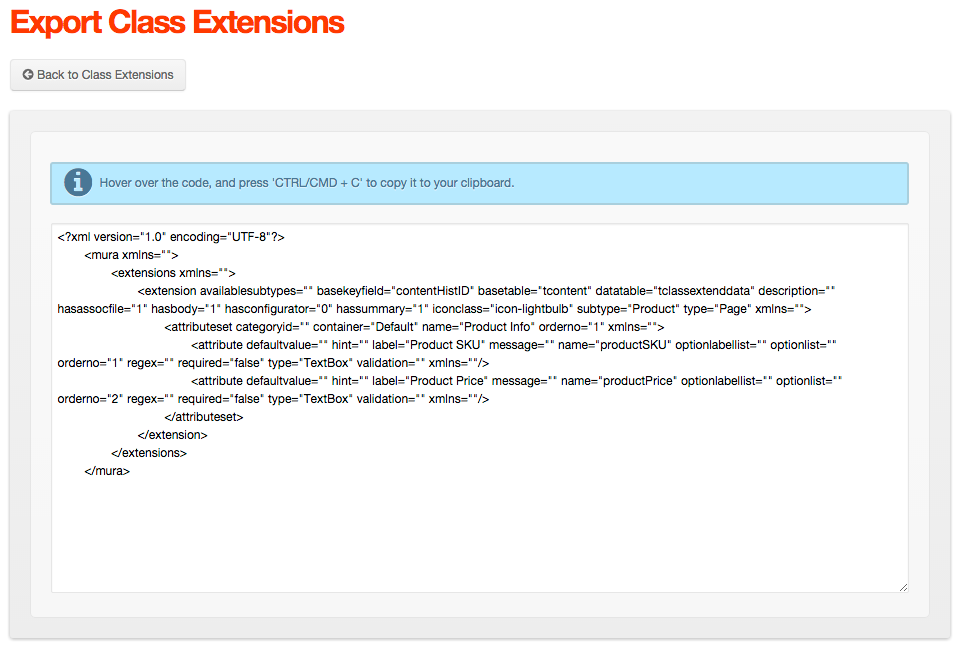
- From the Export Class Extension screen, you should be able to copy the generated XML, and create your own XML file which can be used later as the import file.