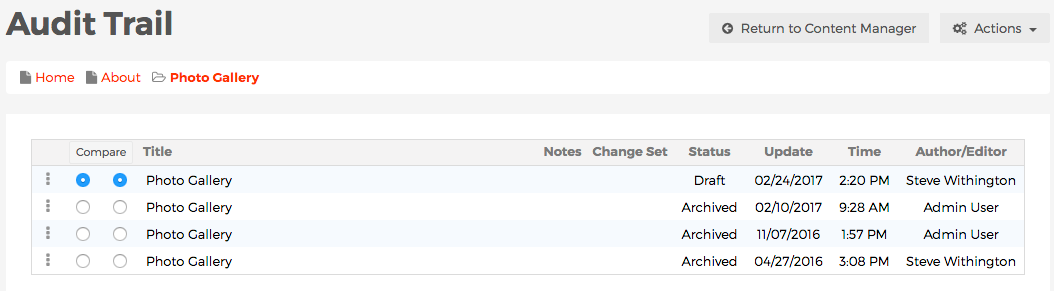Audit Trail
An Audit Trail reveals the individual history of each specific version of content. While similar in nature to the Version History, the primary difference is that content managers can determine which version was used as its source. To view an Audit Trail, go to the Version History of your desired content item, and follow the steps below.
- From the Version History screen, select the three-dot menu icon next to the content version you wish to investigate.
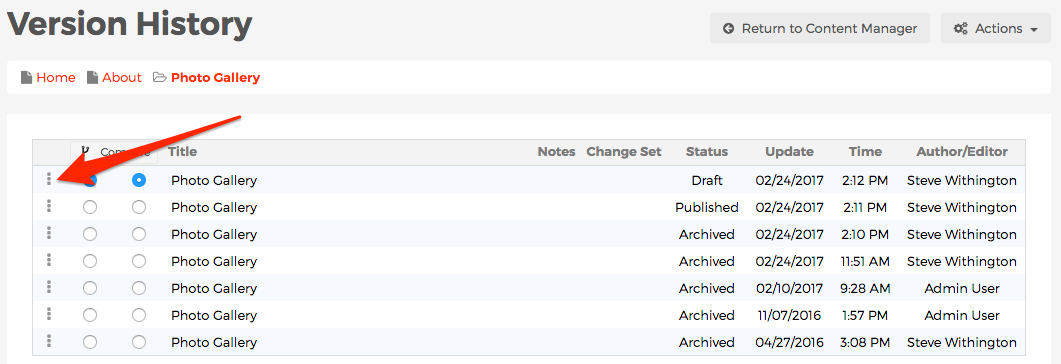
- A menu of options should appear, including an option labelled Audit Trail.
- If you hover (don't click!) over the Audit Trail label, the specific version of content you're hovering over will be highlighted, as well as the versions that it derived from. In the example below, hovering over Audit Trail of the most recent draft reveals the version from 02/10/2017 was used as its source, and the version before that was used at its source, and so on.
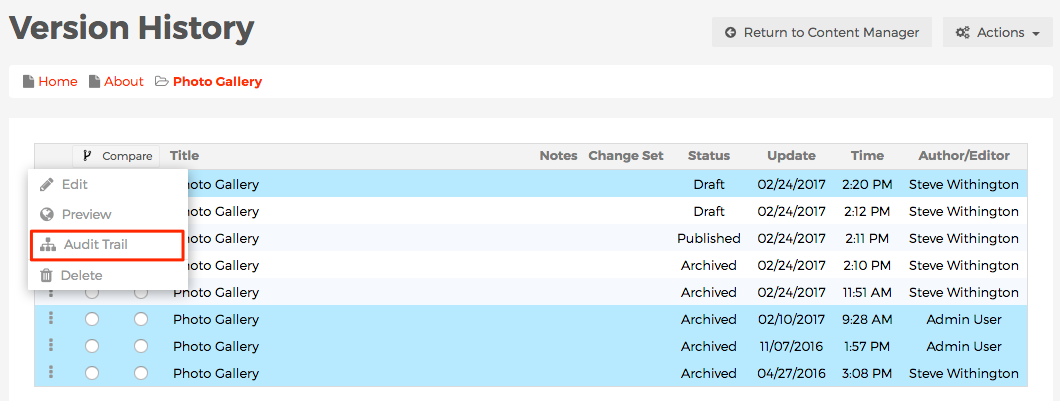
- If you click on the Audit Trail menu option, you should be taken to the Audit Trail screen, revealing the specific history of that particular version of content you're currently working with, thus eliminating any unrelated versions from view.