Version History
Each time a content item is saved, a new version of that content is created. If the content item was published, the previously published version is archived. Each version of the content is available for preview, editing, and publishing through the Version History menu.
To access Version History for content, you can follow these steps:
- From the Tree View or List View tabs, click on the three-dotted menu located next to the content item you wish to view.
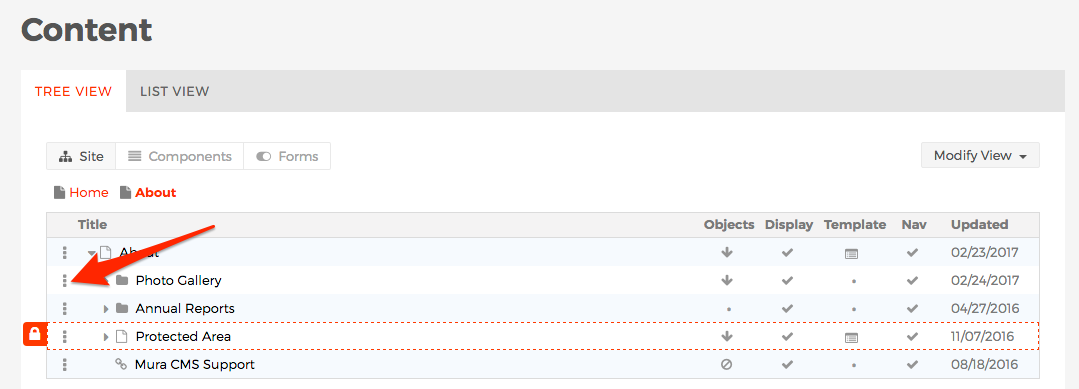
- This should reveal a menu of options to select from.
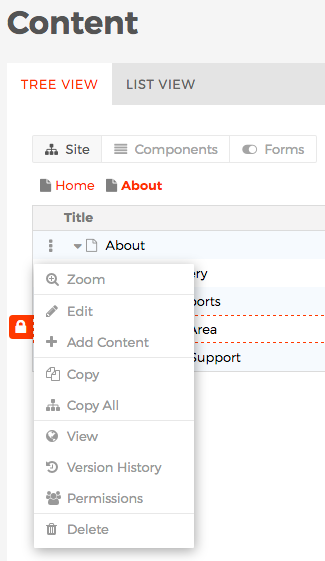
- Or, from the "Edit Content" screen, click the Actions button to reveal a menu of options.
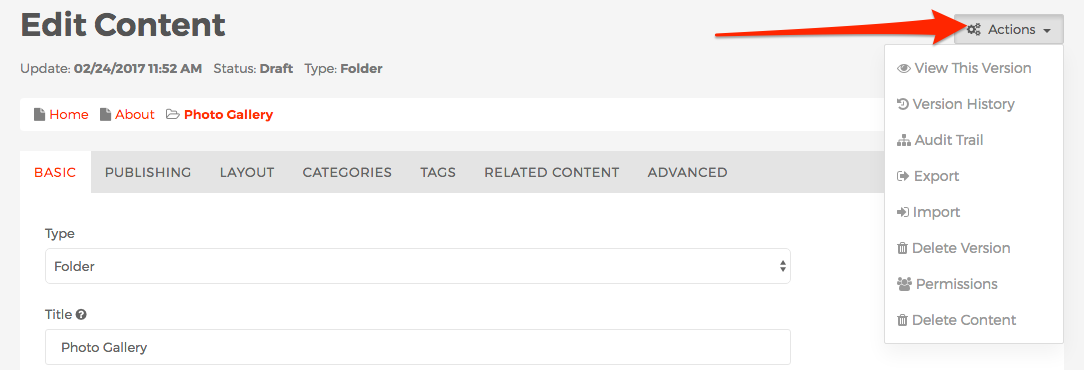
- Select the Version History option from the menu of options.
- Or, from the front-end editing view, select the Version History icon button from the front-end toolbar.

- The Version History screen should appear.
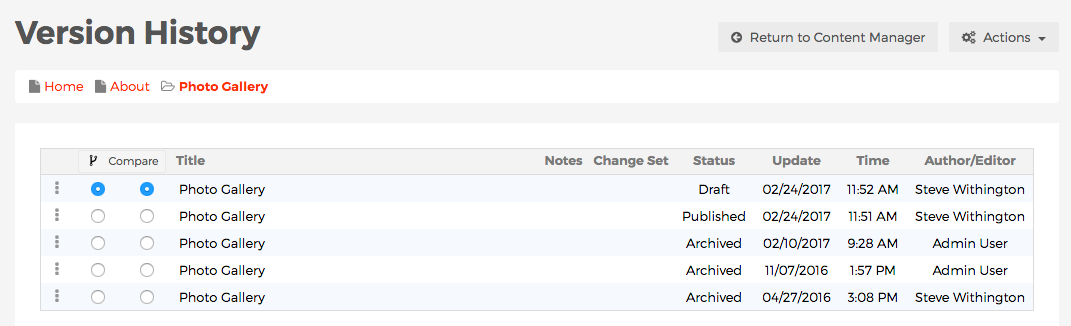
- From the Version History screen, select the three-dot menu next to a specific version of content to Edit, Preview, Delete, or view the Audit Trail.
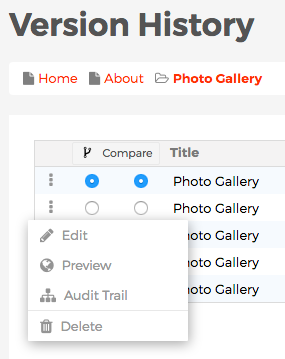
- From the Version History screen, you can also click the Actions button to reveal options to Clear Version History, Delete the content item altogether, and edit the Permissions of the content item.
