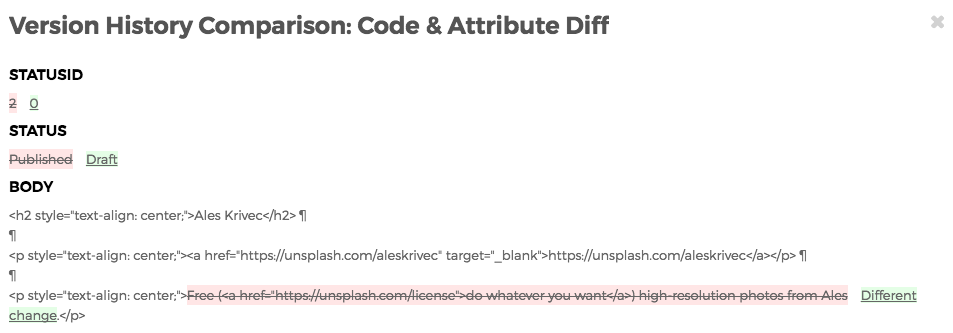Compare Versions
With Mura CMS, you can compare different versions of a content item, to visually see what has changed to various fields. You can compare versions of content from either the Version History screen, or the Audit Trail screen. Follow the steps below to compare different versions of a content item.
- On both the Version History and Audit Trail screens, there are two columns of radio buttons located under a Compare button.

- Select a radio button in one column to indicate the version you want to compare to, and another radio button in the other column to indicate the version you wish to compare from. It really doesn't matter which column you select for either one, as long as the radio buttons in each column are selecting different content versions, Mura will be able to display the differences between the two selected versions.
- Next, click the Compare button above the two columns of radio buttons.
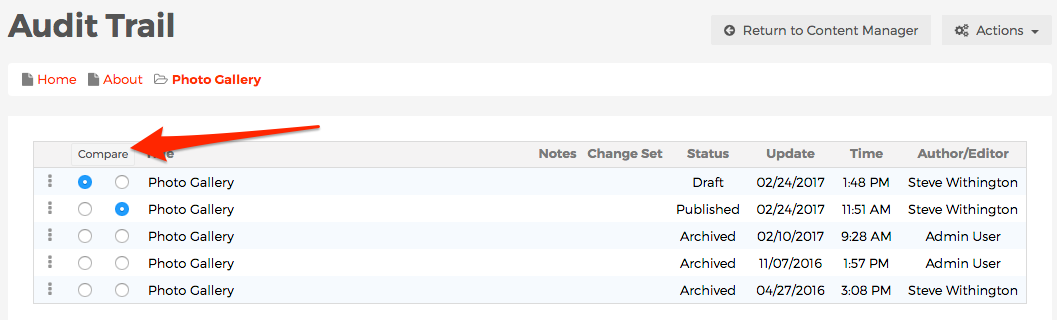
- The Version History Comparison: Code & Attribute Diff screen should now appear, revealing which fields have been changed. The newer version of content will be highlighted in light-green and underlined, while old information will be highlighted in pink with a strikethrough.