Preview a Change Set
Once you have added content to a Change Set, you can preview your site to see what it will look like once the Change Set has been published. To preview a Change Set, or obtain a URL to share with other team members, follow the steps below.
- From the back-end administration area of Mura, select Staging from the main navigation.
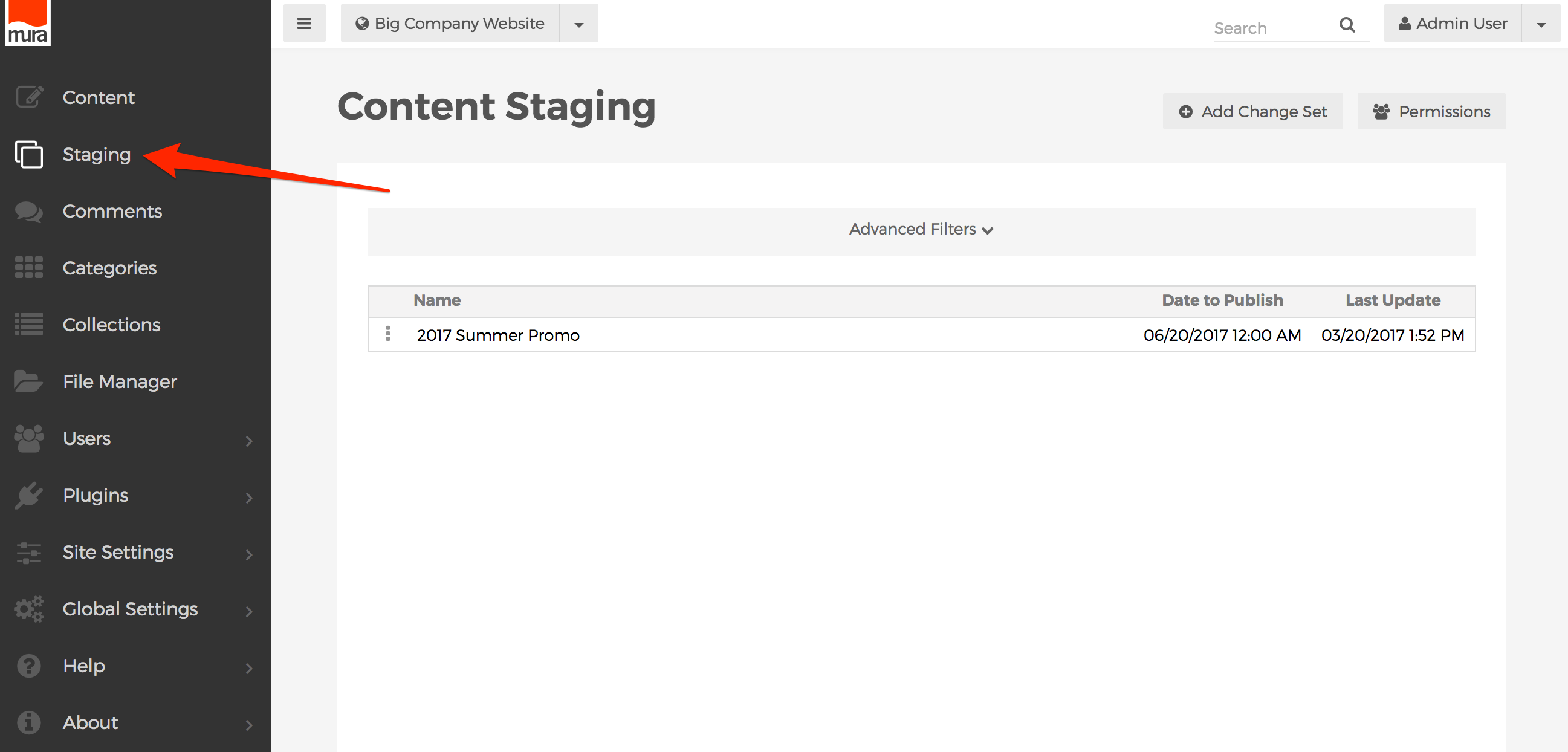
- You should be taken to the Content Staging screen.
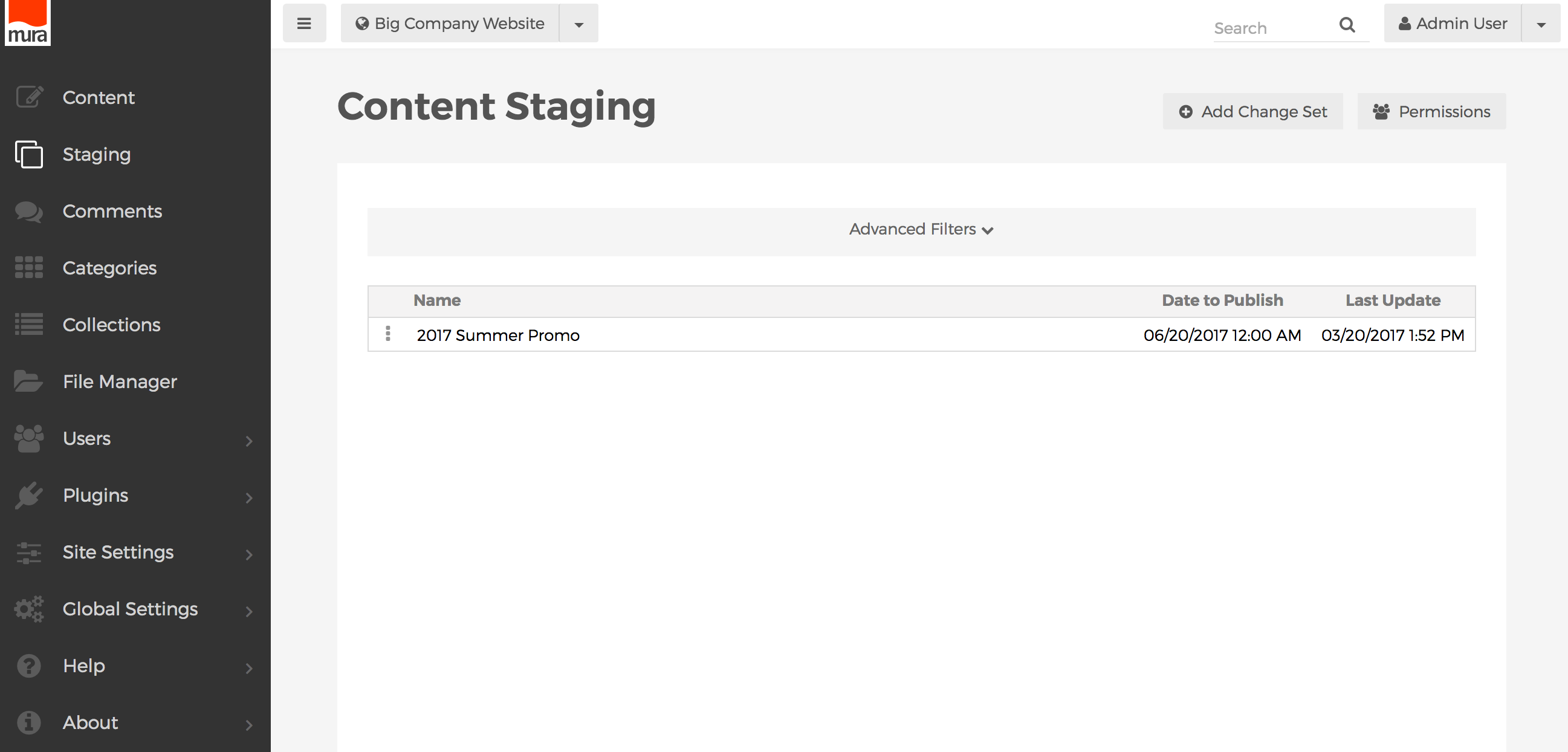
- From the list of available Change Sets, select the three-dot menu next the your desired Change set, and select the Preview option.
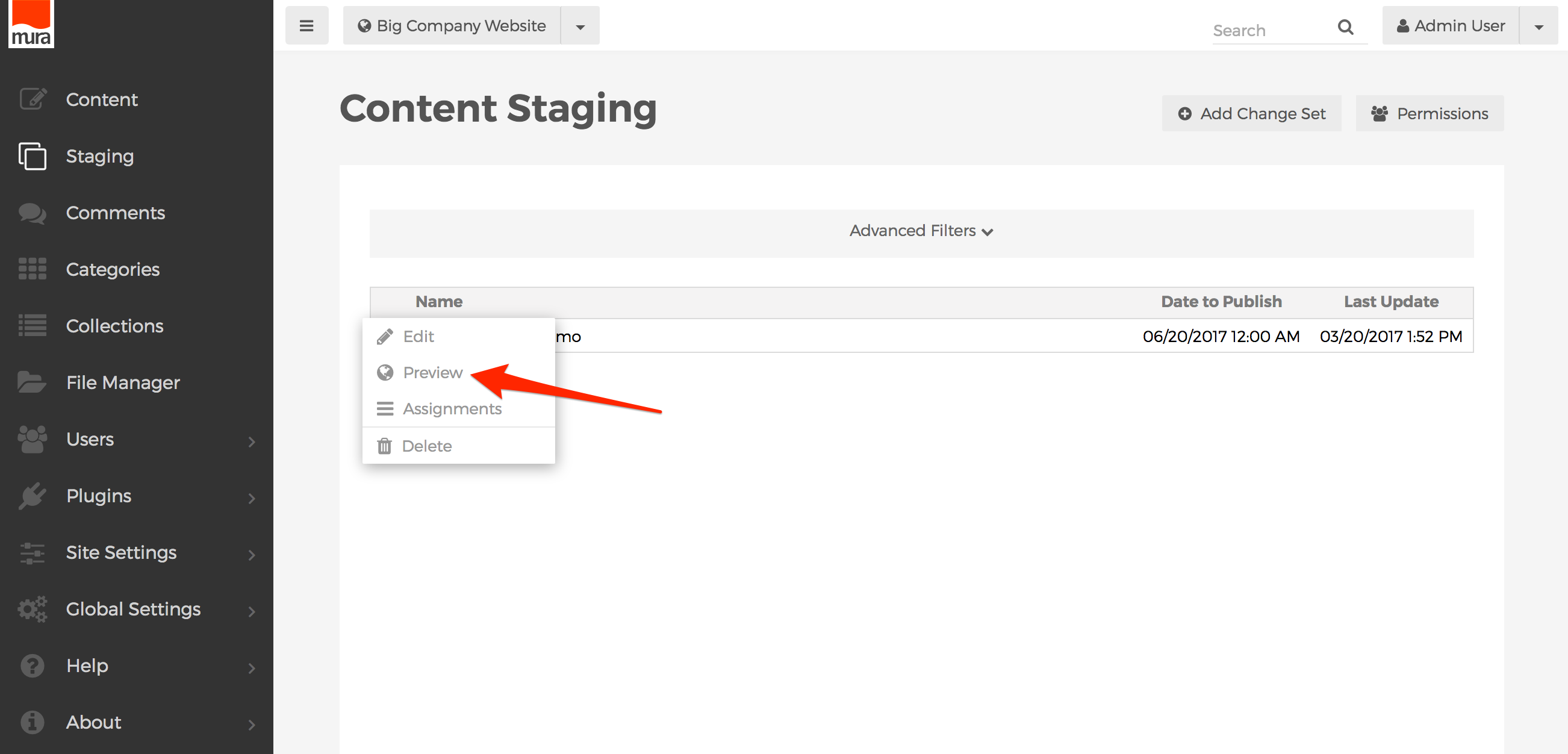
- Or, from the list of available Change Sets, select the three-dot menu next to the Change Set you wish to view assignments for, and select the Assignments option.
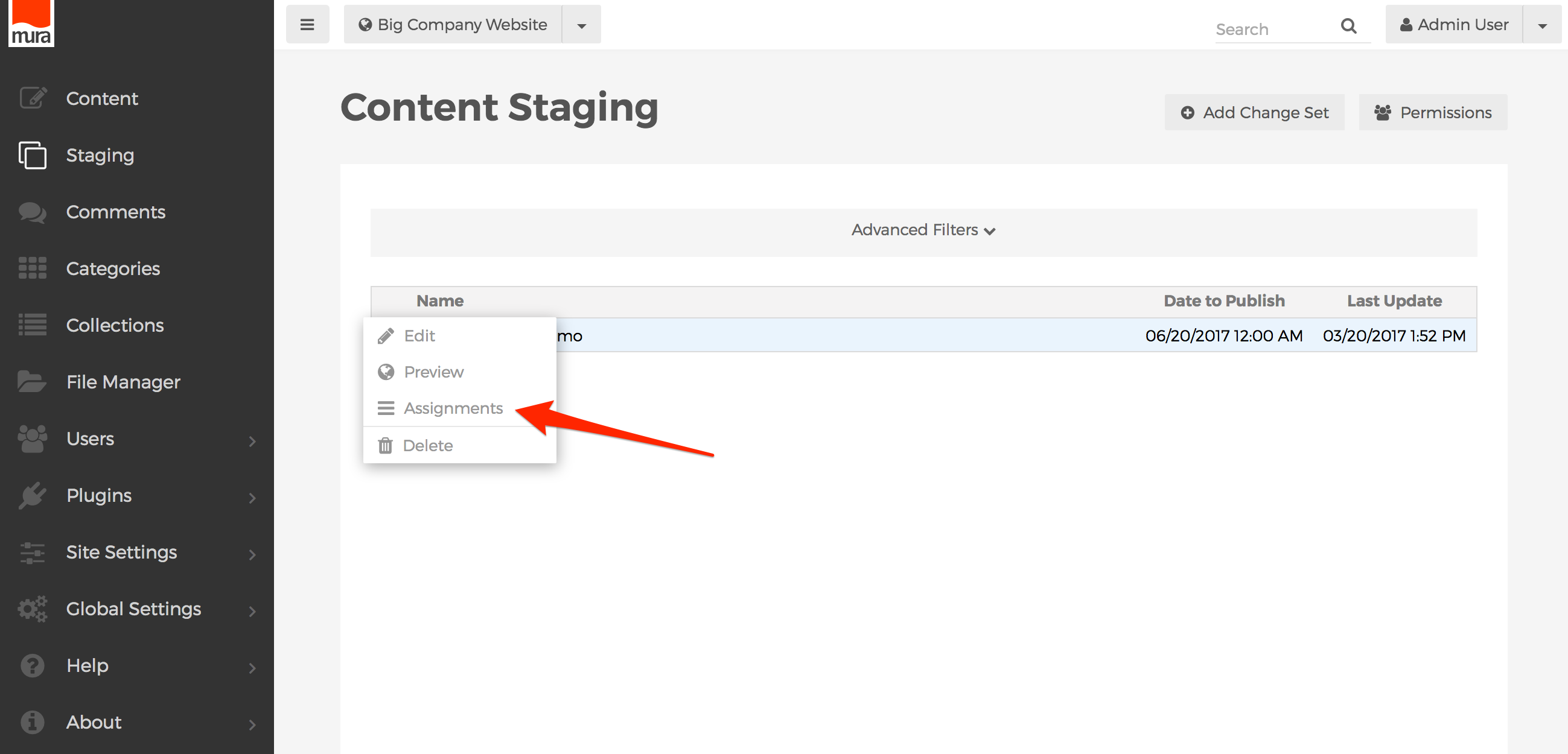
- You should be taken to the Change Set Content List screen. Here, you either click the Preview Change Set button, or click the shareable URL.
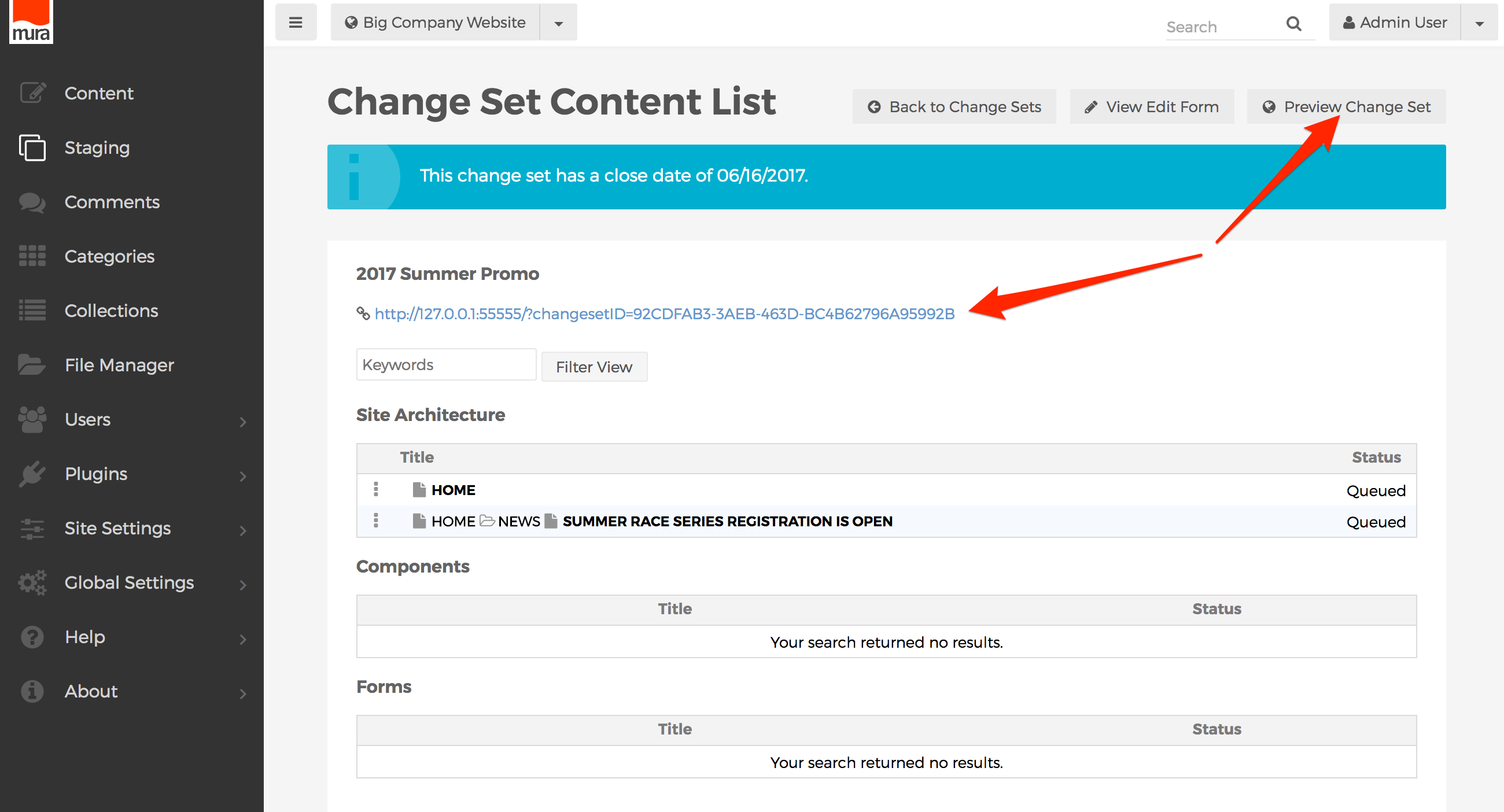
- The shareable URL may be used by people who don't even have an account in Mura, to see what the site would look like as if the changes were "live" or published. This is useful for organizations where people, such as managers, may want to see your changes, but not necessarily make any changes, or approve anything per se. As you can see in the image below, when a non-Mura use navigates to the shareable URL, an extremely limited version of Mura's front-end toolbar will appear at the top of the screen.
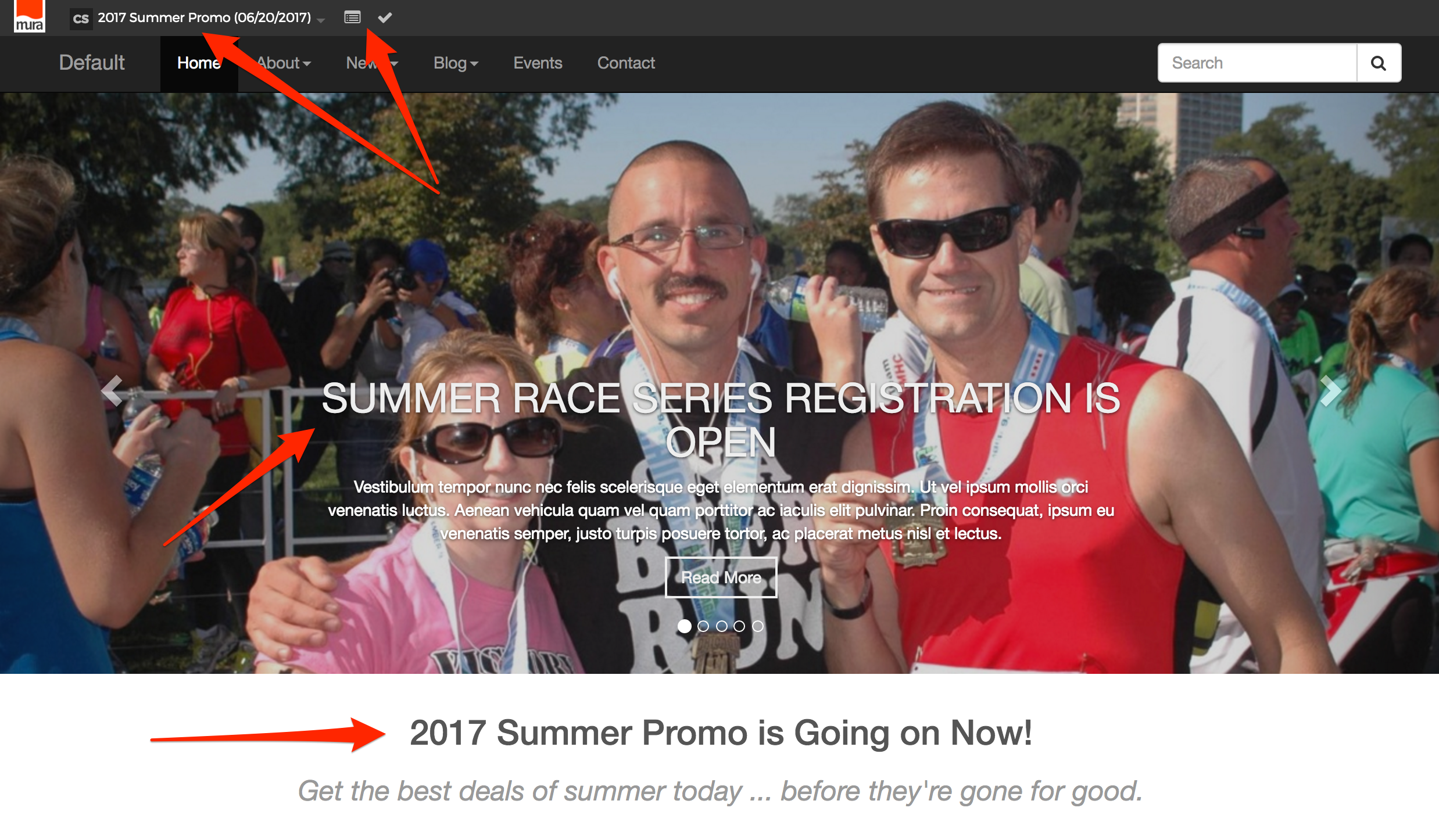
- Hovering over the name of the Change Set will reveal a list of other Change Sets, as well as the option to select "None" to exit the preview.

- Hovering over the next icon, will reveal a listing of content items included in the Change Set. You can click any of the links to navigate to the pages to view them in the future state as well.

- The last icon on the front-end toolbar indicates whether or not the content item you're currently viewing is included in the Change Set. A checkmark indicates "Yes," and the universal symbol for No (or sometimes "Ban"), indicates the content item is not included.
