Roll Back a Change Set
If you have published a Change Set, and for some reason, you wish to "un-publish" it, you can do so using Mura's "Roll Back" feature. Follow the steps below to Roll Back a Change Set.
- From the back-end administration area of Mura, select Staging from the main navigation.
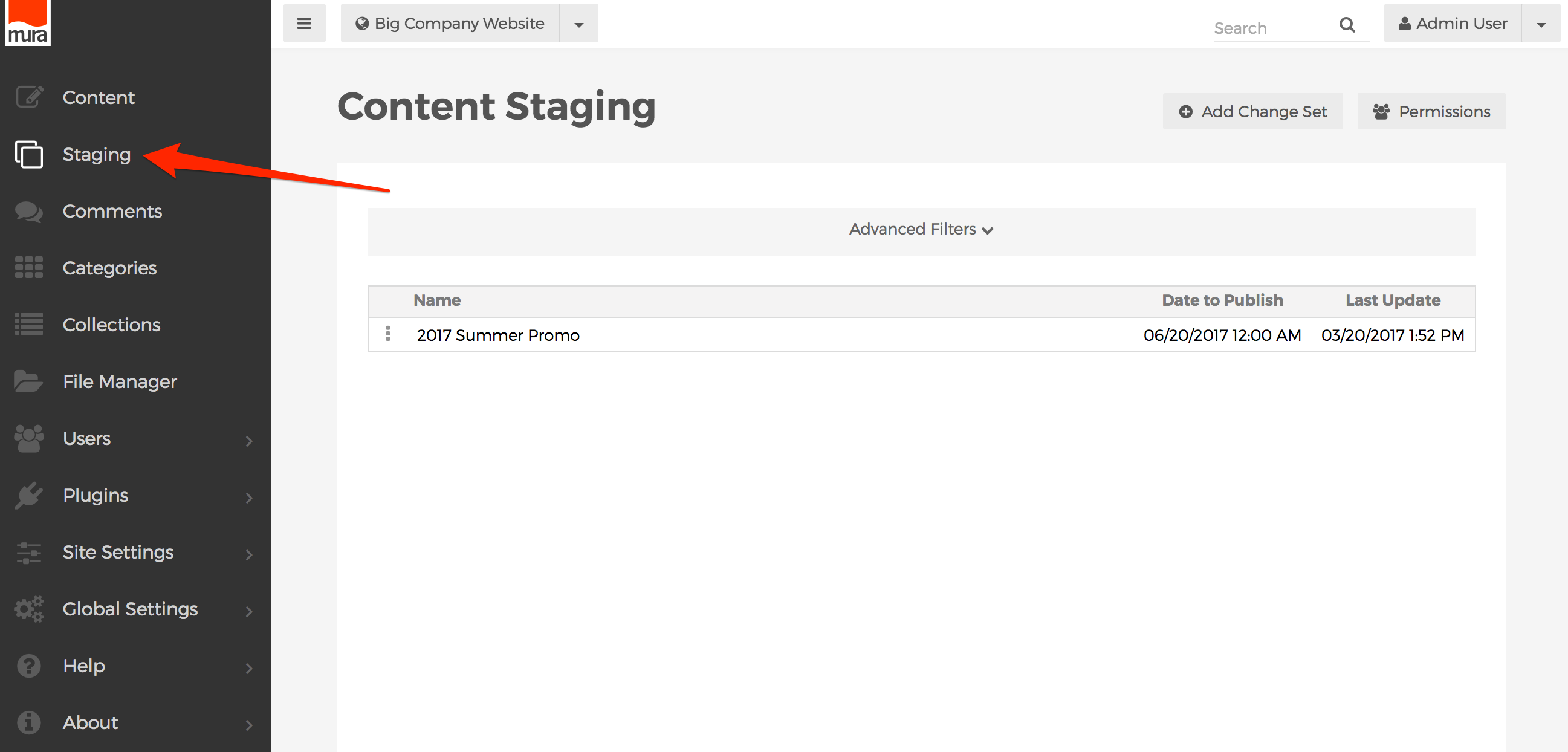
- You should be taken to the Content Staging screen.
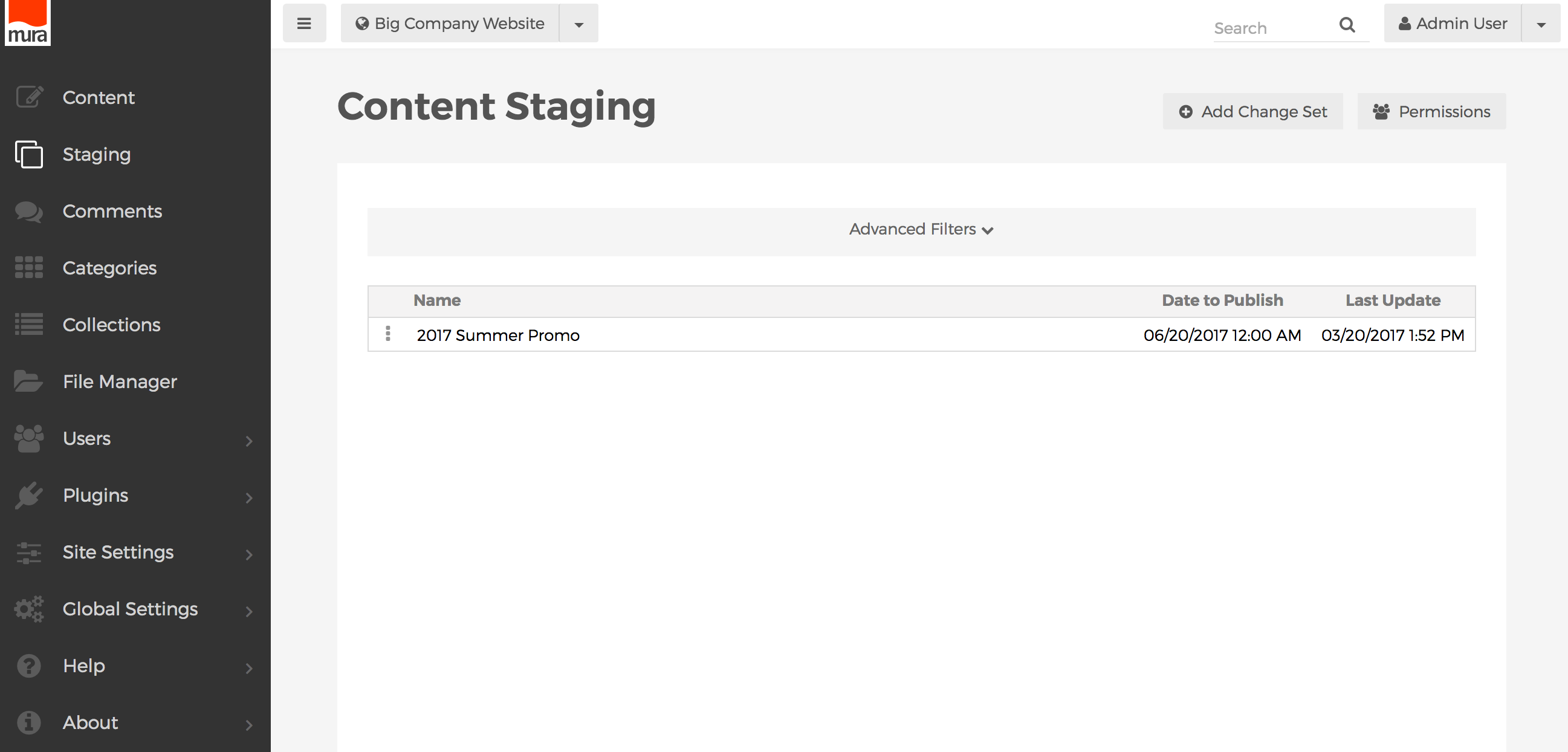
- From the list of available Change Sets, select the three-dot menu next the your desired Change set, and select the Edit option.
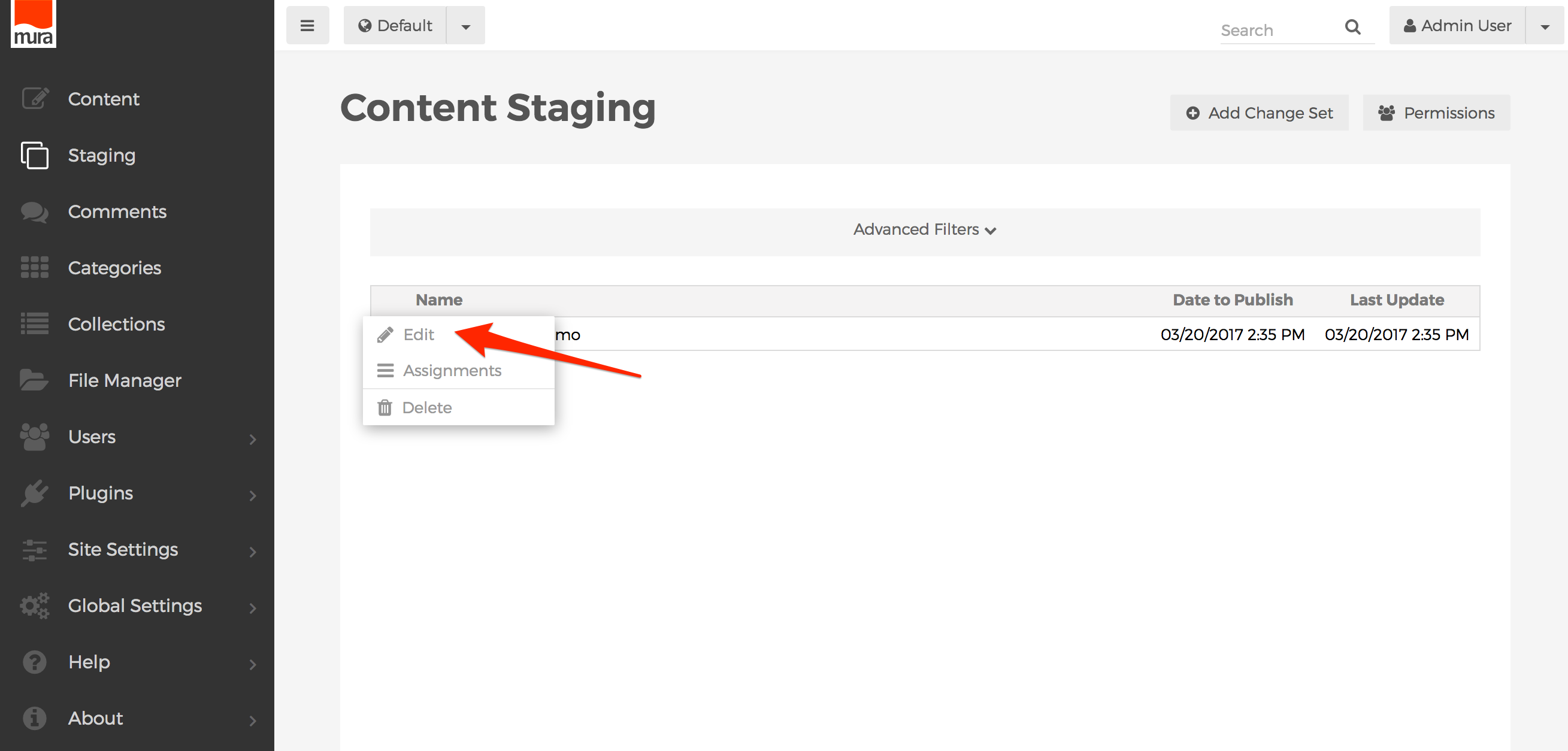
- You should be taken to the Edit Change Set screen. You should also see a notice that the change set has been published.
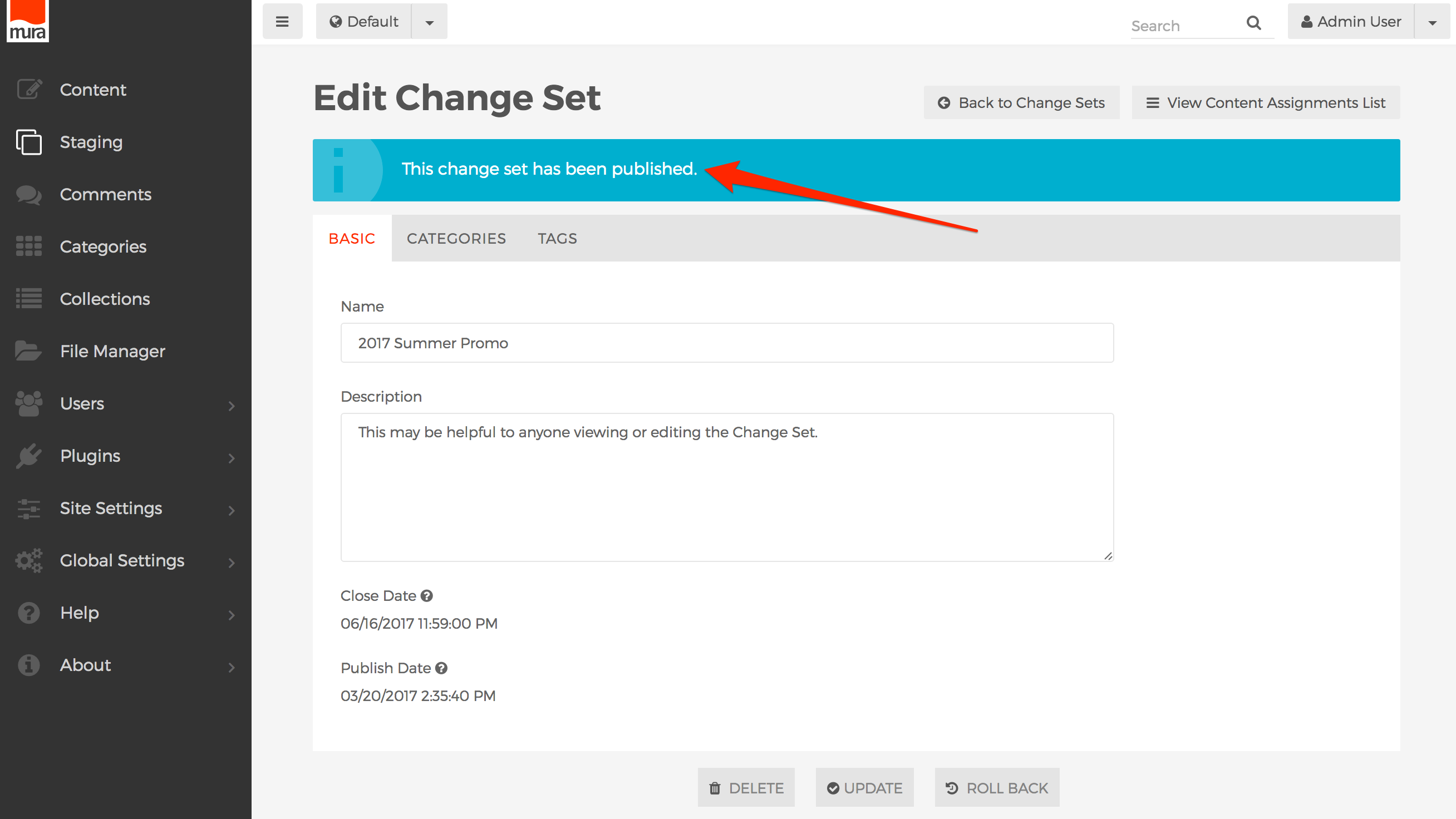
- Click the Roll Back button to un-publish your Change Set.
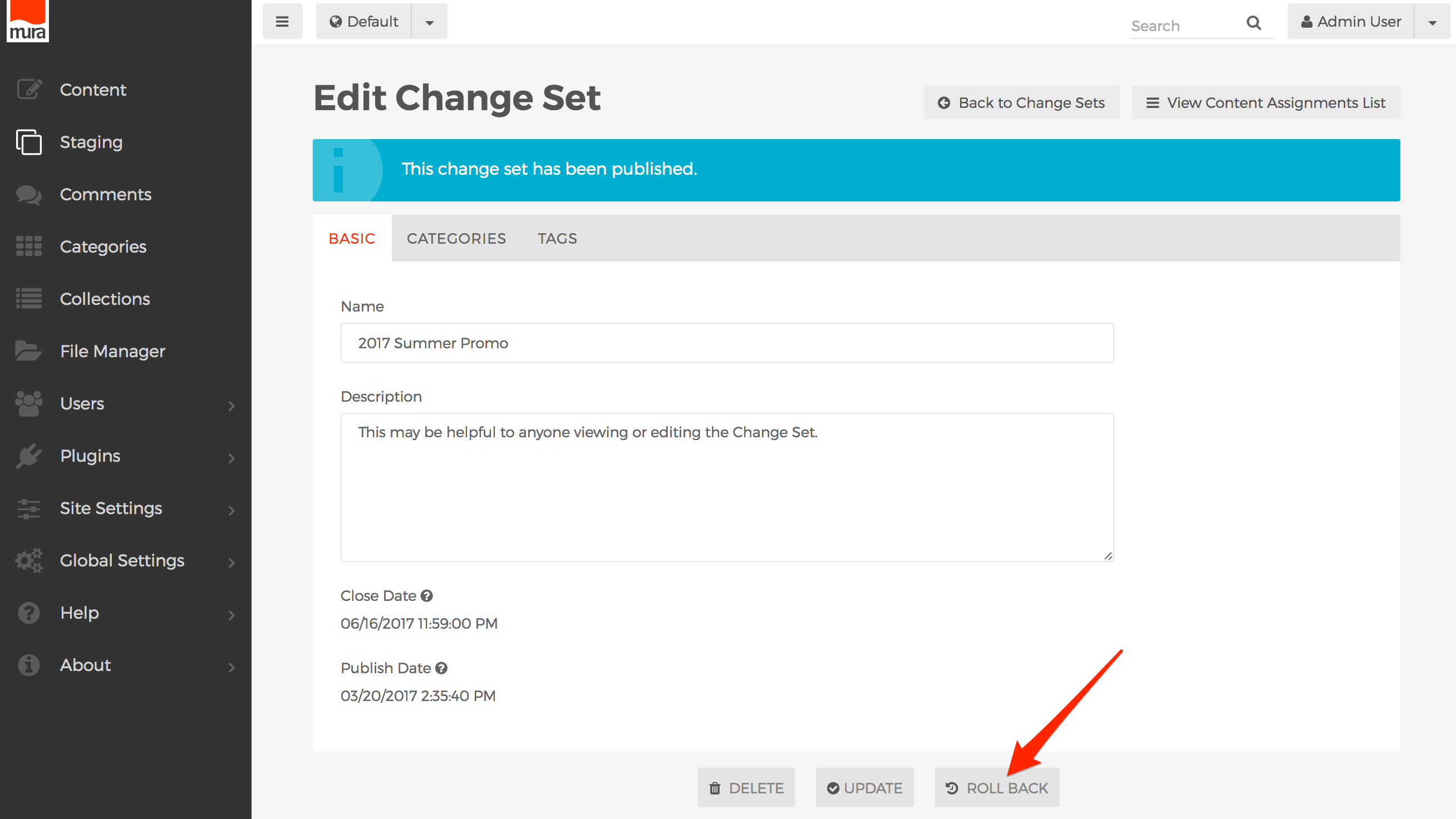
- You should be presented with an Alert dialog window to confirm your decision to roll back. Select "OK" to confirm, or "Cancel" to stop.
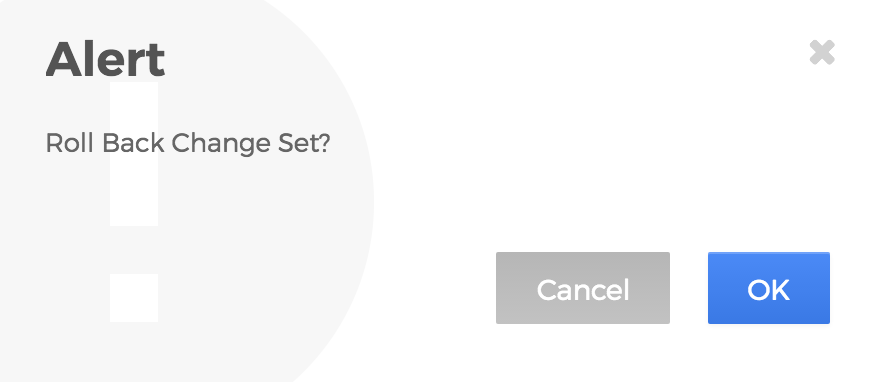
- Assuming you selected "OK," your Change Set should now revert back to un-published.
Note: Any "new" content which was originally assigned to the Change Set will still be "published." This behavior may change in a future version of Mura.