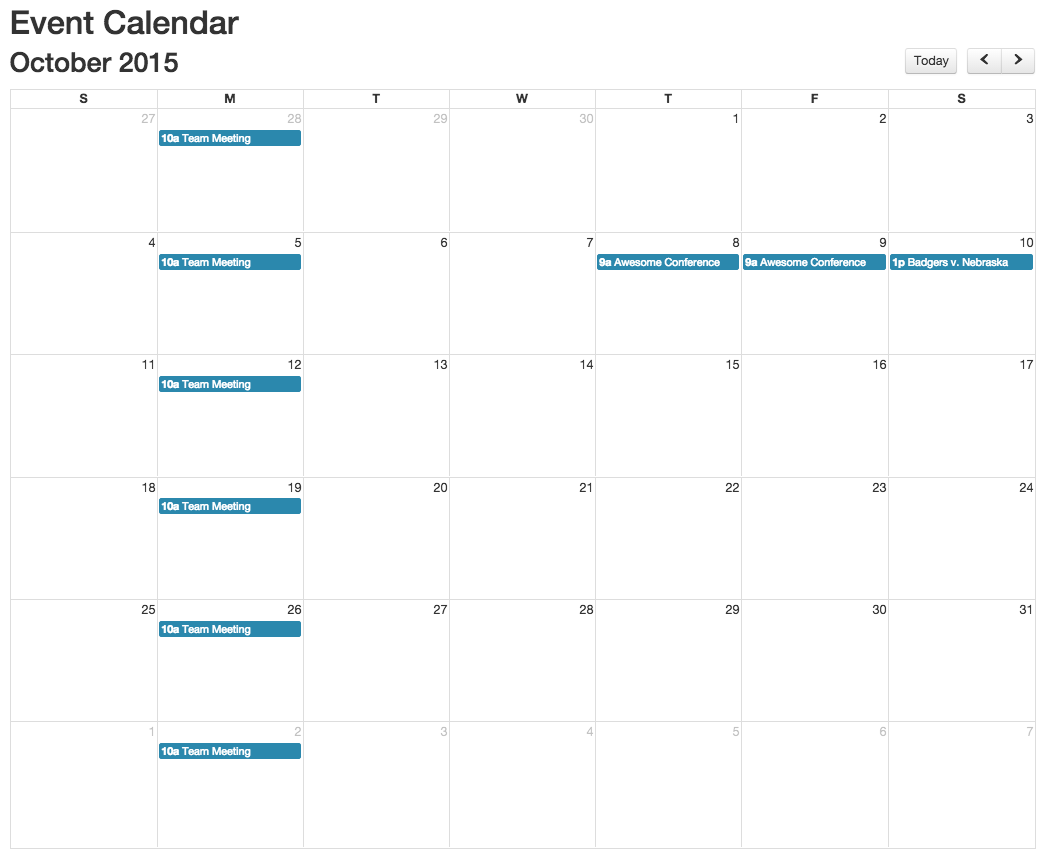Adding Multi-Day Events
You can also add events that span multiple days by following the steps below.
- Add a Page to the event calendar, and enter a Title, such as "Team Meeting."
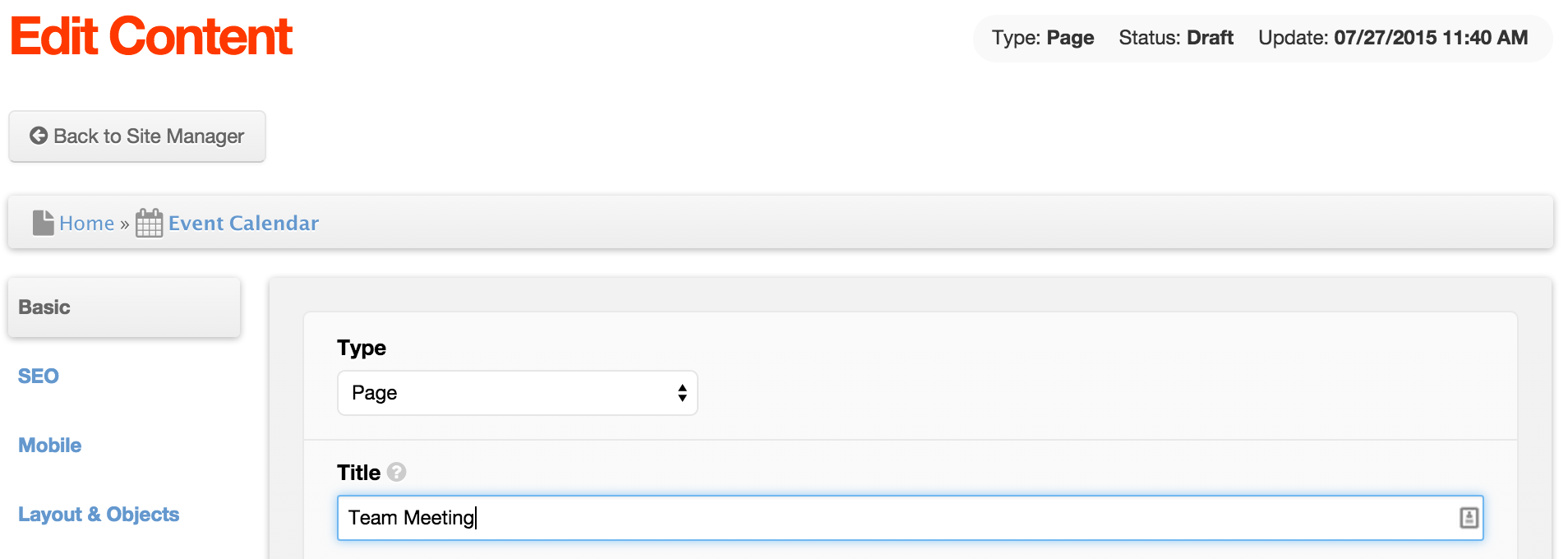
- On the Basic tab, scroll down and enter a Start Date / Time and a Stop Date / Time. For the Start Time, select the hour and minute the meeting will start. For the Stop Time, select the hour and minute the meeting will end. The example below illustrates a meeting that begins at 10:00 a.m. and ends at 11:00 a.m.
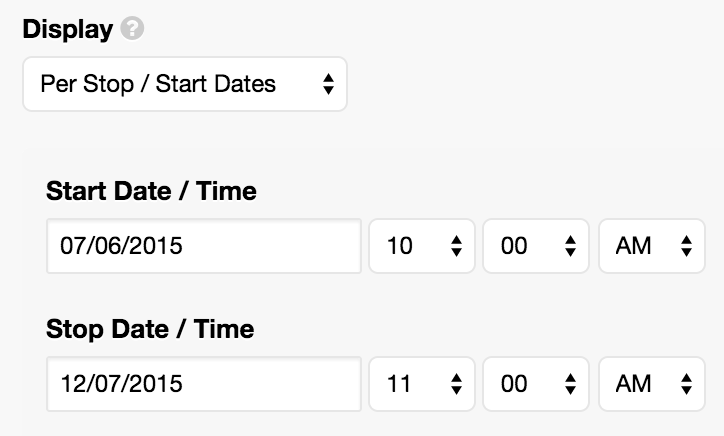
- Then, select a Display Interval, such as Daily, Weekly, Bi-Weekly, Monthly, Weekdays, Weekends, Every 1st/2nd/3rd/4th/Last week of the Month, or Yearly. In this example, use Weekly.
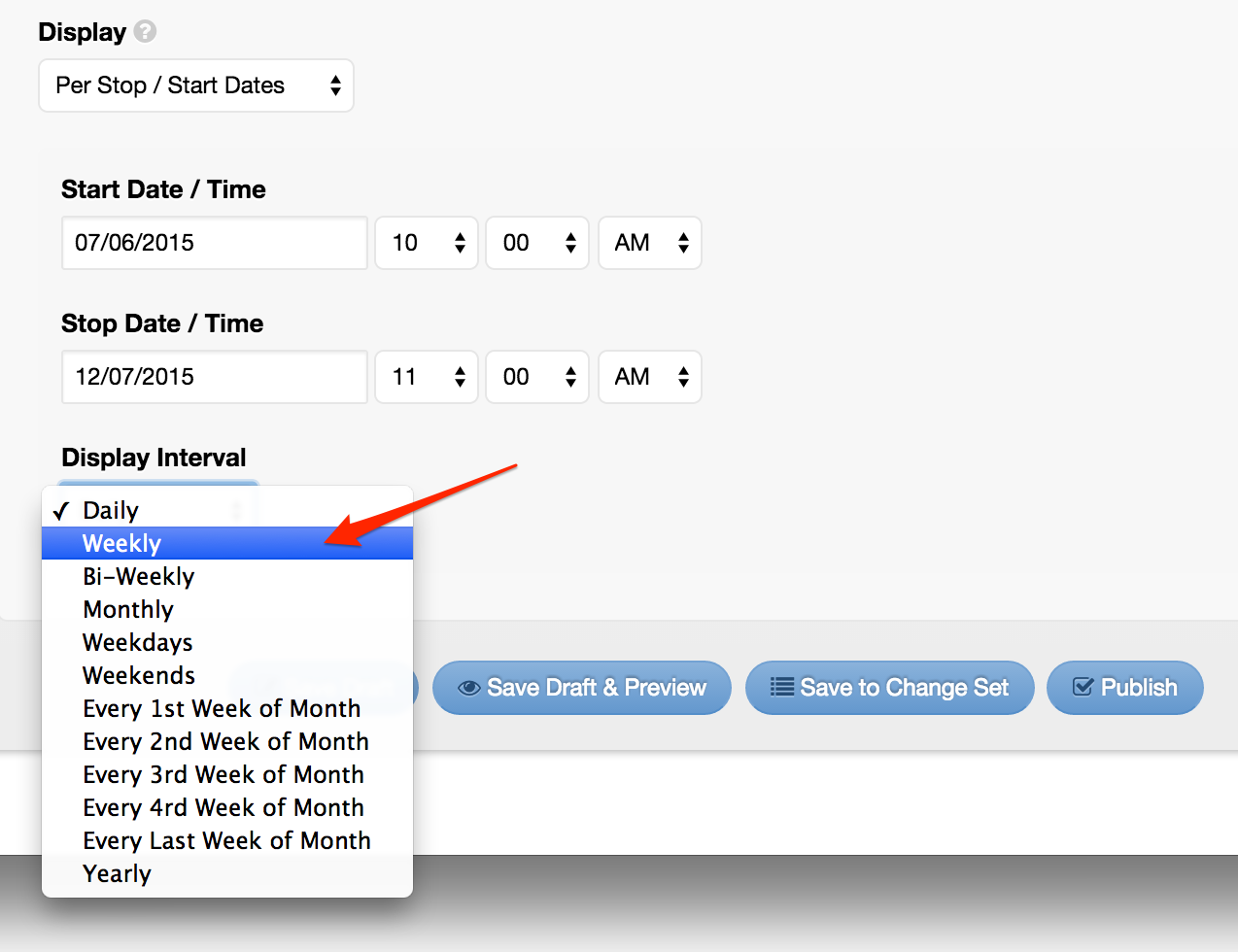
- Publish, and then preview your calendar. You should see the Team Meeting listed each week beginning on the Start Date / Time specified and displayed until the Stop Date / Time entered.