Remove and/or Delete Users
There are a couple of options for removing users from groups, and deleting users entirely from Mura CMS.
Edit The Group
The first option for removing a user from a group and/or deleting a user can be accomplished by following the steps outlines below:
- From the primary administration area, go to Users > View Groups.
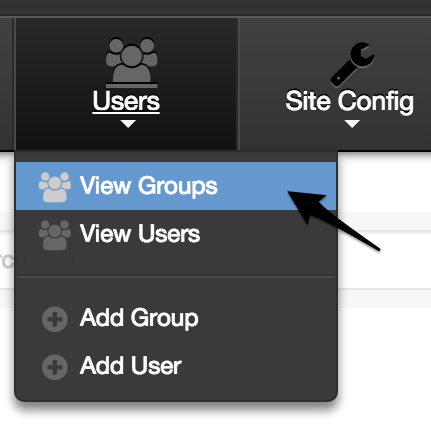
- You should be taken to the Groups area of the Groups & Users section.
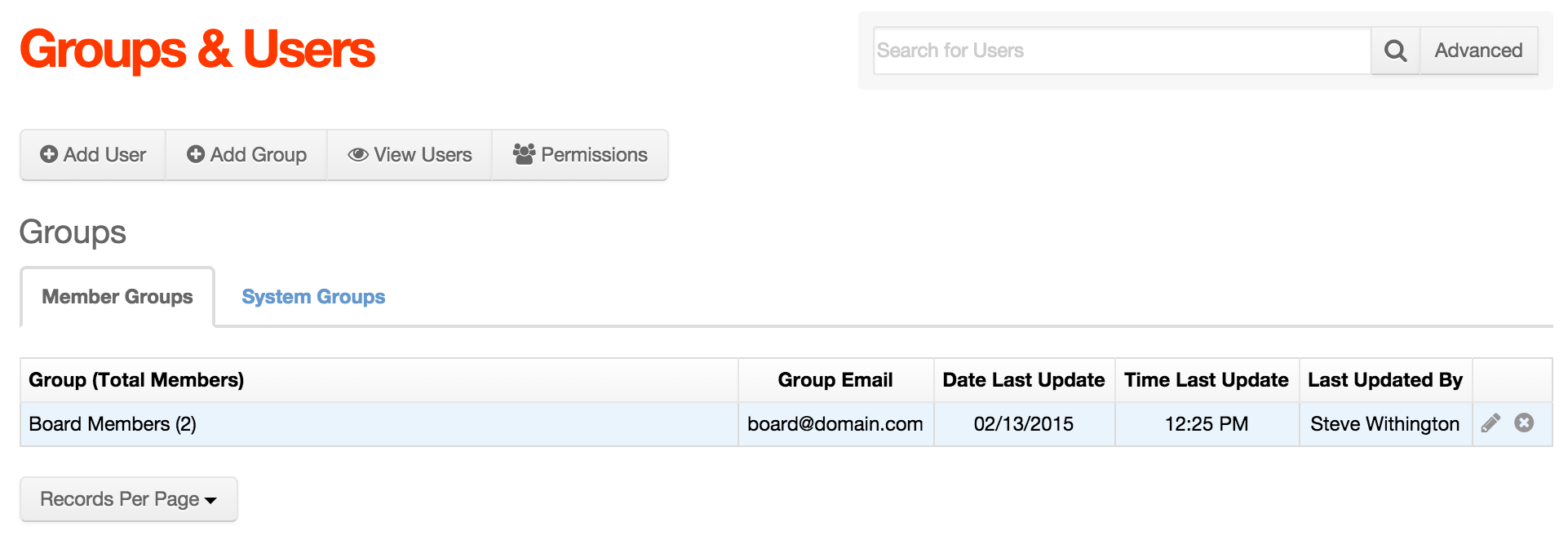
- Click on either the group name, or the pencil icon of a group to edit it.
- From the Group Maintenance Form, click the View This Group's Users button.
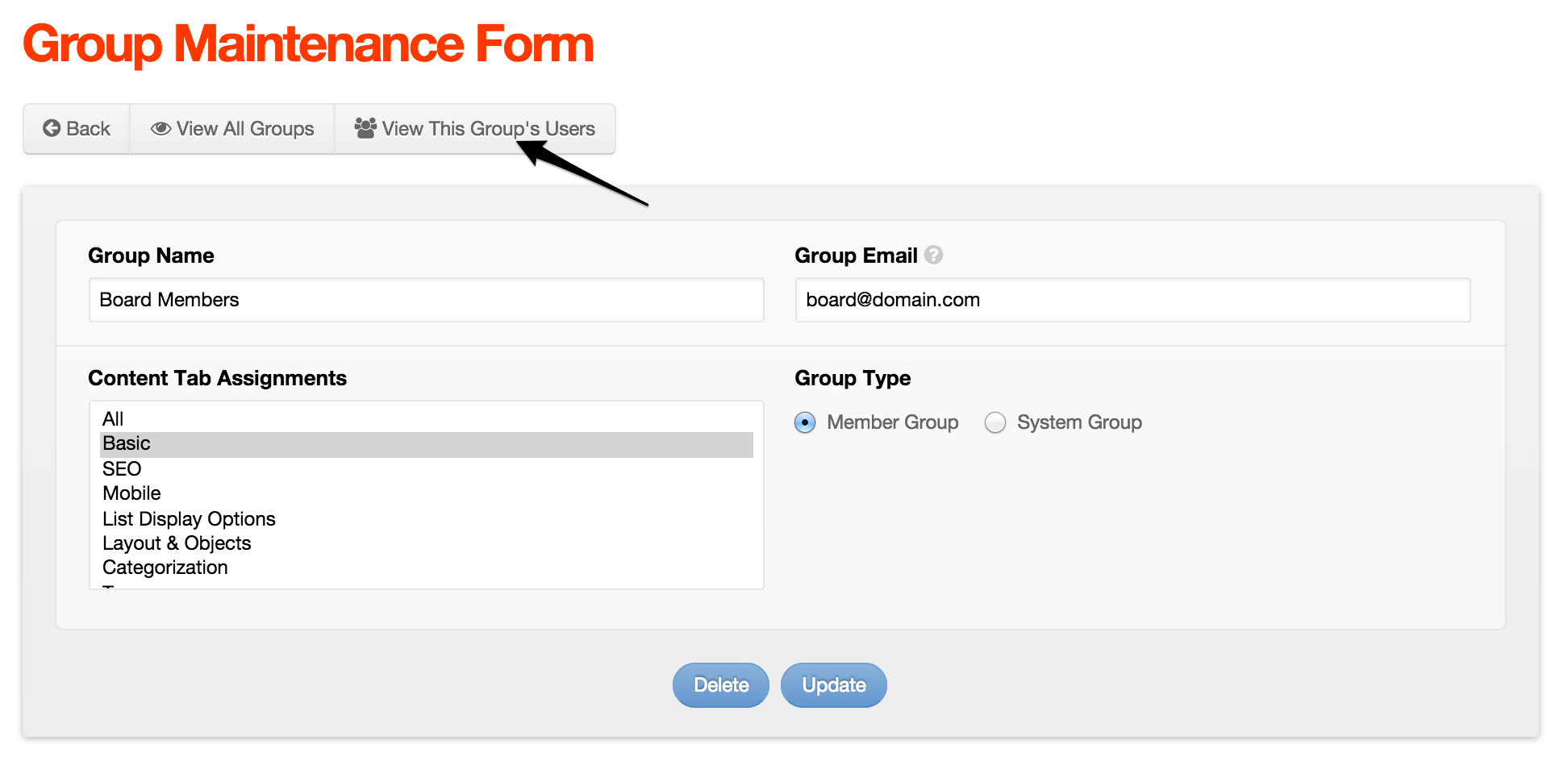
- You should now see a list of users belonging to the selected group.
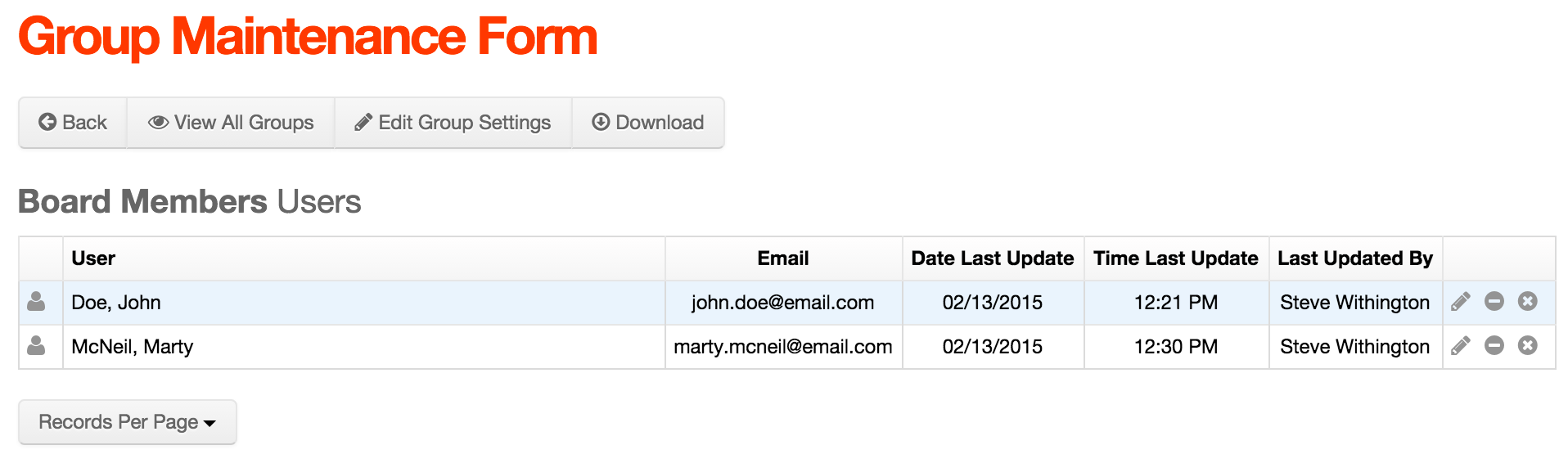
- To remove a user from the group, click the minus (-) icon.
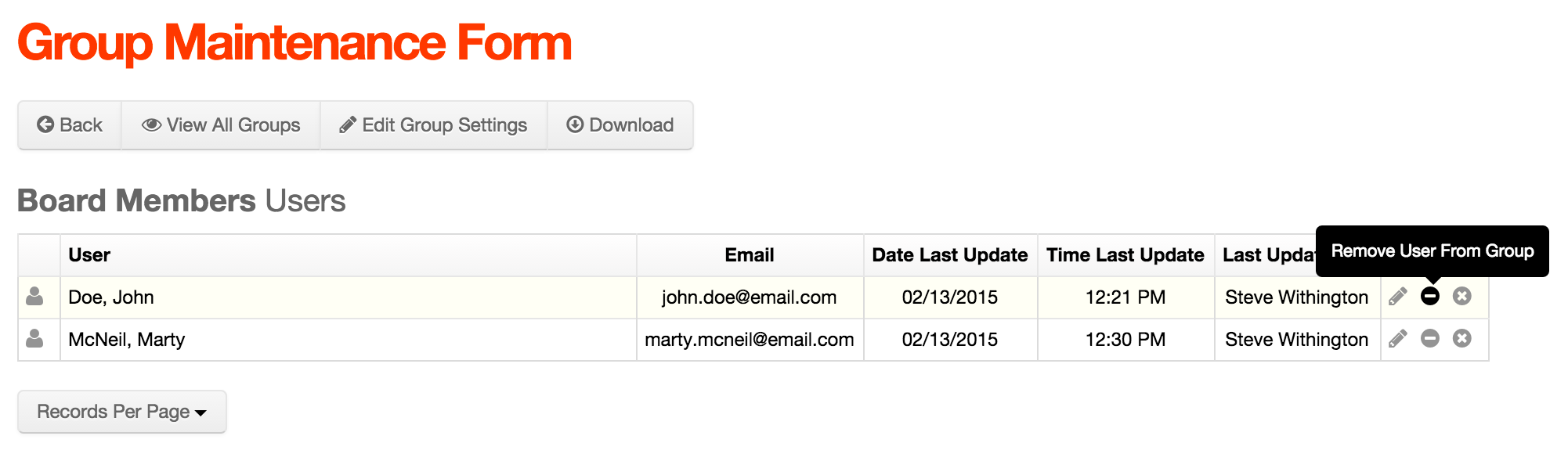
- If you click the minus icon, you will be presented with an Alert dialog window. To continue, select either No, or Yes.
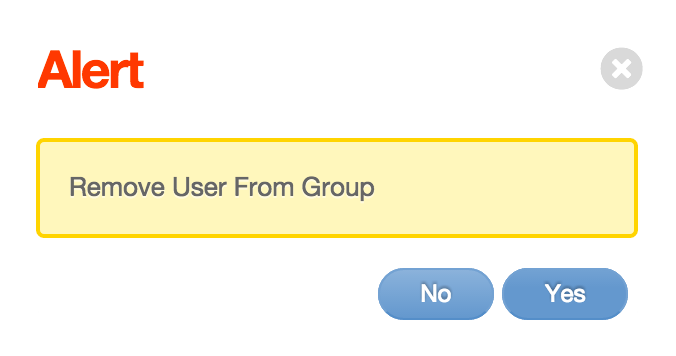
- To delete a user entirely from Mura CMS, click the "x" icon.
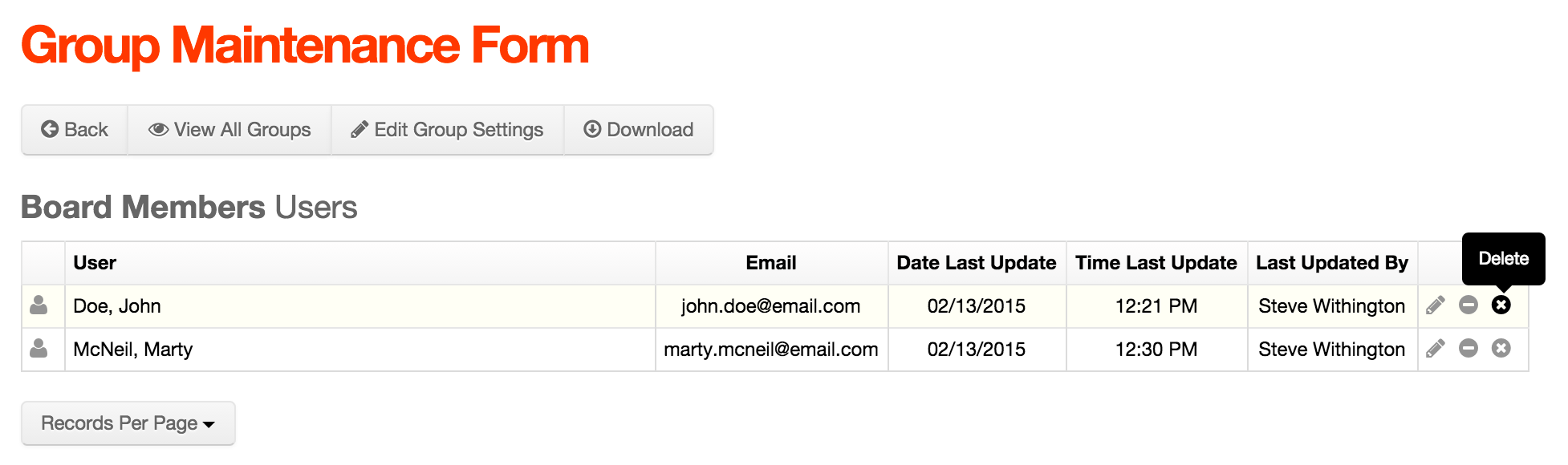
- If you click the "x" icon, you will be presented with an Alert dialog window. To continue, select either No, or Yes.
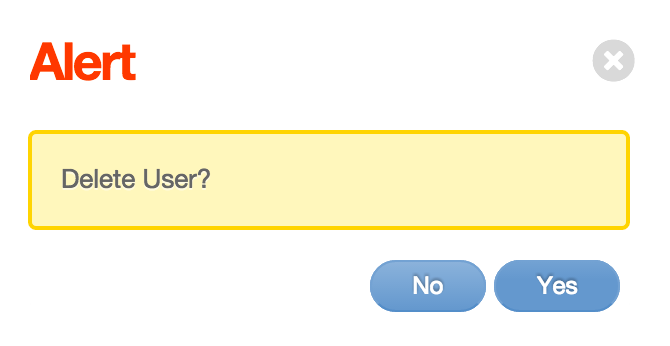
Edit The User
Here's another option for removing a user from a group and/or deleting a user completely:
- From the primary administration area, go to Users > View Users.
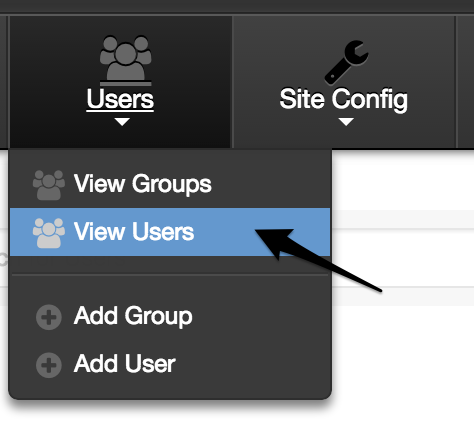
- You should be taken to the Users view of the Groups & Users section.
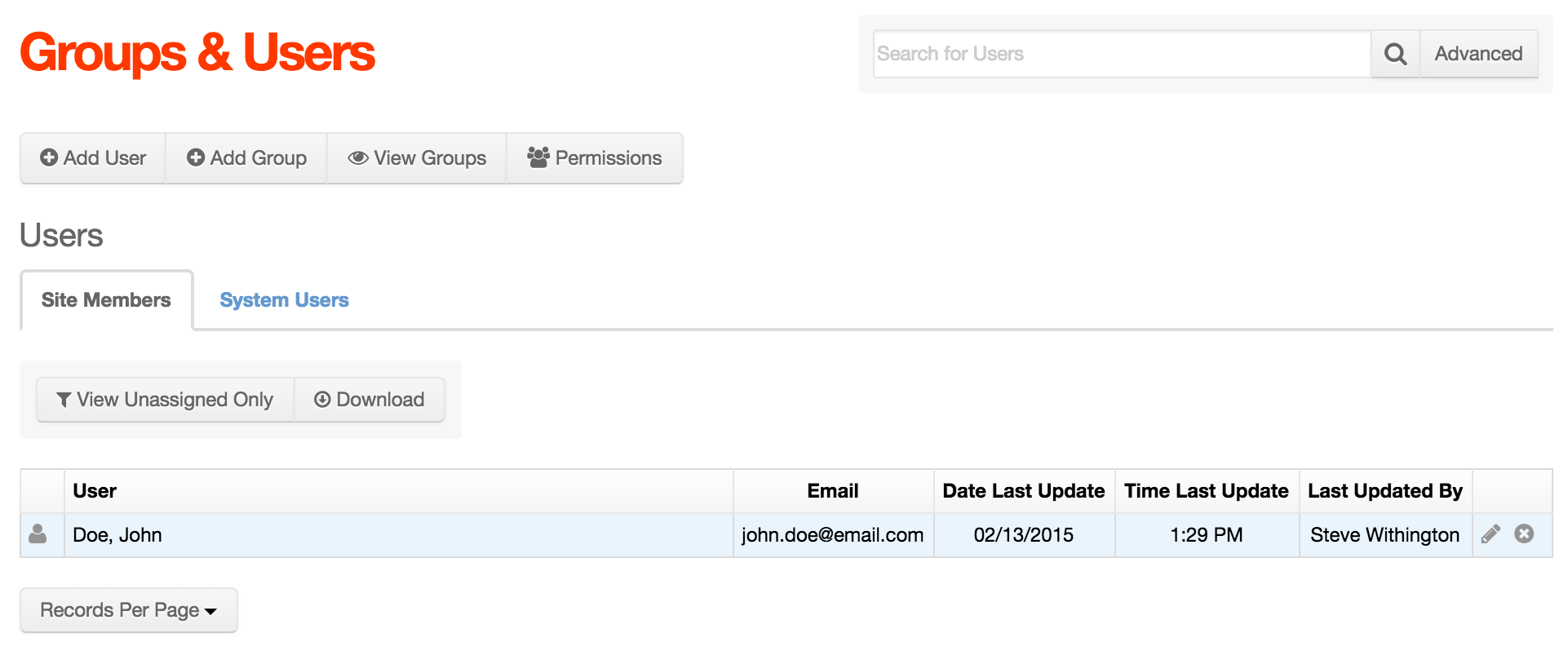
- To delete a user, simply click the "x" icon next to the user.
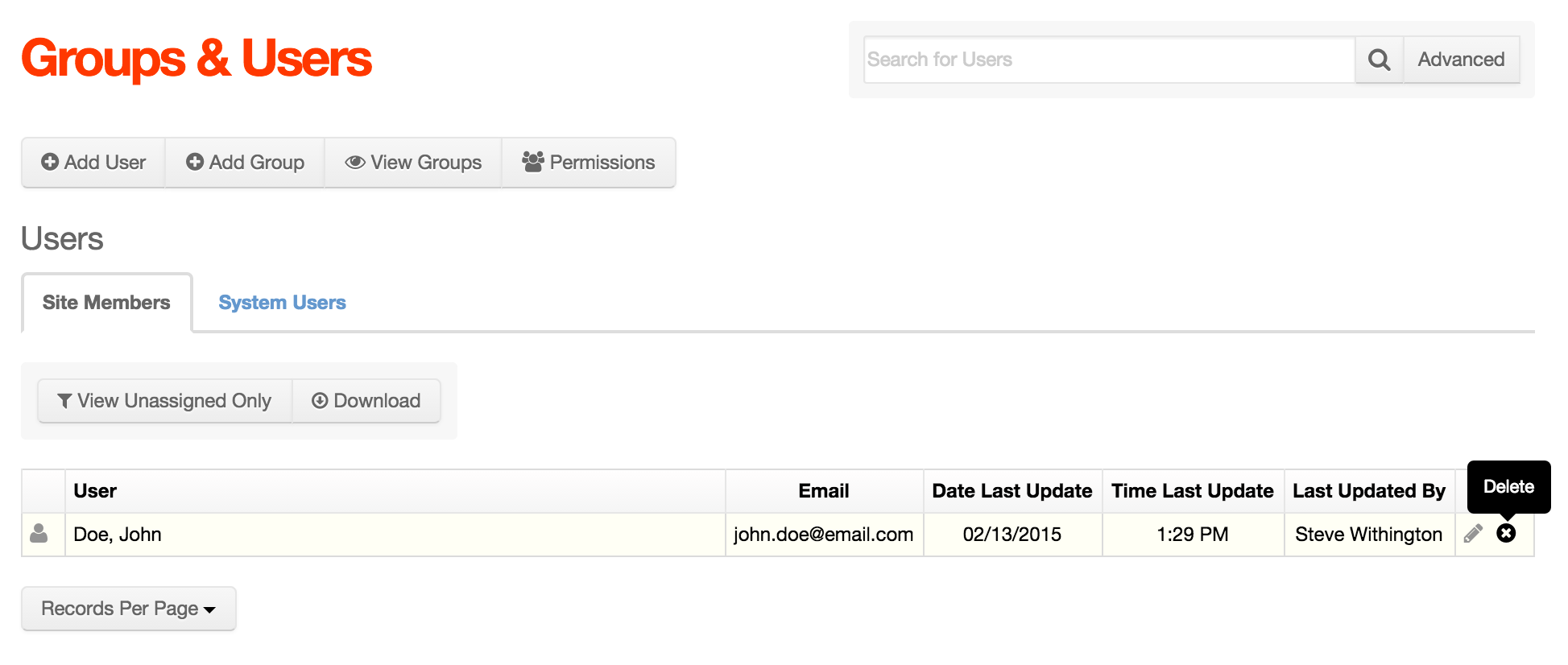
- If you click the "x" icon, you will be presented with an Alert dialog windon. Click No or Yes to continue.
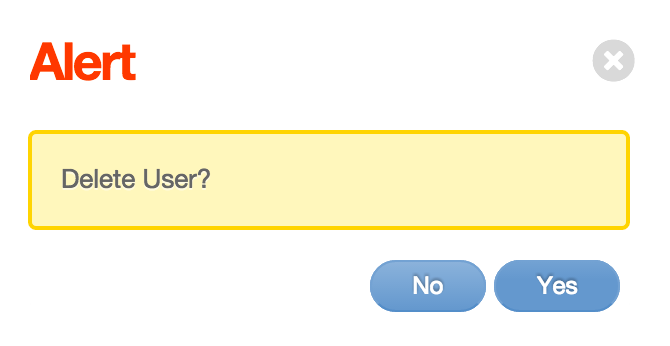
- To update a user's groups, click either their name, or the pencil icon to edit the user.
- Go to the Group Memberships tab, and select, or de-select the group(s) you wish to add/remove the user to/from.
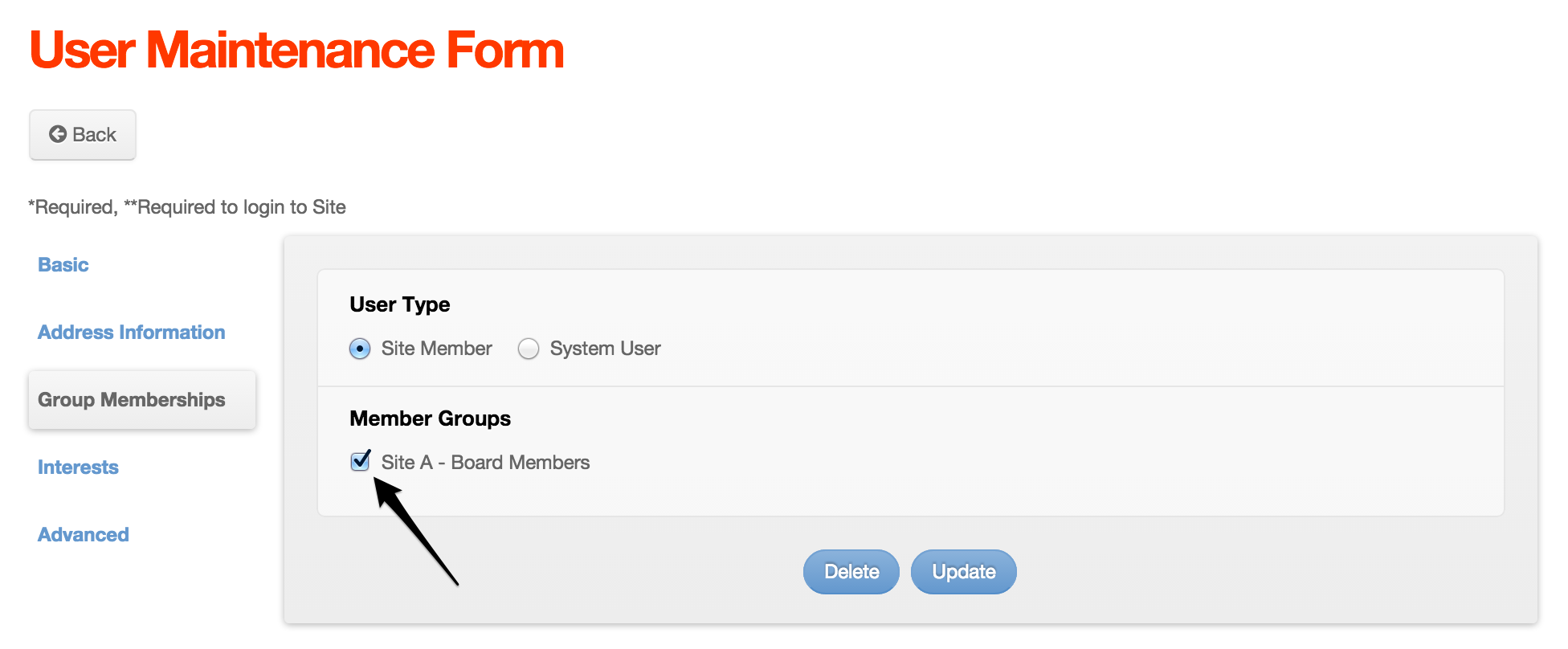
- Click Update.