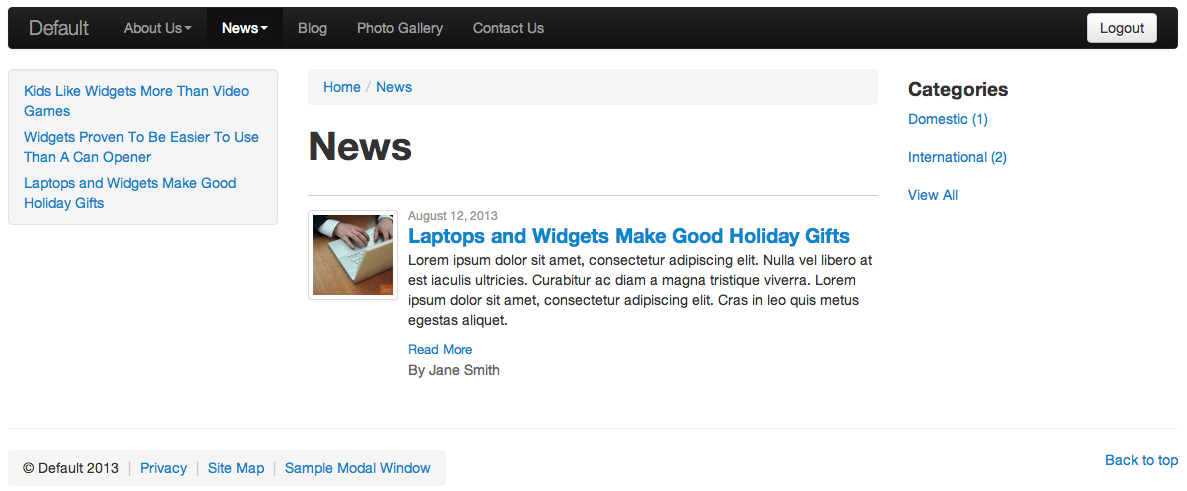Placing the Category Filter Content Display Object
To place the category filter content display object on a page, follow these steps:
- In the Site Manager, navigate to the Page or Folder you wish to add the category filter to and click to edit (e.g., News).
- Click the Layout & Objects tab on the Edit Content screen.
- Select Folders from the Available Content Objects select menu.
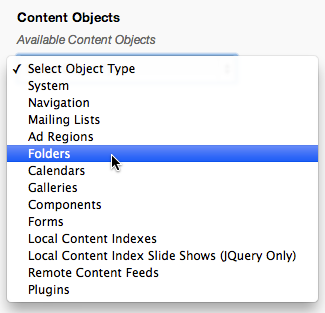
- Select Home > News from the Select Folder select menu.
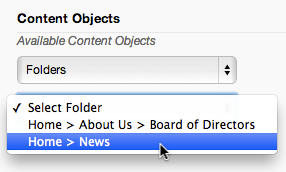
- Select Home > News - Category Summary
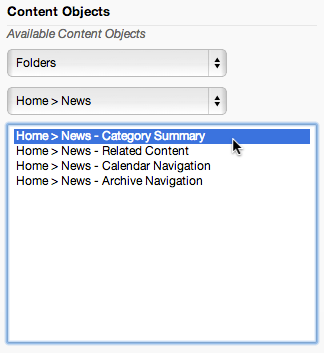
- Click the right arrow button next to the Right Column Content Objects to assign it to the Right Column display region.
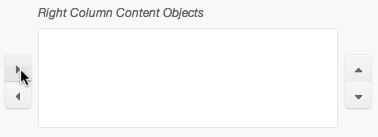
- You will now be presented with a Configure Category Summary dialog window.
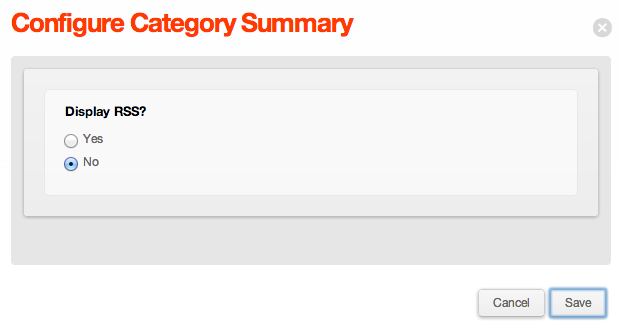
- Click Save.
- Click Publish, then preview the News Folder to see the Category Summary filter.

- Clicking on a category to filter the results.