Embed a Map
While there are several ways to embed maps on your website, including the use of Mura CMS Plugins, there's a quick and easy way to do it from right within Mura's Edit Content area.
Here's a few simple steps on how to embed a map:
- From the Site Manager, open the Contact Us Page to edit it.
- On the Content toolbar, locate the Leaflet Map button
 and click it.
and click it.
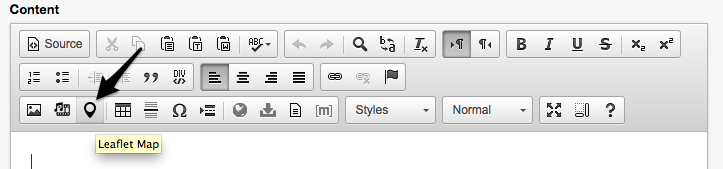
- This will launch the Creeate/Edit Leaflet Map dialog window. Either enter a location in the Auto-search of Coordinates textbox, or enter the Latitude and Longitude of the location.
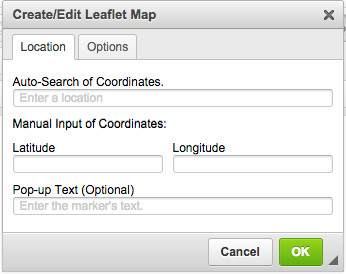
- If you use the Auto-search of Coordinates feature, a list of options will appear as you type the address.
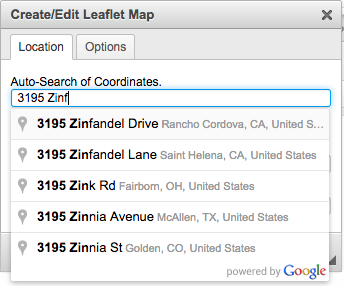
- The Options tab includes additional options for styling the map such as controlling the Zoom Level, Base Map Tile options, and whether or not to include a MiniMap. For example, if you wish to have a map that displays the full width of the body area, enter 100% for Map Width, and check the box next to Responsive Map.
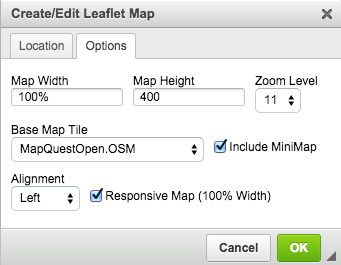
- You should see something similar to this in your Content editor window:
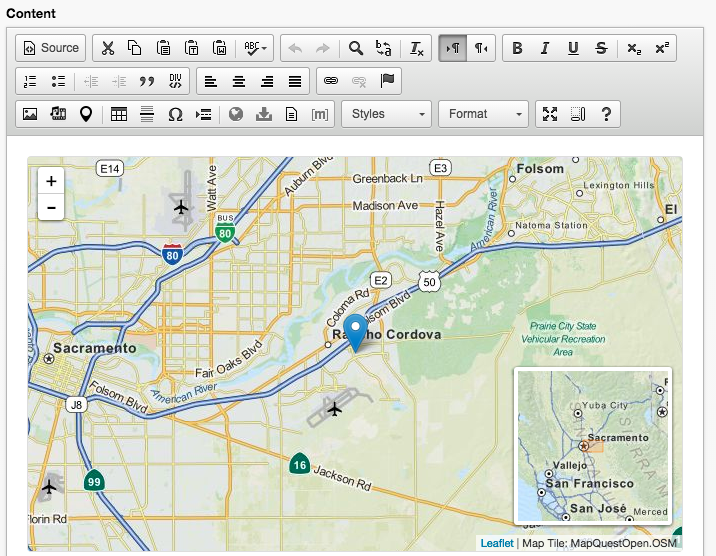
- Click Publish.
- You should now see a map appear above the Contact Us form.
