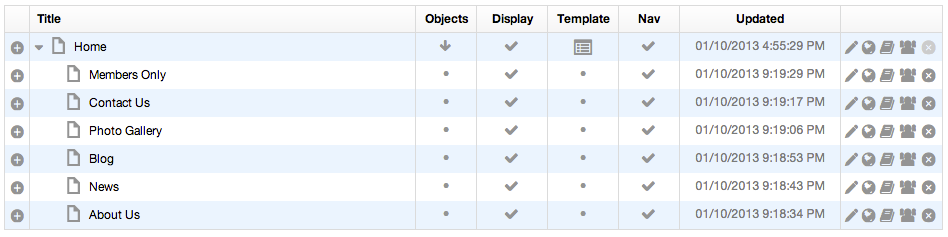Add Pages for Top Level Pages
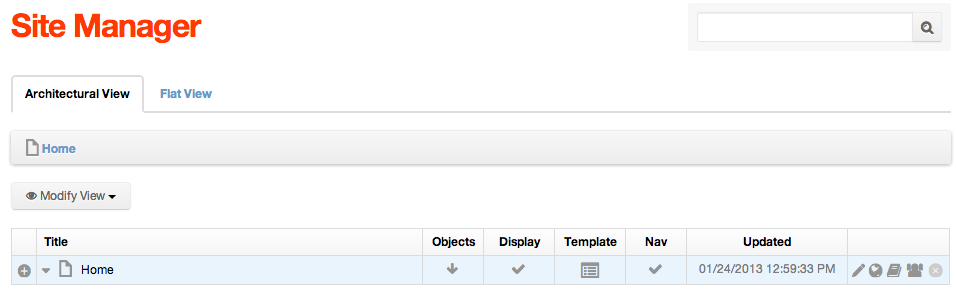
From the Site Manager, follow these steps to add pages for each top level page:
- Mouse over the plus sign to the left of the Home page and select Add Content from the menu.
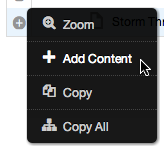
- This will then display the Select Content Type dialog window. Click on Page.
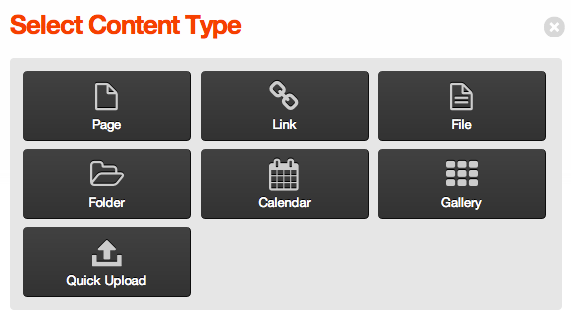
- This will display the Edit Content screen.
- Enter a page title in the Title field. This is title that will display on the page (e.g., About Us).
- Select the Publish button at the bottom of the screen.
- You will be redirected to the Site Manager after the page is published.
- Repeat this step for each of the following pages:
- About Us
- News
- Blog
- Photo Gallery
- Contact Us
- Members Only
- When complete, your site structure will appear as follows: