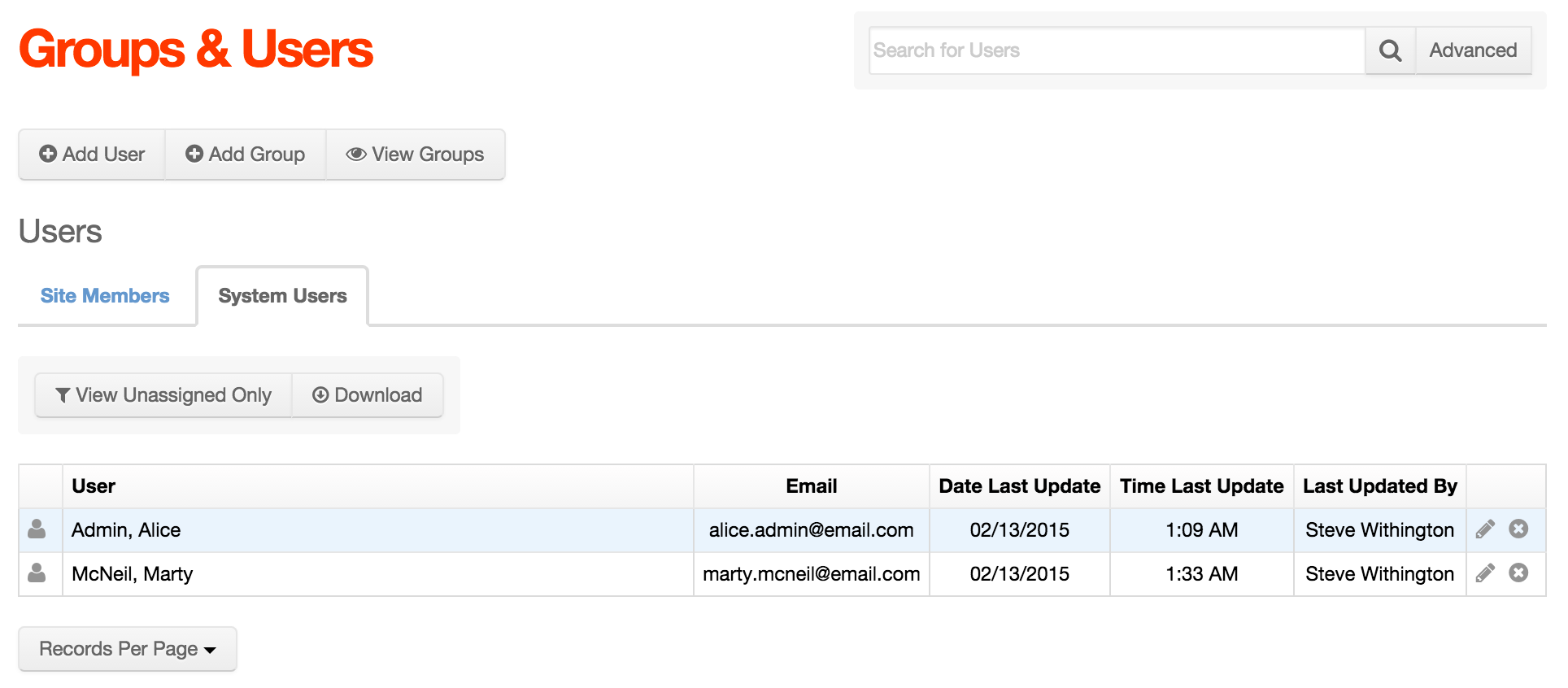Admin System Groups
By default, there is a single System Group labeled Admin. This group is required, and cannot be deleted or changed. Any users added to this group will have full access to all enabled functions within Mura CMS except Site Settings and restricted access to the File Manager. Members of this group are authorized to create additional, custom System Groups and/or System Users as well as assign permissions for these groups/users.
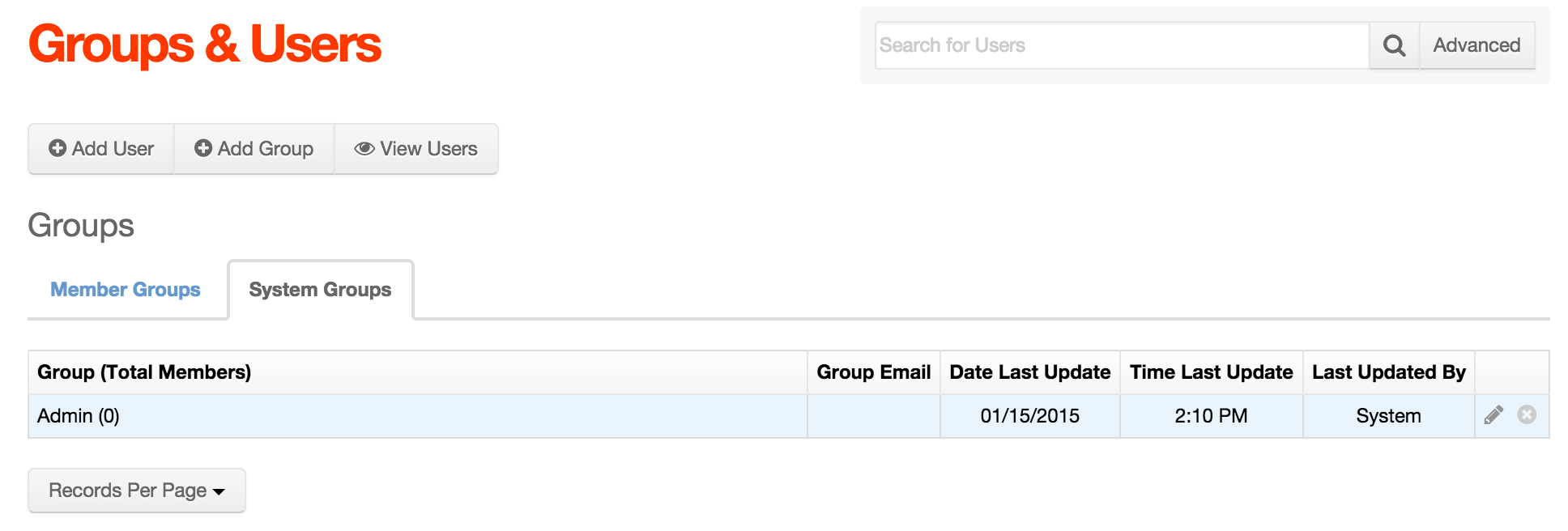
Add New Users to Admin System Group
- In the primary navigation from the main menu, click Users > Add User.
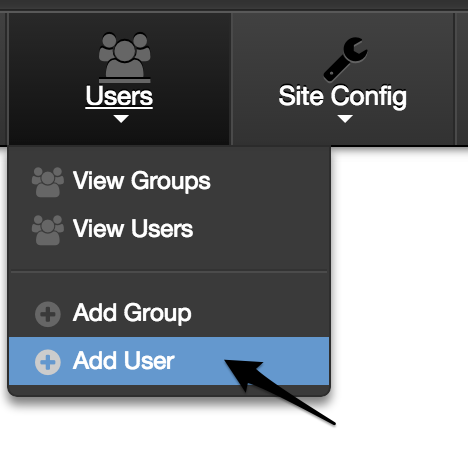
- Complete the information on the Basic tab of the System User Maintenance Form.
- First Name: Alice
- Last Name: Admin
- Email: alice.admin@email.com
- Username: alice.admin@email.com
- Password: enter any password you wish.
- Confirm Password: enter the same value you entered in the Password field.
- The form should look similar to the following:
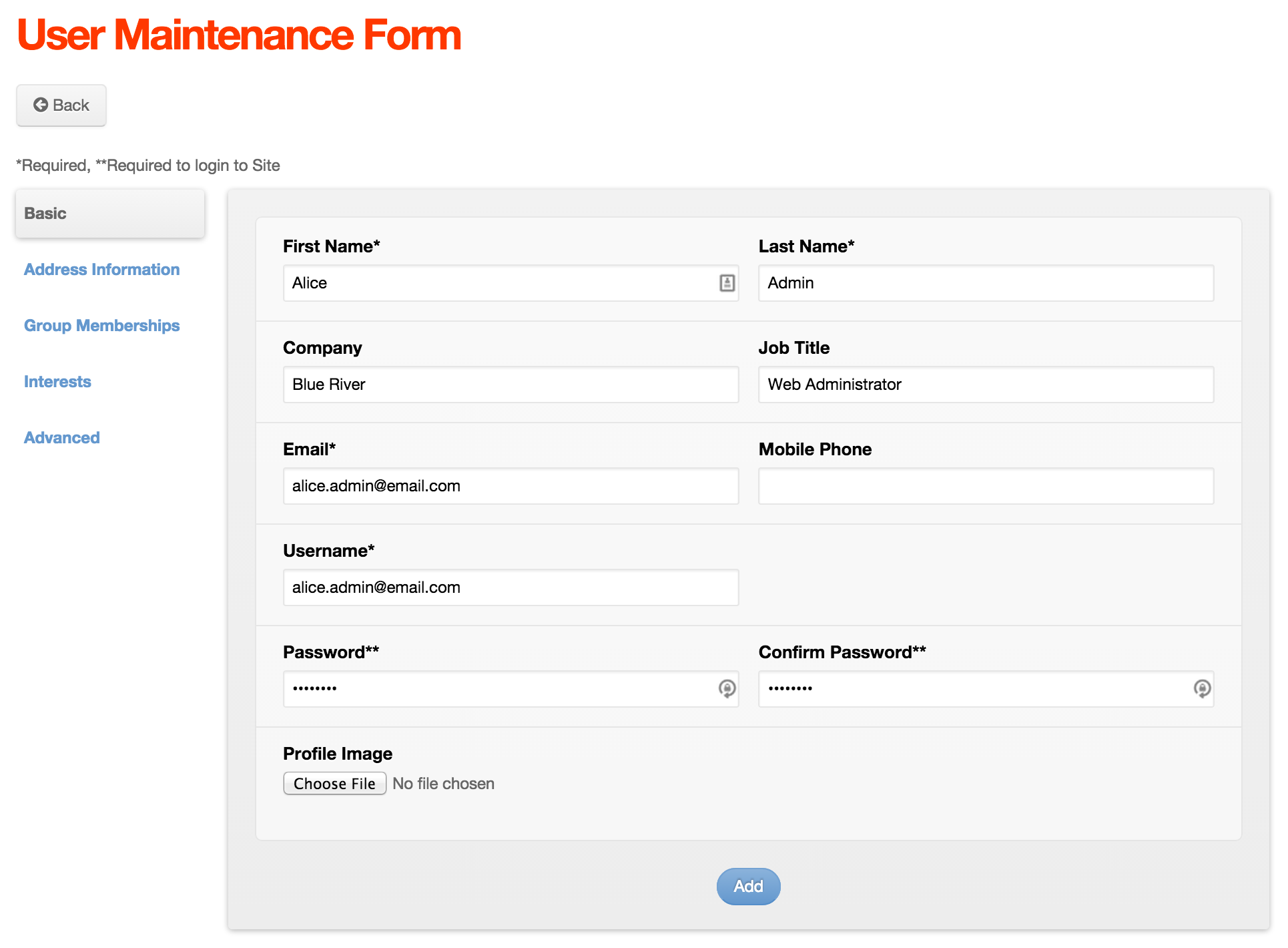
- Click the Group Memberships tab, click System User from the User Type options, and check the box next to the desired group(s) under System Groups (e.g., Admin).
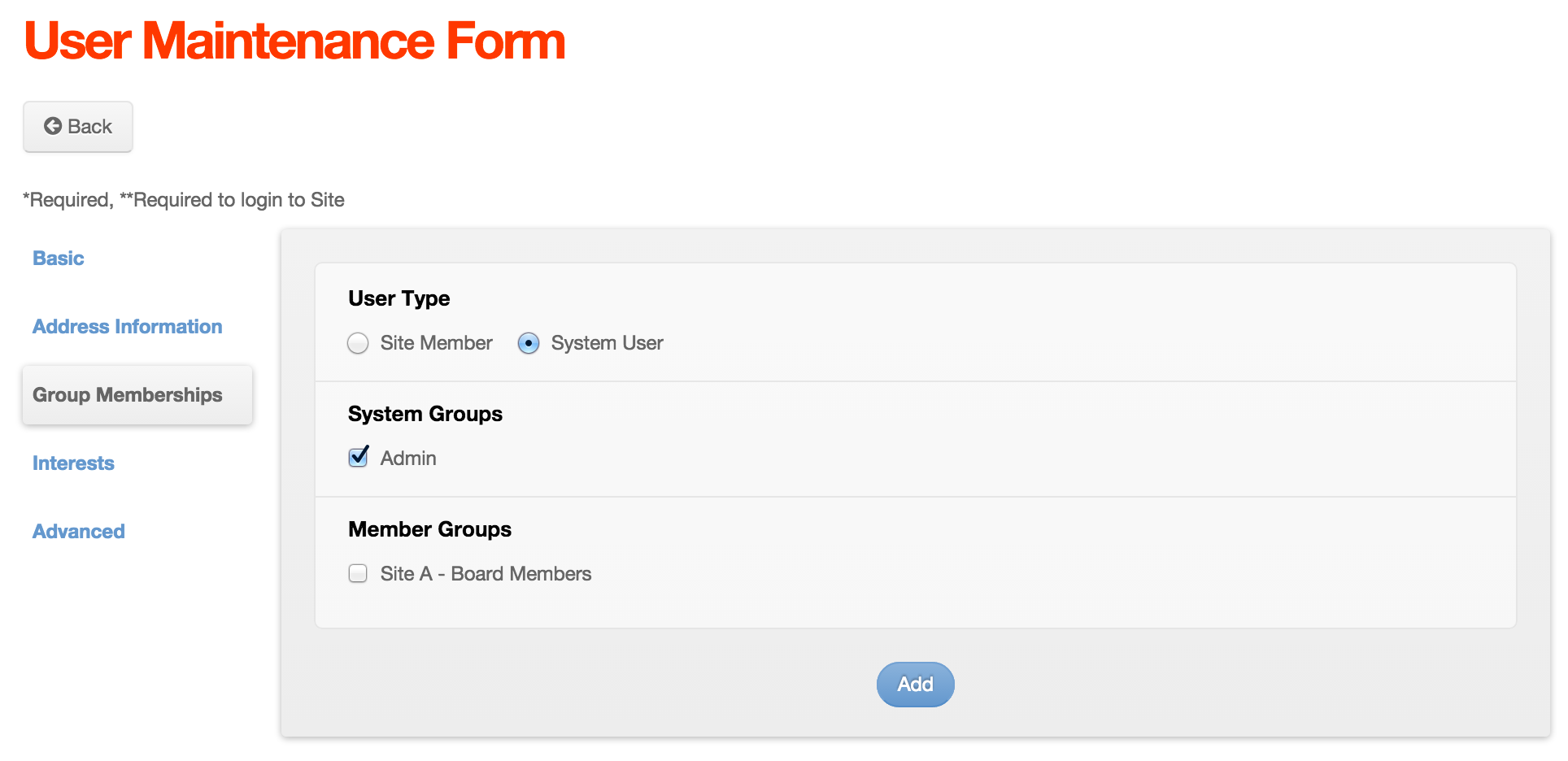
- Click Add.
- You should have successfully added a user to the Admin System Group.

Add Existing Users to Admin System Group
To add existing users to the Admin System Group, simply following these steps:
- From the primary admin navigation, select Users > View Users.
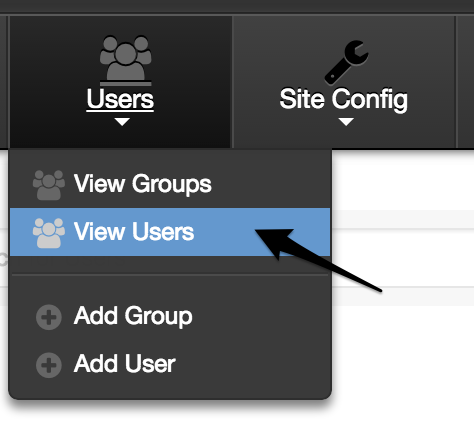
- You should be taken to the Groups & Users screen.
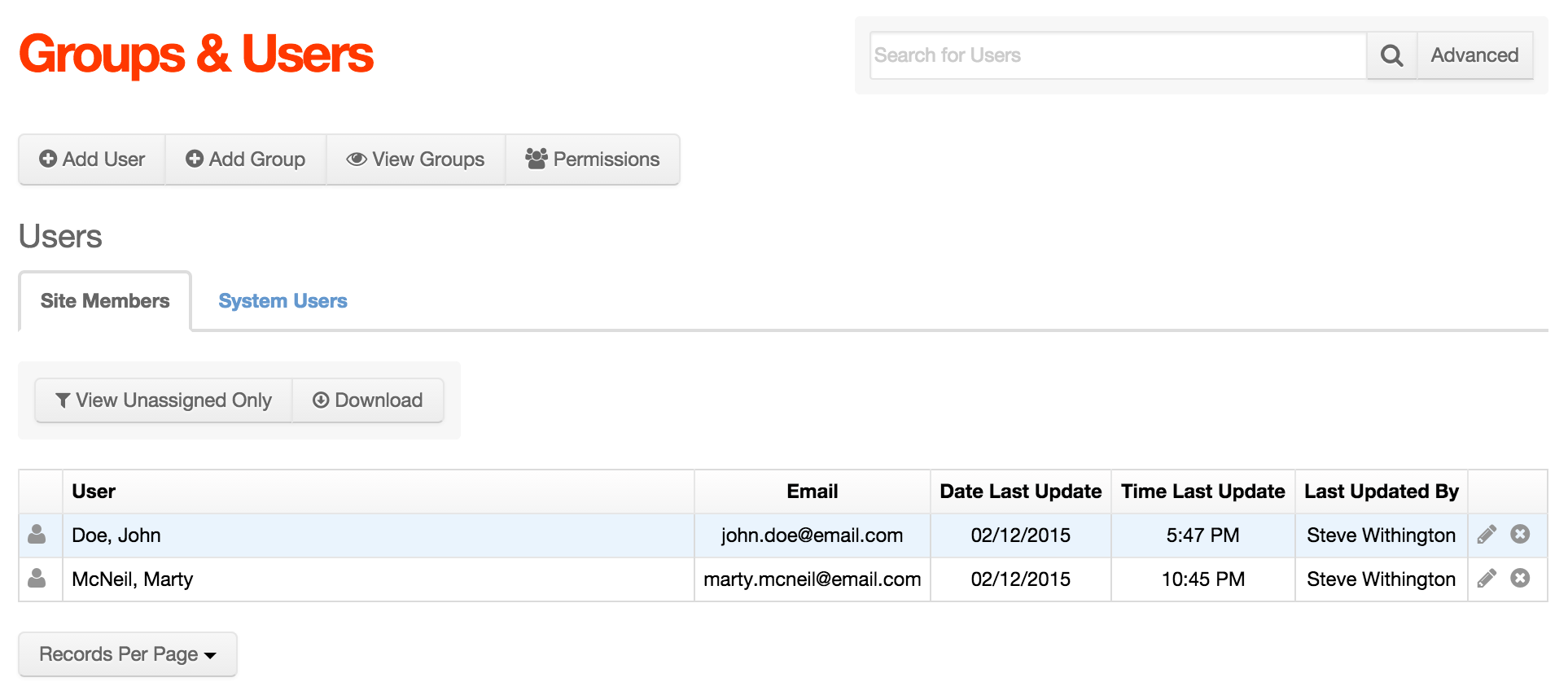
- Then, locate the desired user from the list of Site Members or System Users. Or, type either the user's first name, last name or company in the search box, then click the spy glass to search for the user.
- If you used the search feature, you should be taken to the User Search Results screen. To edit the user, click either the user's name or the pencil icon.
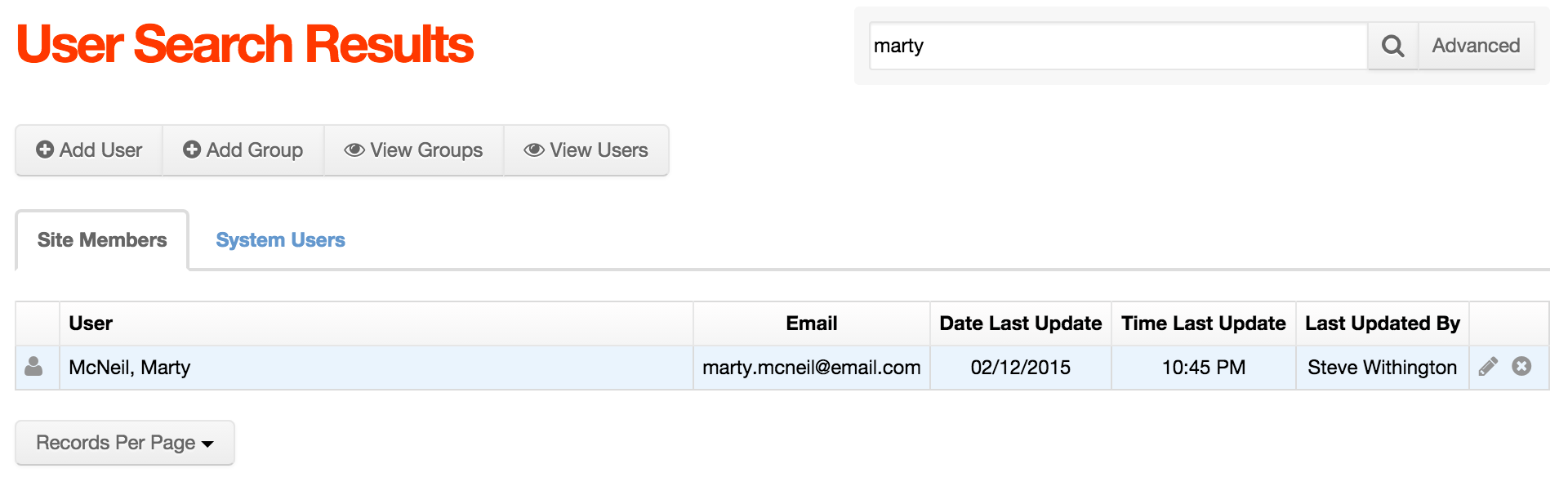
- From the User Maintenance Form, select the Group Memberships tab.
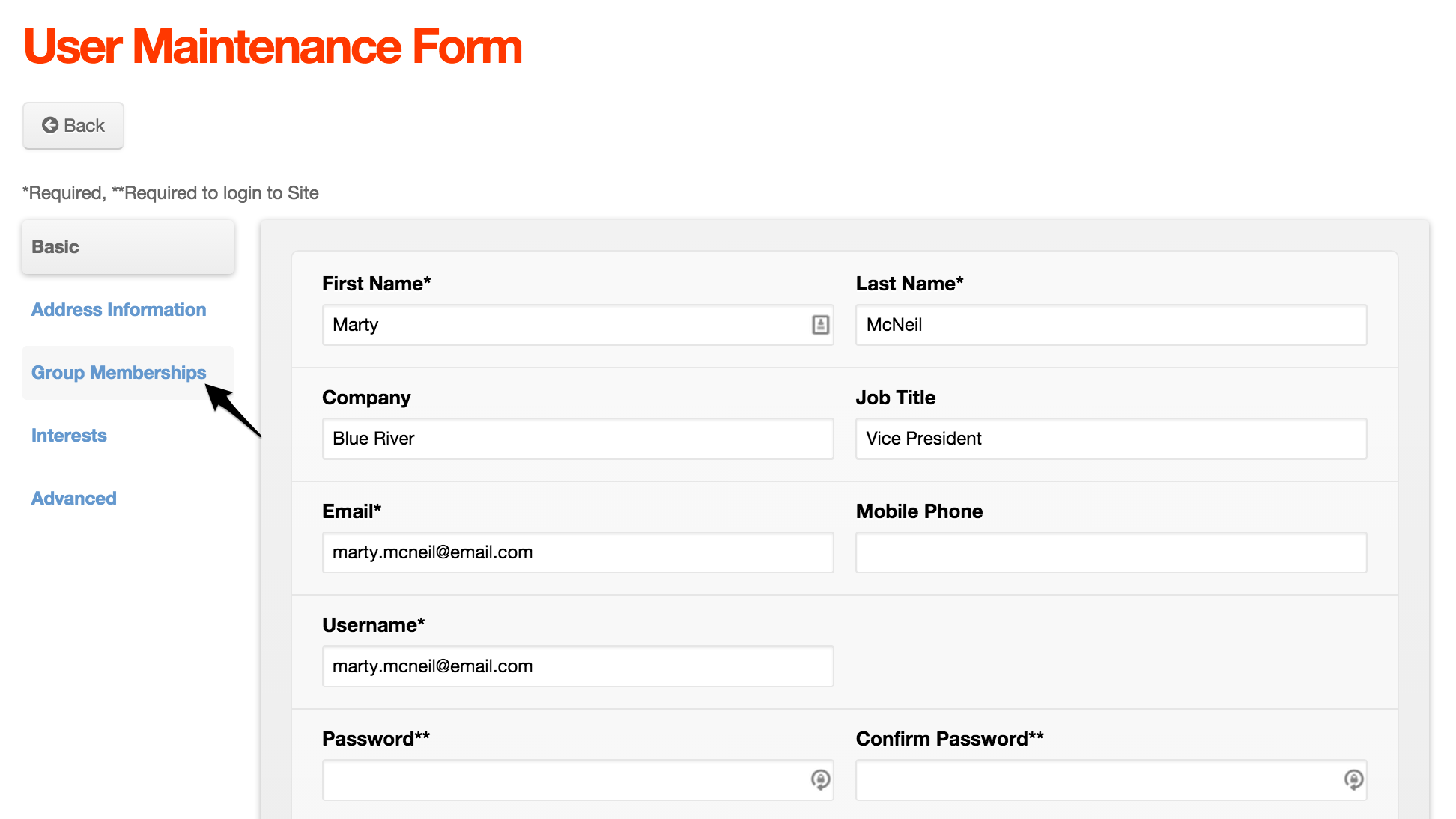
- Select System User from the User Type options. Then, select the System Group(s) you would like to assign the user to, and click Update.
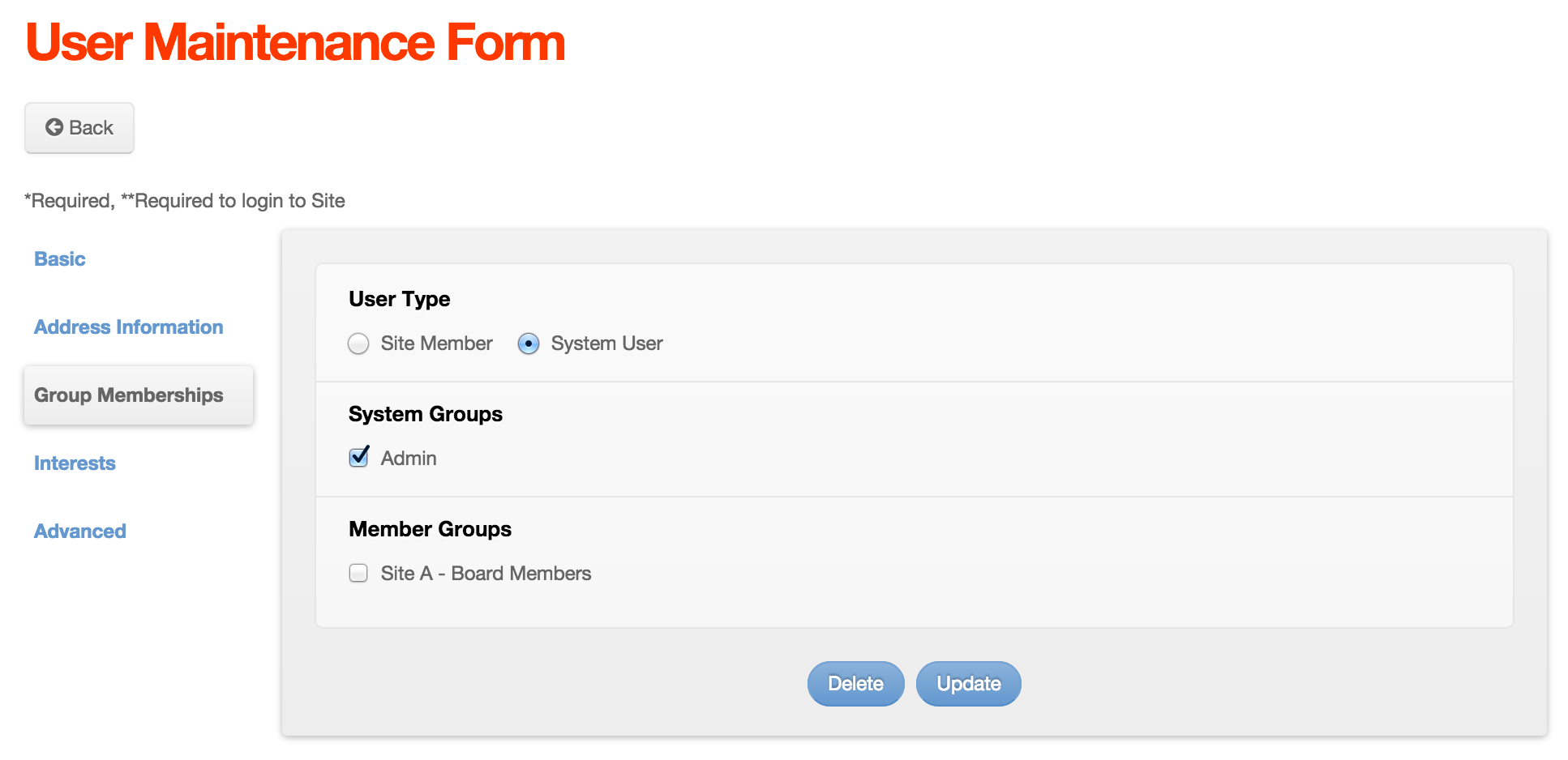
- The user should now be listed along with other System Users now.