Page Not Found (404)
When you try to navigate to a page that does not exist in Mura, you would see something similar to the following:
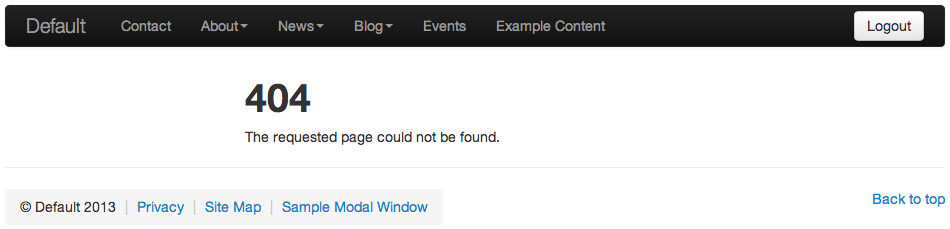
If you desire to do so, you can create your own, customized "404" page. By default, Mura will search for a top-level content item that has only 404 in the URL Title. You can have anything else you want in any other field.
Example
- Add a Page to the Home page
- In the Title field, enter "Page Not Found"
- In the Content area, enter something along the lines as follows:
"We're sorry, the content you're looking for either doesn't exist or is no longer available. Maybe one of the following links might help:" - Go to the SEO tab
- IMPORTANT STEP: In the URL Title field, enter 404
- Go to the Layout & Objects tab
- For the Inheritance Rules, select Start New Cascade
- In the Content Objects area, select System from the Available Content Objects select menu
- Then, select Site Map and assign it to the Main Content Content Objects display region
- Publish and then view your page
You should now be able to mistype a page name in the URL and end up at your customized 404 page.
